It is common over time for duplicate contacts to accumulate on your iPhone, due to various reasons, such as syncing with multiple email accounts or importing contacts from different sources. Fortunately, on iOS, there are built-in options that allow you to easily merge or delete duplicate contacts.
Management on an iPhone device is essential to maintaining an organized and efficient contact list. However, as you use your device to communicate with friends or family, it’s common for duplicate contacts to appear in your phonebook.
These duplicates can make it difficult to find specific contacts and cause confusion when communicating with someone.
Luckily, iOS offers built-in tools that allow you to merge or delete these duplicate contacts quickly and easily.
Today you will learn what you can do to merge or delete duplicate contacts on your iPhone, something that is really interesting and necessary to maintain order:
Why do duplicate contacts accumulate on iPhone?
The accumulation of duplicate contacts on your iPhone can be due to several reasons, these are some of the most common reasons:
- Email Services: If you have multiple email accounts set up on your iPhone and these accounts have similar contacts, they may be duplicated during the syncing process.
- Import: When importing contacts from different applications or services, such as Facebook or LinkedIn, duplicates may be created, especially if the applications are not well optimized for iOS.
- Updating contact information: it may also happen that when you update information on an existing contact, such as changing the phone number or email address, a new entry is created without deleting the previous one, which implies a new duplicate.
These duplicates can cause confusion when searching for a specific contact and make information management difficult. The good thing is that the iPhone operating system itself provides built-in solutions to delete duplicate contacts.
How to Find and Merge Duplicate Contacts on iPhone
The Contacts app on your iPhone performs an address book check and marks any contact cards that have the same phone number, first name, and last name as duplicates, allowing you to merge them.
The way to find and merge these contacts on the iPhone is as follows:
- Launch the Contacts app.
- A sign should appear at the top indicating that there are duplicate contacts.
- Tap View Duplicates. A list of all duplicate contacts should appear.
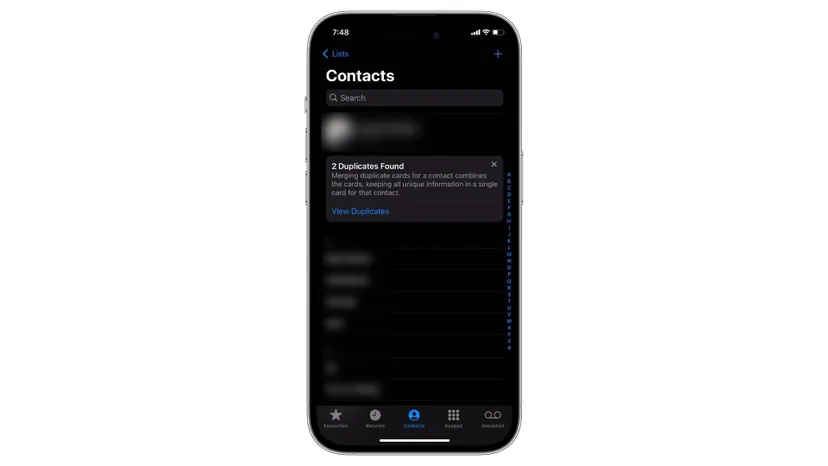
- Press the Merge All button at the bottom.
- Tap Merge Duplicates to confirm the action.
Duplicate contacts will be automatically deleted from your iPhone, merging with others.
This way there will always be only one active contact for each person we have on the agenda.
Merge contacts with different names on iPhone
If after using the previous method, you still have some contact cards for the same person, but with different names, it is best to solve this duplicate problem on iPhone manually, since with the previous method only contacts that have the same name.
This is how you can merge contacts with different names in iOS for iPhone :
- Open the Contacts app on your iPhone and select the contact you want to merge.
- Tap the Edit button in the top right corner.

- Scroll down and tap Link Contacts.
- Find and select the contact card you want to link to, tapping Link (upper right corner).
- Then press Done to save the changes.
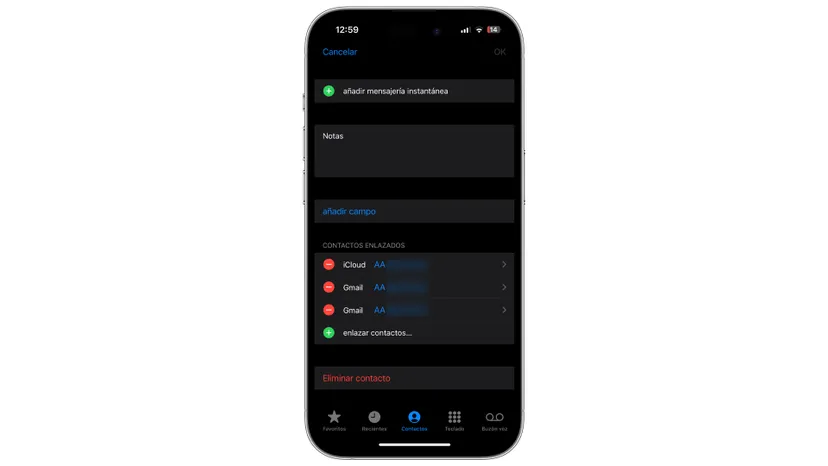
Please note that doing this will not merge or delete the other contact. It maintains both at the same time. It will simply show them as an entry in your contact list. The contact card will have the same title as the first one you selected.
If you want to merge it with the other you must go to Linked Contacts, tap on another name and select Use this name for the unified card.
How to delete duplicate contacts on iPhone with third-party apps
If you are aware of duplicate contact cards appearing on your iPhone, it should be easy for you to delete them as it is quite simple as it is the same as deleting a normal contact card.
If you want to delete multiple duplicate contact cards at once or are not using iOS 16 on your iPhone, you should use a third-party app like Easy Cleaner. The way to delete duplicate contacts on iPhone is as follows:
- Start the Easy Cleaner application and go to Contacts, clicking on More (bottom right).
- Select Duplicate Contacts from the list and check those you want to delete.
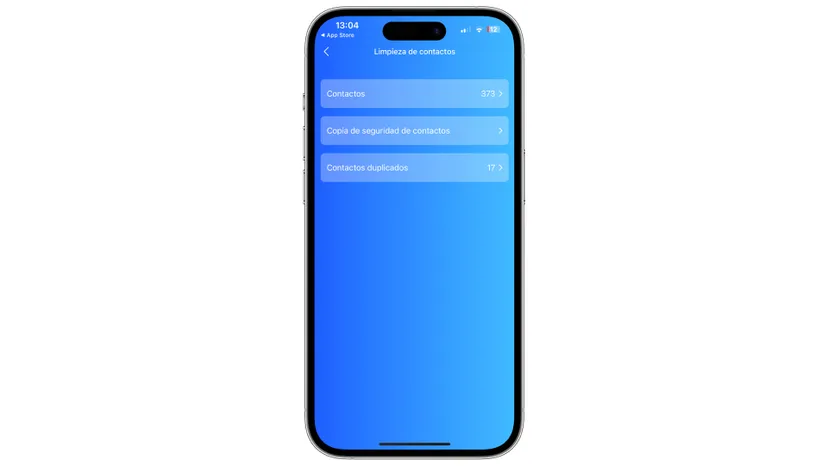
- Click on Join and you will see how they merge with each other, eliminating the excess.
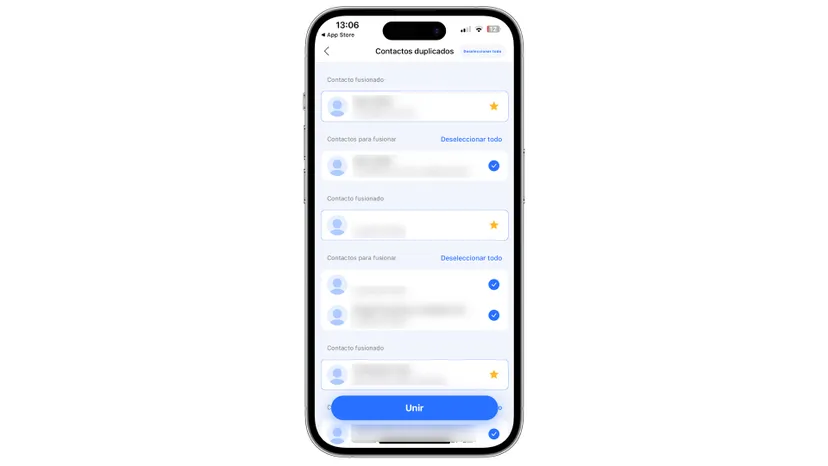
In conclusion, managing duplicate contacts on your iPhone is an essential task to keep your contact list organized and efficient.
Thanks to the tools built into iOS and some third-party tools, as you have already read, you can merge or delete these duplicates quickly and easily, allowing you to enjoy a more fluid and effective communication experience.
Also Read | Ocean energy: the future of renewable energy?


