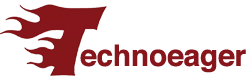- Adding your own text to the iPhone lock screen is an effective way to personalize your device and provide useful information in case it gets lost or forgotten somewhere.
- This feature allows you to display a personalized message on the lock screen that can include your name, phone number, or any other relevant information.
The lock screen of an iPhone is the first security and privacy barrier that protects your mobile device. However, in addition to being a security measure, it can also serve as a platform to display useful information, such as contact information in case you lose your device.
Today you will see how you can add text to the lock screen of your iPhone. This process will allow you to provide essential information to anyone who finds your smartphone, which can be essential in loss or emergency situations.
Setting a lock screen message is a useful feature that can make it easier to return your iPhone if you lose it. However, it is important to do so carefully to maintain your privacy and security.
Below you will know how you can add text to the iPhone lock screen, using several tools that will allow you to perform this action.
Why add text to the iPhone lock screen?
You can think of several reasons to place what you want to appear on your iPhone’s lock screen.
You can manage it in different ways:
- Personalization: You can add your name or a meaningful quote to make it more personal.
- Emergency Contact: Displaying a name and an emergency phone number will make it easier for them to help you in an emergency.
- Lost and Found: Adding text to your iPhone lock screen such as your phone number, email ID, or an alternative contact method can help someone return your smartphone if it is lost.
- Reminders: You could use the lock screen as a reminder of things you really need to remember. This way you will have it in view whenever you pick up your cell phone.
Add text to the iPhone lock screen using Any Text
Any Text is a third-party application that you can use to add text to the iPhone lock screen. But not only that, you can also set a reminder, a goal, a task or an emergency number.
The first thing you should do is download Any Text from the Apple Store, and then follow these steps:
- Open the app to see the welcome screen and tap Get Started.
- On the next screen, type the text you want to appear on your iPhone’s lock screen.

- Tap the Back button at the top left to save your Widget 1.

- Go to your iPhone’s lock screen.
- Press and hold an empty area and tap Customize.
- Choose the Lock Screen option.
- Tap Add Widgets. If you already have widgets, delete them to make room.

- Now you will see a list of all the widgets that you can add, having to select Any Text.
- Drag and drop the custom text widget you created into the widget box, tapping the X to close the widget window.
- Once back on the lock screen, tap Done to save.
- Now you have managed to add the custom text widget. This is the way to add text to the iPhone lock screen.
Add text to the iPhone lock screen with Lock Screen 16
You have another way to add text to the iPhone lock screen, in an easy and simple way.
You will have to use the third-party application called Lock Screen 16, which you can download from the Apple Store.
- Launch the app and press Continue to skip the introduction.
- Then it will ask for permission to send notifications and access your photo library.
- Tap Limited Version when prompted to purchase a subscription.
- Once inside the app, scroll down to Status Widgets and press Create.

- Type the name of the widget and the text you want to display in its boxes.
- Select the font style and size you want. Then, turn the widget background on or off. If you leave it disabled, the text will appear without a background.
- Once you’re done, hit the Save button.

- Go back to the lock screen, press and hold in a place where there is nothing, and then click Personalize, having to then choose Lock screen.

- Tap Add Widgets.

- Scroll down and tap Lock Screen 16, to swipe left to select the text widget you created.
- Drag and drop that widget to place it on your iPhone’s lock screen, then press X.
- Click Done to save the widget.
In short, the ability to add custom text to the iPhone lock screen is a valuable feature that can provide additional peace of mind and security in loss or emergency situations.
Whether you want to display contact information or important medical data, this solution allows you to provide essential information to those who may find your device.
Also Read | Merge or Delete Duplicate Contacts on iPhone in Seconds