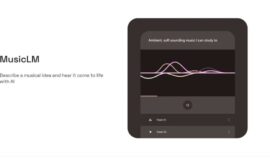If we have a mobile that we no longer use, we can give it a new life by turning it into a WiFi repeater and thus the signal does not reach the place where we want in our house.
Sharing the Internet is something that is done in a very simple way from any mobile terminal, since what smartphones do is connect to each other by pulling the data of the one that acts as the main one.
But all this is done through the SIM card data, because when we try to share WiFi, while we ourselves are connected to a network of this type, Android automatically disconnects us and starts to pull the data.
That is why today we are going to see how we can do so that having an old mobile that we no longer use, it can serve as a repeater of the signal that we receive from the router that the operator with which we have contracted Internet has put us.
It is simpler than you expect, although we will have to use third-party apps, since it cannot be achieved natively, as we have already told you.
Advantages of having an old WiFi mobile
The truth is that carrying out the task of using a cell phone that we do not use as a repeater has many advantages which we believe are really useful.
Making our mobile repeat the WiFi signal of our main router can help us and be an advantage in certain uses such as:
- Expand the coverage : this is the most obvious use and it is that in this way we can make the WIFi signal reach the areas of the house where unfortunately the power is not what it should. In this way we get everything to be equal and we can enjoy our network in unison in all rooms.
- Single device : If you’re on a network that only supports one connected device at a time, this may be the best solution to connect as many as you need, knowing the smartphone’s limit.
- WiFi 5 GHz : it is not very normal, but it may be the case that your router only emits 5 GHz, well, using the mobile you will be able to connect devices also in the 2.4 GHz band.
What apps can help us?
As we have already told you lines above, we do not have any way to make the mobile be a WiFi repeater in Android natively, since when we give it to share the network, it automatically disconnects the WiFi and starts broadcasting, but with the SIM card data, therefore, is not what we are looking for.
The application that we are going to use is WiFi Repeater, a free app that works with mobile phones with Android 4.2.2 onwards.
It’s very easy to use, that’s why we’ve opted for it and also doesn’t require your smartphone to be rooted, so it becomes even more functional.
- Once the WiFi Repeater app is downloaded and installed, we open it.
- It will ask us to grant it location permissions, something that we must do because if not, it will not work.
- We touch the icon of the WiFi network, which will cause the system to activate. If you get two green clicks at the bottom, everything works.
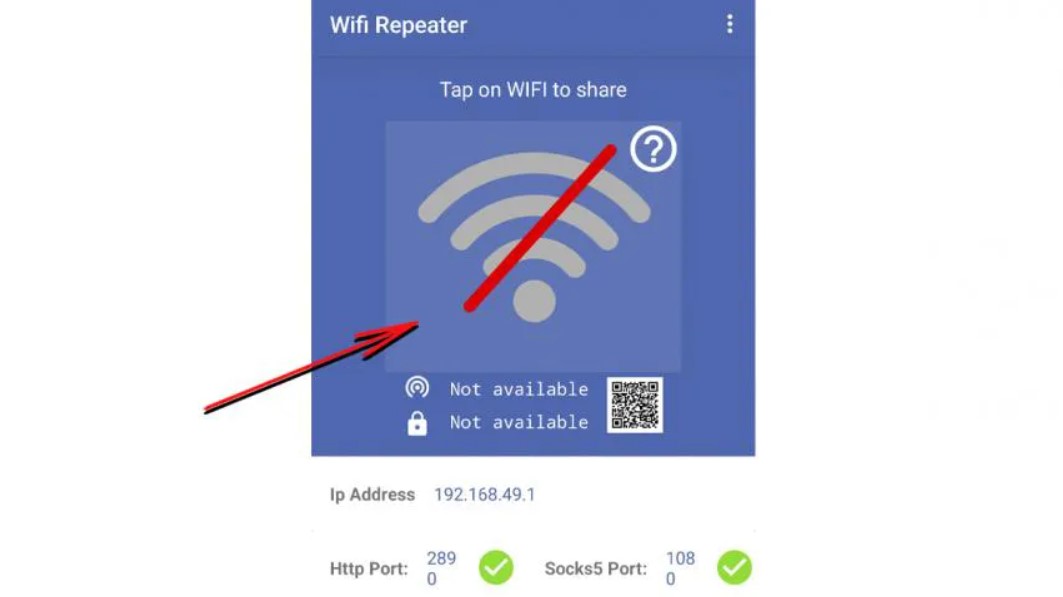
- A QR code will appear at the top with which just by reading it with the mobile that we want to absorb said connection we will already have it. If said smartphone does not have this function, we must continue.
- On the mobile or device that we are going to connect to our new repeater, we must enter WiFi and then select the connection that marks WIFi Repeater.
- We must enter Advanced Configuration and change the Proxy to manual, put the Proxy Host Name that the app marks (IP Address), change the Proxy Port (Http Port) and then put the password for the network that the application tells us Wi-Fi repeater.

- Once this is done, we only click Save and then click on the connection so that after a few seconds it tells us that we are connected.
This is the best way that there is currently, saving that there are more applications of this style, to turn that mobile that we have at home that we no longer use into a WiFi repeater device.
Tell us on our social networks what your experience has been with this application that we have shown you and if it has been easy for you, as well as useful. We want to hear from you on our social networks.