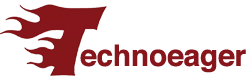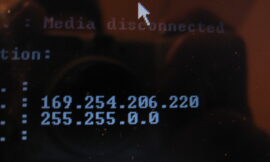Although physically they are the same, it is important to know how to distinguish a USB 2.0 from a USB 3.0, since they are two standards with substantial differences.
USB, acronym for Universal Serial Bus, is the name for a port that allows you to connect peripherals to a computer or other type of electronic devices.
It was created in 1996 when seven companies (Intel, Microsoft, IBM, Compaq, DEC, NEC and Nortel) came together to have a format that would guarantee a more efficient connection between devices. At that time it was a revolution, since it was an extremely direct way of connecting.
The first edition of USB was not popular at all, beginning its success when USB 1.1 was launched in 1998, whose transfer speed was up to 12 Mbps.
From there it has become popular and has become present in countless devices, making it widespread, becoming the standard that everyone uses.
The two most used versions are USB 2.0 and USB 3.0, which have several differences. That is why it is interesting to know how to differentiate them and know what each one of them offers.
What is the difference between USB 2.0 and USB 3.0?
USB 2.0 was released in 2000, far surpassing version 1.1, which it replaced. For version 3.0 to arrive, we had to wait until November 2008, with two subsequent updates, USB 3.1 and 3.2.
USB 2.0 achieves a maximum transfer speed of 480 Mbps, and can deliver a maximum of 500 milliamps for recharging. For its part, version 3.0 is capable of achieving a speed of 5 Gbps and 900 milliamps.
How can you see both version 2.0 compared to 1.1, and 3.0 compared to 2.0, they are clear improvements. USB 3.0 has additional pins, so the transfer will be faster, being able to read and write data simultaneously (duplex system), something that USB 2.0 cannot match and is content with reading or writing at the same time. time (half-duplex).
| Specification | USB 2.0 | USB 3.0 |
|---|---|---|
| Launch | April 2000 | November 2008 |
| Transfer Speed | up to 480Mbps | up to 5 Gbps |
| Maximum current | 500mA | 900mA |
| Broadband | Unique address | Dual address |
USB 2.0 vs. USB 3.0: how to know which one you are using
To know which USB you have in your hands, the easiest way is to interpret the colors of the port itself, since depending on the standard, it will have one color or another.
This color is seen on the internal part, especially in the USB type C (the ones used by many mobile phones), since the manufacturers started this type of brand for them.
Unfortunately, it is not a way that can serve you at all times, since older USBs did not respect any type of color, but for the most modern ones you can be guided by their internal coloring.
| USB | Color | Maximum speed |
|---|---|---|
| 2.0 | white or black | 480Mbps |
| 3.0 | Blue | 5Gbps |
| 3.1 | Green | 10Gbps |
| 3.2 | Red | 20Gbps |
In addition to the colors, you can always identify the type of USB on a computer by seeing the initials written on the case, right next to it, something that usually happens a lot on laptops.
If you see that it says SS, what it is indicating is SuperSpeed, the logo that USB 3.0s have to indicate that they are high transfer.
In those indications that SS+ appears, what that symbol is indicating is that the port is a USB 3.1, so it is even faster than the standard that this article occupies today.
Check USB in Windows
As the issue of colors or symbols is not something that occurs on all occasions, it is best to check what type of USB you have using software.
If you use Windows, you can use a tool called USB Device Tree Viewer, with which you can know what type of peripherals are connected to the computer, as follows:
- Download USB Device Tree Viewer, without connecting anything to USB.
- Once you have run the application, you will see all the peripherals connected to the USB ports of your computer.
- This is when you should connect whatever you want to the USB you want to check.
- You will see how the peripheral will appear in the tree view, identifying it instantly.
- Then, in the right panel there will be all the details of the peripheral, including the exact USB specification, in addition to which you can also verify it through the power, which also indicates the standard used.
Check USB in Linux
In case you want to know the standard from a device with Linux, you will also be able to achieve it.
The steps are much simpler than you imagine, allowing you to know which USB you are using on your device.
- Don’t connect anything to the USB yet.
- Go to the command line and list the peripherals you have by entering lsusb
- Now it’s time to plug whatever you want into your USB and run that same command.
- You should identify a new USB.
- Now, run the following: sudo lsusb -v | grep -iE “Bus|^Device Desc|bcdusb”
- Then it is the moment in which you will see in the results the specifications of the connected peripheral, indicating the type of USB that is on the computer.
The differences between USB 2.0 and USB 3.0 are substantial as you have read, making the most current version better as is normal, although it is advisable to know them both, since they are currently the most used standards globally.
Knowing which of them you have on your computer is very interesting to know how far you can demand it and to check that its operation is correct for its standard. You now have all the arguments to know and differentiate USB 2.0 from USB 3.0.
Don’t Miss: Create Dazzling Holograms with Your Mobile Phone: A Simple DIY Guide