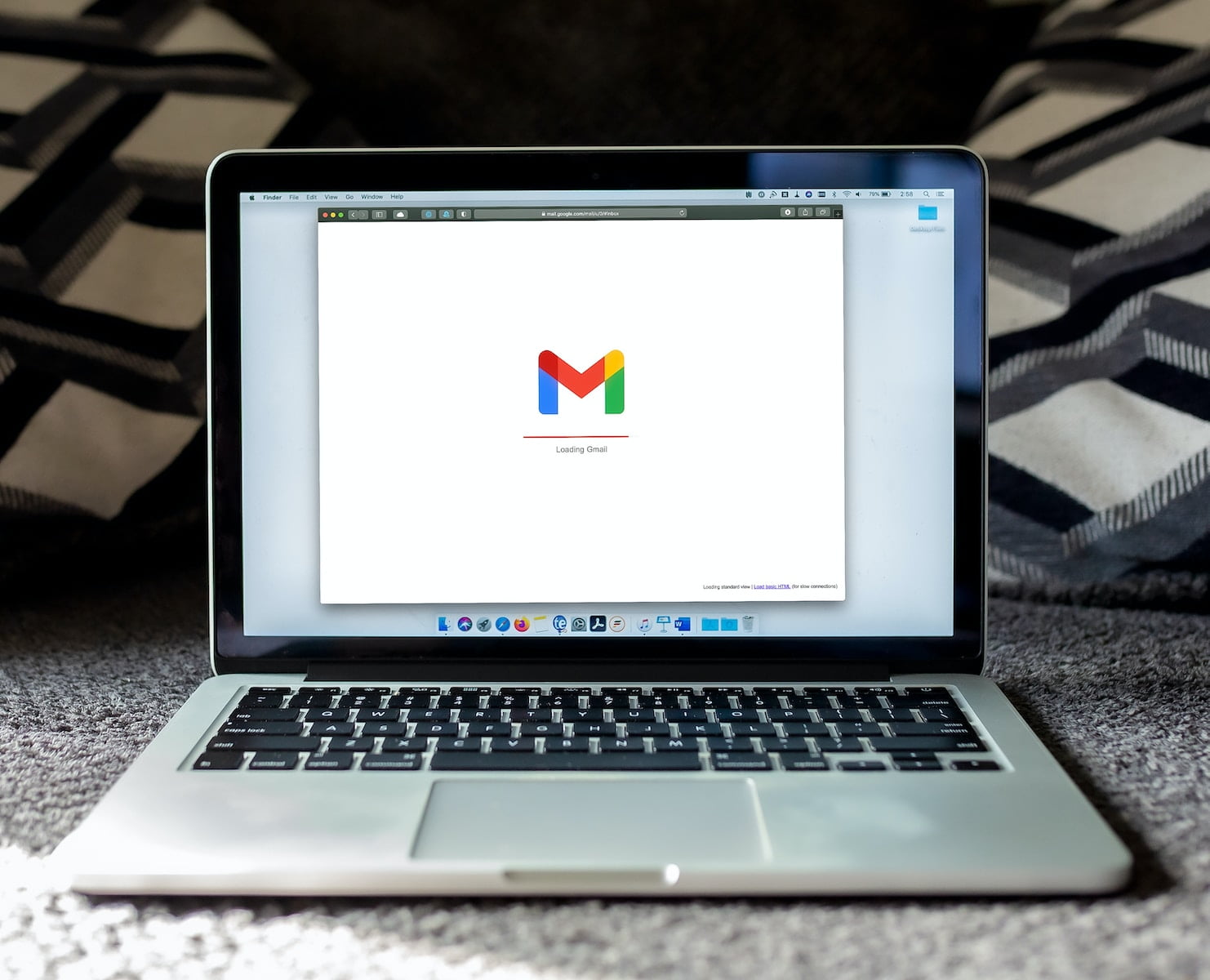Over time, if we have a free account, the inbound banner and mail as a whole start to fill up and there comes a point where cleaning up Gmail and freeing up space becomes a must if we don’t want to pay for the plans. from Google One.
Deleting the heaviest, oldest emails, emptying the trash and spam folder or applying a ‘delete or file’ policy are actions that will help us keep our Gmail clean
And how can we face this seemingly daunting task with tens of thousands of emails? Well, with these simple tricks that will surely help you alleviate the load on your Google email. So that the bar that runs the used storage space drops significantly.
How to free up storage space in Gmail
We must be clear that the storage space used by Gmail is included within Google One, even if we have a free plan, and is shared between Google Drive and Google Photos. To free up space in Gmail, the first step we should take is to find and delete the emails that weigh the most, that is, those that occupy the most for whatever reason: large attachments or a lot of content.

To do this, we enter our Gmail, click on the down arrow that we find in the search bar and, in the menu that is displayed, we go to the Size part and we will configure different values. We can start, for example, by entering 10 MB (somewhat more) and clicking on the Search button will show us the emails that are larger than the indicated size. We can try different figures, seeing the results, reviewing the resulting emails and deleting those that we don’t need to keep in order to make room in our storage space.
Another important step that we can take is to go find the oldest emails and make them disappear. If we have the account for many years, we will have accumulated a large amount of email from the beginning that will not be useful to us in the present. To access it, we click on the arrow pointing down again and go to Date range. Here we can configure the period that we consider appropriate and click on Search. Again, we can test and delete all mail that we consider dispensable.
Another good trick is to try to remember frequent contacts : both people and companies, for example, who often send us promotional emails. We enter your address in the search field and see the results. From them, we can see which emails we can delete and which others we would like to keep.
When most of the emails we get from a search are deletable, we can click on the square in the upper left corner of the results so that you select all of them and then uncheck the ones that we want to keep. This way we can expedite the process. In the same way, for the review of emails, we can establish the interface with reading panel from Settings > Received tab > Reading panel.
Although they are emptied every 30 days, it is a good idea to check the spam folder and the trash itself to empty them because yes, the emails contained in it also add space. When we are short of space in the free 15 GB, it does not hurt to have everything under control.
And, above all, apply a deletion and archiving policy. In other words, when we receive an email we must assess whether or not we are going to need it in the future, whether we want to keep it or whether we can delete it, and then act accordingly. Leaving all emails in the inbox or archived, due to defects, will cause us to perform a new cleaning sooner rather than later.