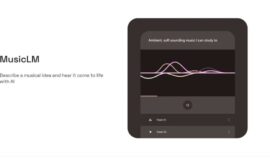DirectX is an important part of Windows, which must be updated to work 100%. We tell you everything you need to know about this resource.
Any Windows computer must be updated to its latest version so that everything works correctly and all possible errors are resolved.
It is clear that updates are a fundamental part of any computer, phone or tablet, but not only of these, but of any electronic device that can receive them. It is always convenient that it is fully updated.
In the case of DirectX, the truth is that having them up to the latest version guarantees that you can run the latest and greatest games on your PC.
It also improves the experience of viewing multimedia on the computer. Today we are going to show you how we can update DirectX on our Windows 11 device.
What are DirectX?
DirectX are a series of application programming resources (APIs) developed by Microsoft for Windows, whose objective is to help the development of multimedia content, especially games, so that they can function with the highest possible performance.
Thanks to DirectX, the games will be more optimized, so we can play them in a much more natural and fluid way, so the fact of having them updated every time makes more sense.
Why do you need to update directX?
The main reason to update DirectX is quite clear after reading what we have in this article, since they will allow us to improve the experience on our computer and specifically our PC games with Windows 11.
You can expect improvements in FPS and animations in your games, resolution of possible graphics related issues and it can even improve your experience in things like watching videos.
It is also possible that a DirectX update could improve the Windows operating system itself, especially if there are graphics-related issues.
As of February 2023, the latest version of DirectX is 12. Older versions include DirectX 11, 10, 9, and 8, but Windows 11 always comes with DirectX 12 pre-installed.
Check the version of directX in Windows 11
Before updating it is good to know what version we currently have on our computer.

It is an extremely simple process in which you just have to do the following:
- To do that, first, we open the Run box by pressing Windows + R.
- Then, we type dxdiag and press the Enter key (or click OK ).
- Now we will see the DirectX Diagnostic Tool window.
- At the top, we select the System tab.
- We will see a System Information section. Here, next to DirectX Version, we will see the current version installed on your PC.
How to update DirectX in Windows 11
All DirectX updates reach our computer through Windows Update.
Since there’s no way to download a DirectX update outside of that part of Windows, we’re going to look there directly.
The steps are very simple:
- To get started, we open the Settings app by pressing Windows + I.
- Then, in the left sidebar, we select Windows Update .
- In the right pane, at the top, we click Check for updates.
- We download and install the available Windows updates. This will also update your version of DirectX if a newer version is available.
- Once the update is complete, we will already be running the latest version of DirectX on the computer if it has been updated.
- Hence the importance of installing everything that comes out in Windows Update.
With everything you have just read, you already know better what the DirectX that the operating system has is and how it works.