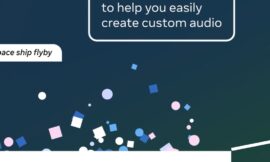This Linux tool improves Windows 11 management for advanced users. Provides the ability to execute commands with elevated privileges quickly and easily.
If you are a Linux user, you are surely familiar with the ‘sudo’ command, a very important tool in the ecosystem of this operating system.
The term is nothing more than an abbreviation of superuser do, which basically means that it allows you to execute commands with superuser or administrator privileges.
But what exactly does the sudo command mean in Linux and why is it so important? Simply put, sudo allows you to perform tasks that require elevated permissions on your Linux system.
This includes software installations, configuration modifications, and any other actions that would normally be restricted to system administrators.
Instead of having to log in as superuser, sudo allows you to run specific commands as administrator, providing an extra level of security by preventing full access to your system unless necessary.
However, if you’re a Windows user, you’ve probably noticed that Microsoft’s operating system handles permissions in a slightly different way.
In Windows 11 and earlier, when you try to perform a task that requires elevated permissions, the system will ask you for confirmation before continuing.
While this is an effective security measure, it can be a bit tedious to have to confirm permissions every time you need to perform an administrative action.
It is at this point that many users have wished that Windows had its own sudo command, similar to that of Linux. The idea of being able to quickly and easily execute commands as an administrator without having to manually confirm permissions.
The good news is that Microsoft has introduced native support for the sudo command in Windows 11. This means that you will be able to access one of the most useful features of Linux on your computer.
How it works and how to enable the “sudo” command in Windows 11
Using sudo in Windows 11 is very similar to Linux. You simply prepend it to the command you want to run with elevated privileges. For example: sudo netstat –ab. It will show you a list of all the active network connections on your computer.
Now, to enable it, it is important to note that, at the moment, the feature is only available to participants of the Windows Insider program in builds 26045 or later, which are the Developer and Windows Canary channels.
To enable it, it’s as simple as opening the Settings app, selecting System, scrolling until you find the For Developers option, and just below the PowerShell option Enable sudo should appear.
However, there is another method to enable sudo on a Windows PC, and that is through the Command Prompt. In the Start menu, type the name of the tool and open it as administrator.

Once you have opened the tool, run the command: sudo config –enable. You may then be asked to confirm the changes or reboot your system for them to take effect.
Without a doubt, the arrival of sudo to Windows 11 is great news for users looking for a more fluid and efficient experience in managing permissions. It will make it easier to execute administrative tasks, especially if you are already familiar with its use in Linux.
Also Read : Download & Convert YouTube & TikTok Videos in a Flash!