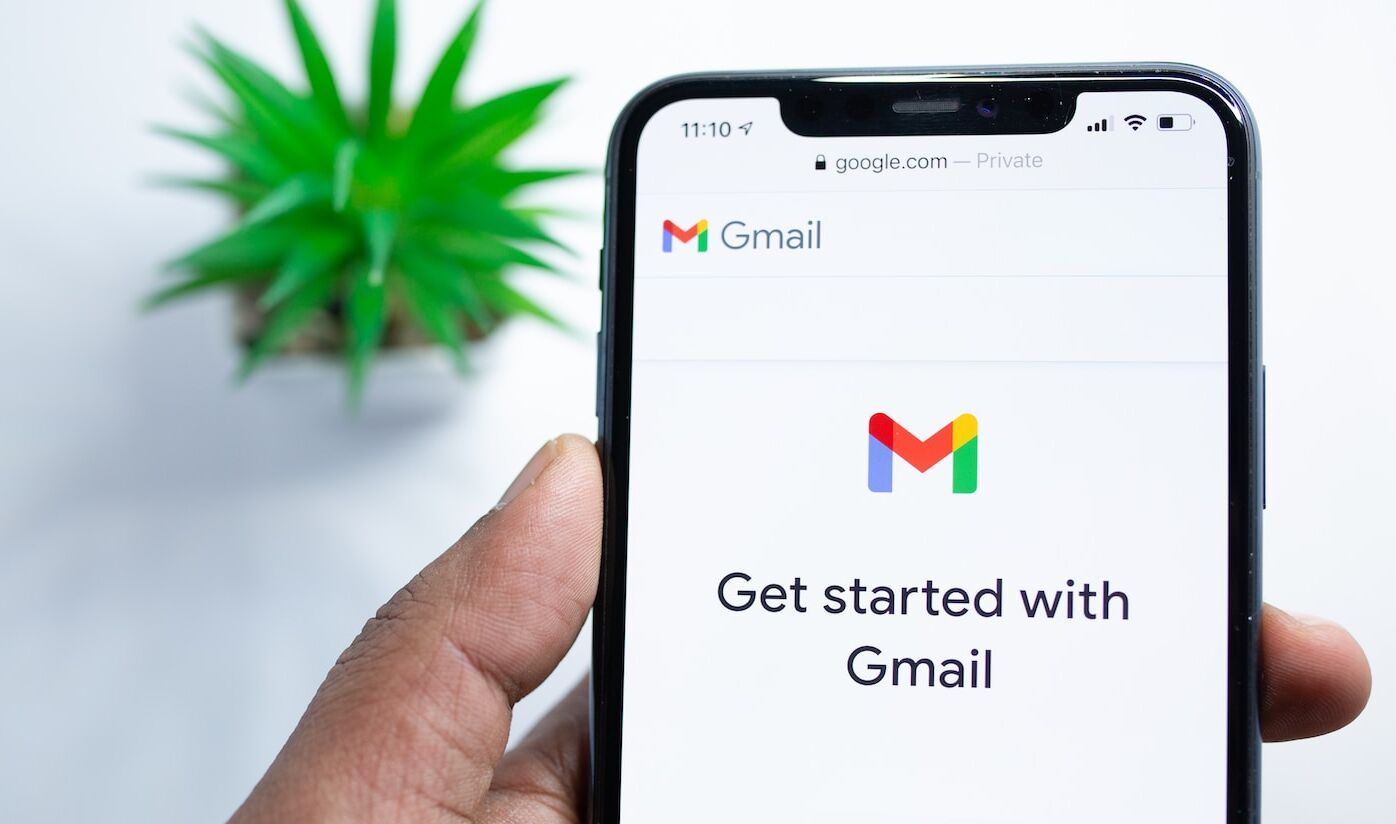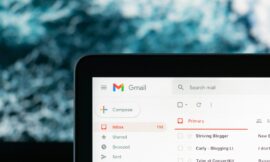In case you want to find a way to remove ads from your Gmail inbox, we have the solution and you just need to follow a few simple steps.
Google has just released an update for Gmail that, unfortunately, does not bring interesting news or that needs to be emphasized. But what it does bring is advertising integrated into the Gmail inbox for Android. Yes, you read it right. Now you will have advertising in your Google mail inbox.
While it’s somewhat uncommon, it’s nothing new for Google. In fact, a few weeks ago it came to light that searches within the Play Store would show ads. These ads that would be displayed could confuse users who are searching for apps to download.
There isn’t a way to disable ads in the Play Store yet, but there is a way to remove Gmail inbox ads for Android. Let’s see in detail how you can get rid of this advertising when checking your Gmail mailbox in the application for phones with the Android operating system.
The ads are very visual and, in fact, they stand out quite a bit, in addition to having a label that indicates that we are dealing with advertising. So, in principle, you can’t fall for these ads thinking they are emails. Likewise, they are very annoying within the Gmail application.
Remove ads from Gmail inbox
The first thing is to have the Gmail application for Android updated. After this, you will have to enter the application and, of course, the first thing you will see will be the mail tray. Now it will be time to go to the application settings and for this you must open the menu in the left area and enter the section called “Settings”.
If you have more than one Gmail account, you must choose the one from which you want to remove advertising from the inbox and if you want to remove advertising from all accounts you must repeat the following steps. In the chosen account you will have to access the menu called “Inbox type” and select the default one.
Just below this setting you will find “Inbox categories” and in this case you must uncheck the option that says “Promotions”. By doing this, the ads inside the Gmail inbox are over. The steps are not very complex, but we leave you an image in which you can see how the general configuration of the app should look.