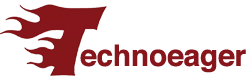If you can’t wait, there is a trick to update your Android TV in a very simple way with the latest stable version of Kodi, Omega 21.
Are you eager to try the latest stable version of Kodi, Omega 21 ? After months of development, it is finally available to download on all supported devices, including Android and Android TV. However, for the moment, you have to do it through the APK, since the Google Play version is not yet updated.
Contextualizing minimally in case you don’t already know it, Kodi is a free open source software multimedia center that allows you to access all types of content, including videos and music. You can run that content on any device, including your TV, laptop, mobile, tablet and others.
It is a versatile and customizable application that allows you to access a wide variety of streaming platforms, such as HBO Max, Disney+, Movistar Plus+, DAZN, Netflix, SkyShowtime and Pluto TV, as well as DTT and your personal multimedia library.
The problem here is that making a new application available in the official Android store can be a rocky road, which is why Kodi 21 Omega is only available on Kodi’s GitHub. However, if you want to try it, here’s a step-by-step how to do it.
This is how you can have the latest version of Kodi on your Android TV
Download the Kodi 21 Omega APK
- To begin, access the Kodi download link from your Android mobile.
- Here, go down and select the option that corresponds with your operating system, in this case, Android.
- Make sure you select the correct version for your device: here the normal thing is that you choose the 64-bit version, but be careful, if you know that your Android TV is very old, you may have to choose the 32-bit version, but this is not normal.
- After this, just wait for the process to complete.
Transfer the APK file from your mobile to your Android TV
- To make everything easier, you can use an application like “Send files to TV”, available in the Google Play Store. Install it on both your mobile and your Android TV.
- Open the app on both devices and follow the steps to connect them to the same WiFi network.
- From your mobile, select the Kodi APK file and choose your Android TV as the destination to send it.
- Once submitted, open the file manager on your Android TV, find the APK file in the downloads folder.
Install the APK file on your Android TV
- Once the APK file has been downloaded, open it on your Android TV.
- If this is your first time installing an app that comes from outside the Play Store, you may need to enable the “Unknown Sources” option in your device’s security settings.
- Next, open the Kodi APK file, which will be in “Downloads” and follow the instructions that appear on the screen to complete this entire last process.
Also Read | How to Install Kodi on Amazon Fire TV