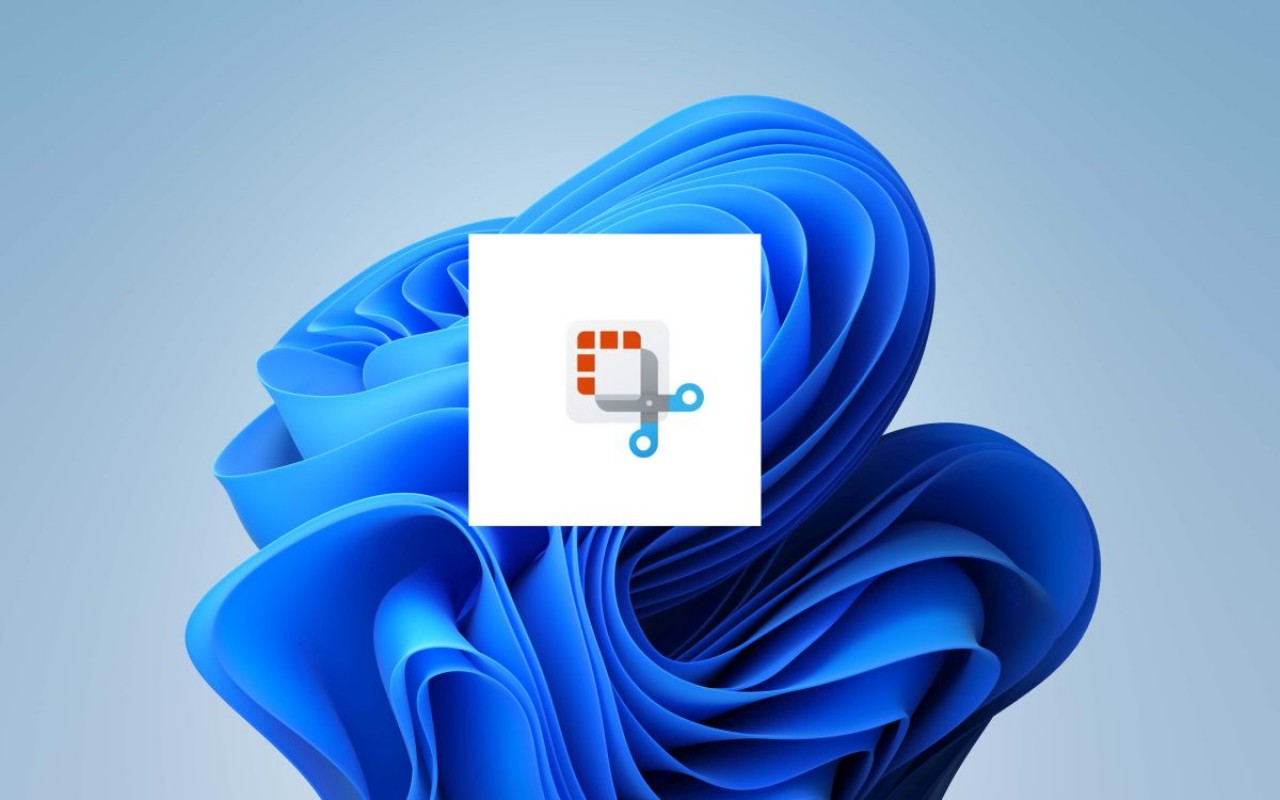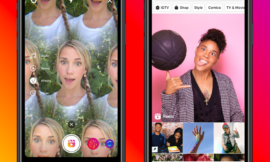Windows has released a very useful function that allows you to extract text from screenshots with a simple click and without having to use other applications. We explain how to activate the feature on your computer.
Windows 11 is constantly evolving, since with each new update, Microsoft adds interesting features to improve the user experience. In the latest updates, the operating system is renewed with important changes, among which are auto-save for the notepad, dynamic refresh on monitors and better integration with Bing Chat.
These improvements aim to not only make the system run better on your PC, but also extend battery life on laptops, which is especially useful for those who work on the go.
Snipping Tool is one of the applications that has undergone a notable transformation. Although it was already a pretty useful app for screenshots, now, with the latest update, it has become a true gem.
The standout feature is its ability to extract text from screenshots of any part of your screen, whether it’s an article, a scanned document, or even an image with text, and convert that text into editable content.
This way, you eliminate the hassle of manually typing the information you need, which will save you time and increase your productivity.
It is important to mention that this small, but powerful feature is available in the most recent version of the application for Windows 11 Dev and Canary. However, there is a way to install on the stable version of the system, you just need to follow a few simple steps.
The first thing you should do is open your browser, be it Google Chrome or Edge on your Windows 11 PC and access this web page. Choose ProductID and paste the following code: 9MZ95KL8MR0L in the text field.
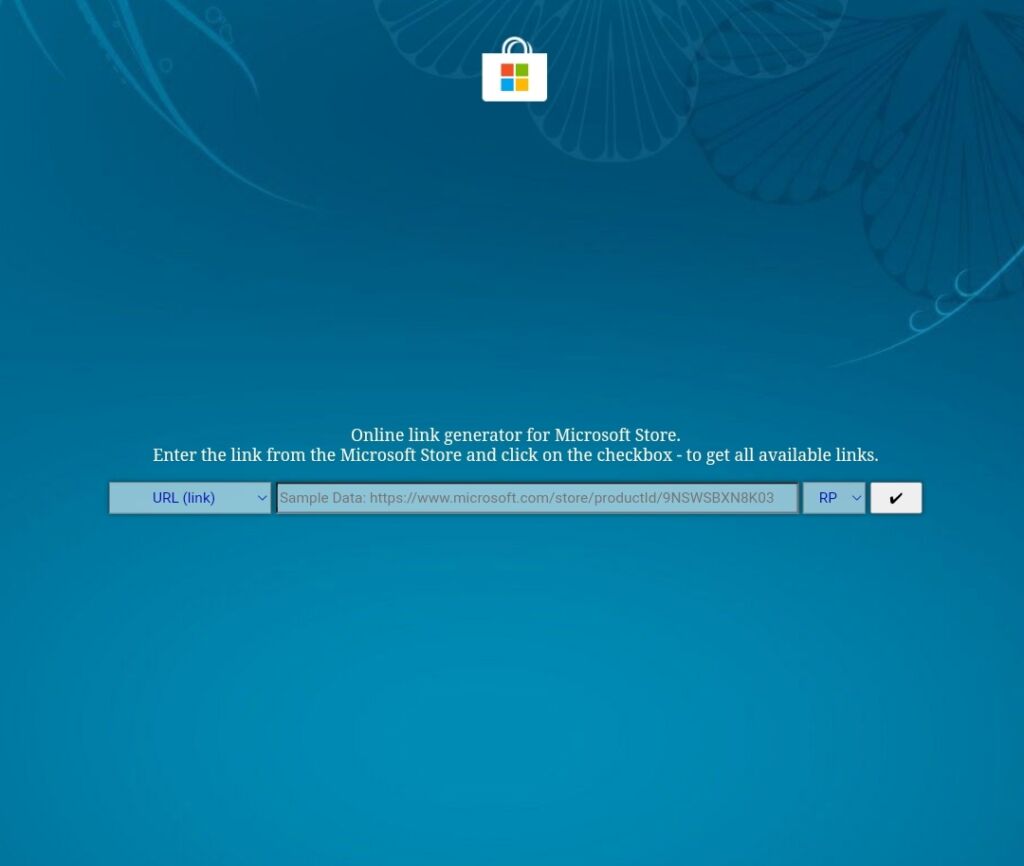
Then switch to Fast from the drop-down menu on the right side of the page and click Search. The next step is to search for version 2022.2308.33.0 in the search results.
Once identified, right-click on the version that has the MSIXBUNDLE extension and select “ Save Link As” from the context menu. The file will be downloaded to your computer and once the above is done, just double click on the file and proceed to install the new version of Snipping Tool.
How to extract text from screenshots in Windows 11 with the Snipping Tool
- Open the app from the Start menu in Windows 11 or using the Windows + Shift + S shortcut.
- Click on the pop-up window that appears in the lower right corner of the screen.
- The application has new features that are available at the top. Among the different options there is a button called Text Actions, where you must click to highlight all the text that your screenshot contains.
- Now, you will be free to select the text from the image and copy it into any word processor. Similarly, Windows offers the option to copy all text by right-clicking the mouse.
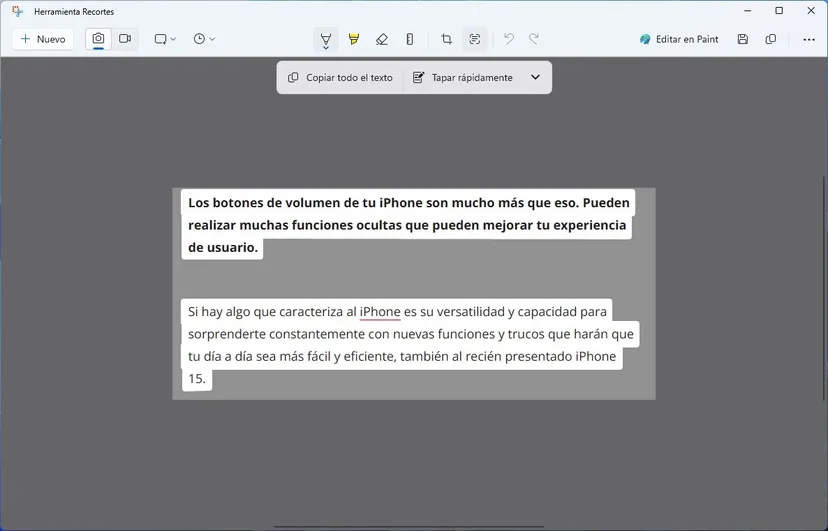
Microsoft thought of all the possibilities, and with this feature you can hide personal and sensitive information such as phone numbers or email addresses from screenshots. Said data will be covered with a black stripe to guarantee security and privacy.
The new feature of extracting text from screenshots taken in Windows 11 with the Snipping Tool is a very useful addition. It makes it easier to copy text to use in a variety of tasks, such as taking notes or creating content, so you can increase your productivity.