Microsoft continues to rush the deadlines before the arrival of Windows 11 on October 5] (and if two days ago we saw Build 22463 arrive in the Windows Insider Program, now it is time to talk about a new compilation that arrives in the form of ISO to allow clean facilities.
Microsoft has announced the release of Build 22000.194 in ISO format after passing through Windows Update. A Build that belongs to the Beta Channel and that allows a clean installation that includes some of the most recent functions that come to Windows 11 such as Concentration Sessions, the new clipping tool, a renewed calculator.
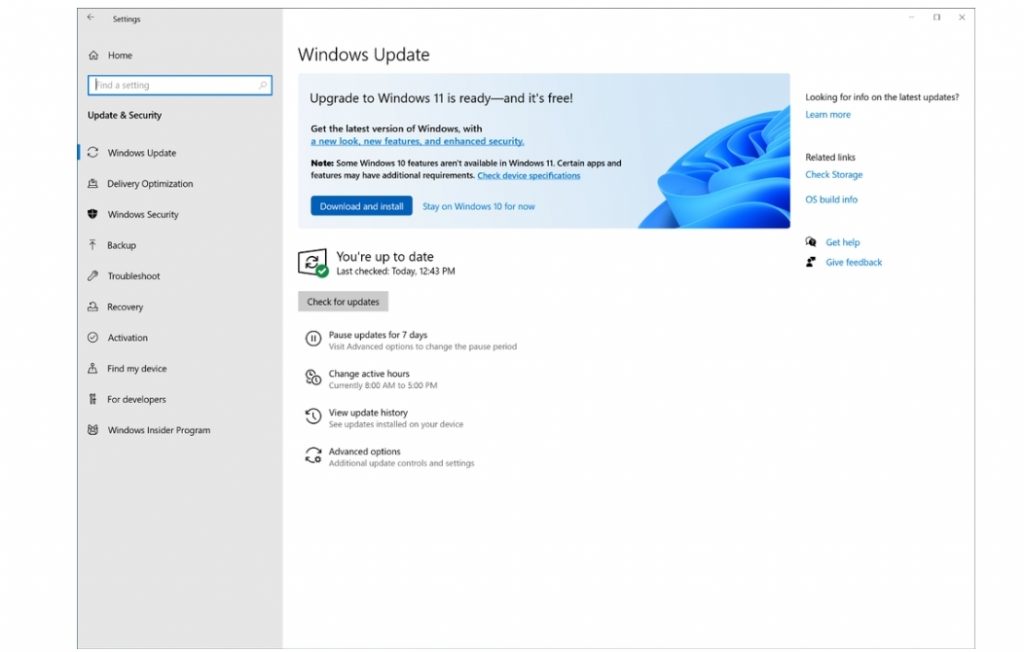
Changes and improvements
- Fixed an issue where enabling and then disabling a contrast theme would result in artifacts in the title bars . This could in some cases make the minimize, maximize, and close buttons difficult to see and use.
- Fixed a crash with certain connected devices that could result in not being able to use Bluetooth.
- Fixed an issue that resulted in subtitles not appearing when expected in certain applications.
- Fixed an issue that caused certain PCs to report errors during standby .
- Fixed a problem when typing with certain third-party IMEs in the search box under “Settings” that could cause the candidate window to be displayed elsewhere on the screen or the characters inserted in the search box not will be displayed.
- Fixed an issue that caused PowerShell to create an infinite number of child directories. This problem occurs when you use the Move-Item PowerShell command to move a directory to one of its children. As a result, the volume fills up and the system stops responding.
- This build includes a change that aligns the application of Windows 11 system requirements on virtual machines (VMs) to be the same as for physical PCs. Previously created VMs running Insider Preview builds may not update to the latest preview builds. In Hyper-V, virtual machines must be created as a generation 2 virtual machine. Running Windows 11 on virtual machines on other virtualization products from vendors such as VMware and Oracle will continue to work as long as the hardware requirements are met. For more details on the Windows 11 system requirements.
Known issues
- They are investigating reports from Insiders on the Beta channel where after upgrading to Windows 11, they don’t see the new taskbar and the Start menu doesn’t work. To solve this you can go to Windows Update and then in Update History, uninstall the latest cumulative update for Windows and reinstall it looking for updates.
- They are working on a fix for an issue that is causing some Surface Pro Xs to check for errors with a WHEA_UNCORRECTABLE_ERROR.
- With the “Taskbar”, in some cases it may not be possible to enter text when using Search from the start or the taskbar. If you experience the problem, press WIN + R on your keyboard to open the Run dialog, then close it.
- Windows system and terminal are missing from the Taskbar when you right-click the Start button (WIN + X).
- The taskbar sometimes flickers when changing input methods.
- After clicking the search icon on the taskbar, the search panel may not open. If this happens, you have to restart the “Windows Explorer” process and reopen the search panel.
- The search panel may appear black and not display any content below the search box.
- The widget board may appear empty. To solve the problem, you must log out and log in again.
- Widgets may be displaying the wrong size on external monitors. In this case you can start the widgets using the touch shortcut or WIN + W on the real PC screen first and then start them on the secondary monitors.
- They work to improve the relevance of searches in the Store.
- Within Windows Sandbox, the language input switcher does not start after clicking the switcher icon on the taskbar. As a workaround, users can change their input language via any of the following hardware keyboard shortcuts: Alt + Shift, Ctrl + Shift, or Win + Space (the third option is available only if Sandbox is in full screen) .
- Within Windows Sandbox, the IME context menu does not launch after clicking the IME icon on the taskbar. As workarounds, users can access the IME context menu functionalities with any of the following methods:
- Access the IME settings through Settings> Time and language> Language and region> (for example, Japanese) three dots> Language options> (for example, Microsoft IME) three dots> Keyboard options.
- Optionally, the IME toolbar, an alternative user interface, can also be enabled to quickly invoke specific IME functions. Continuing from the top, go to Keyboard Options> Appearance> Use IME Toolbar.
- Using the unique set of hardware keyboard shortcuts associated with each IME-supported language.
Available now through Windows Update, before downloading a Windows ISO you must know which edition of Windows you need, something that you can check on the configuration page in paths that change slightly depending on whether you use Windows 10 or Windows 11.The ISO can be downloaded from this link.
It is also advisable to disconnect all peripherals except the mouse, keyboard and router, and it is advisable to temporarily disable third-party antivirus. Furthermore, this process is more “cumbersome” than updating through Windows Update, as it takes more time and requires restarting Windows 11 as if you were installing it from scratch.