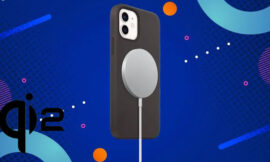There are many security reasons why we sometimes need to turn off Find My iPhone. Losing our iPhone is the worst thing that can happen to us today, for many users, even more than the wallet, since it is not only a matter of economic value, but in recent years it has become a device that contains a lot information about us, through the different applications that allow us to privately manage the data of our bank accounts, credit cards, passwords, identity documents…
When the iPhone began to be a device related to the status of the people who had it, the theft of this device was a priority among friends of others, being the device that was most stolen in the United States. To prevent thieves from trading stolen devices for resale, Apple pulled out the Find My iPhone feature, a feature that allows us to remotely deactivate our iPhone so that it can be used again unless we have the password of the account to which it is associated.
Through the Find my iPhone function, we can know at all times, which is the location of our device, including the last time it had an internet connection, an ideal function for when we have lost it or have forgotten it somewhere and its battery was about to run out.
But in addition, we can also send a sound to the device, an ideal function for when we have lost it at home, either between the cushions of the sofa, the camera or in any room but we cannot get hold of it. But the most important function that this function offers us is the possibility of locking the device remotely so that no one can access our terminal even if they know its unlock code.
The remote blocking option also allows us to display a message on the terminal once we have blocked it so that in the event of a real loss of the terminal, the Good Samaritan who has found it can contact us to return it to us.
Why is it not a good idea to turn off Find My iPhone

Disabling the Find my iPhone function is not recommended, except in the specific case that we are going to sell the device, we will see it in the next section. This function allows us at all times to have control over our device, control with which we can block it completely, show a message on the screen with our phone number so that it can be returned to us, erase all the content in addition to locating it, including the last one. location before you lost your internet connection.
Why should I disable it?
The only justification for deactivating search for my iPhone is solely and exclusively when we have to restore the device when we are going to proceed to sell it, so that it is no longer associated with our Apple ID. In these cases, it will be the device itself or the iTunes application that will ask us to deactivate it if we want to restore it from scratch.
How to disable Find My iPhone from iPhone
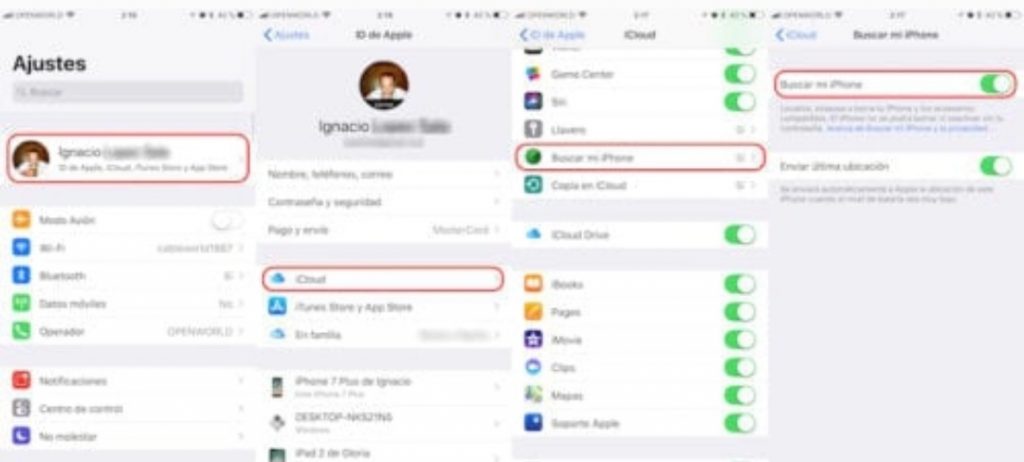
The quickest way to disable Find My iPhone is always through the device, be it an iPhone, iPad, or iPod touch. To do this, we go to the Settings menu, click on our user and then click on iCloud. The next screen will show all the iCloud services that we have activated on our device. We have to go to Find my iPhone and move the switch to the left to deactivate it.
At that time, the iPhone, iPad or iPod touch will ask us, yes or yes, the password of our iCloud account, without which we will never be able to deactivate the iCloud location service, so you must have the password at hand.
Disable find my iPhone if it won’t turn on
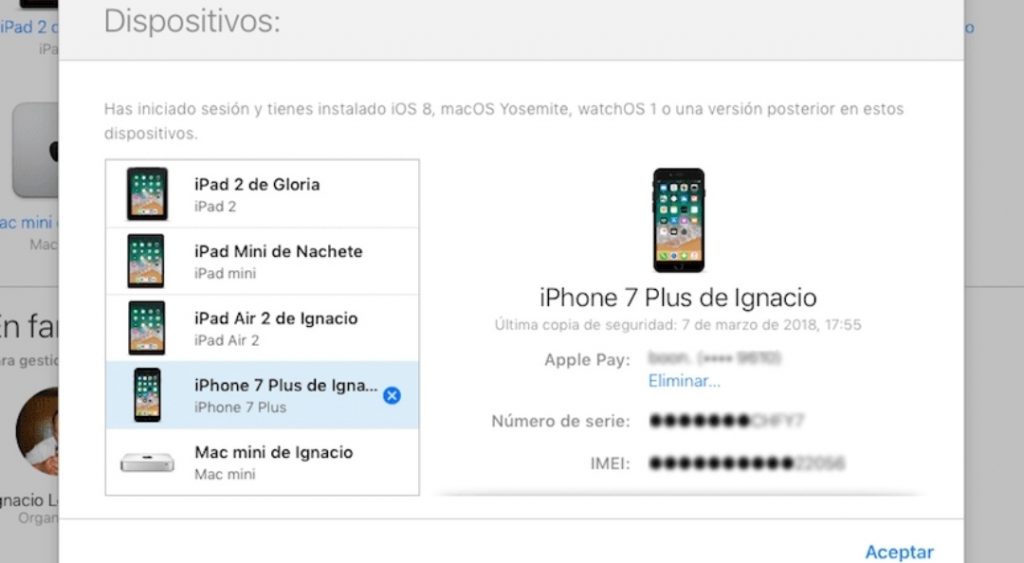
If our iPhone has completely stopped working and there is no way to access it, before taking it to technical service, we must deactivate the Find my iPhone option. In order to do so, we must access through the website icloud.com.
Once we have entered the data of our Apple ID, click on the Search option, and select the device from which we want to deactivate the Find my iPhone function. Then we go to the upper right part of the screen, where our name is shown, click on the drop-down and click iCloud Settings.
We click on the device for which we want to deactivate the Find my iPhone function and click on the x that is displayed on the right side of it. The web will not request confirmation and that we enter the password of our device again. Once the process is complete, the Find My iPhone feature will already be disabled.
Disable Find My iPhone from Windows or Mac
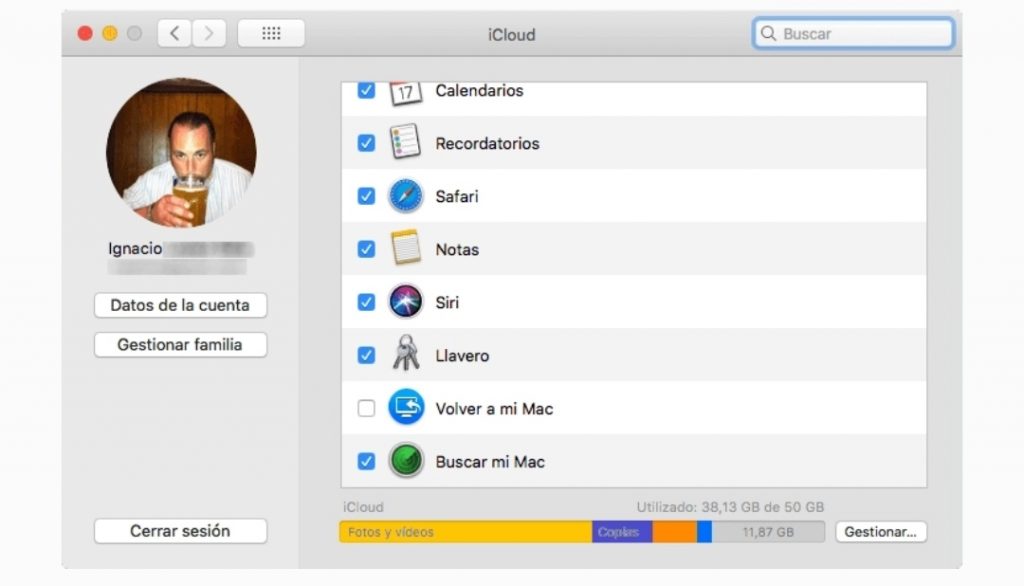
Apple does not offer us any application to be able to deactivate the Find my iPhone, iPad or iPod touch function directly from our desktop or laptop computer, so we have to do it through iCloud.com by performing the same steps that I have shown you in the section previous.
Disable find my iPhone to repair

If our device has a problem, both external and internal, be it its screen or a component inside, the first step we must always do is deactivate the Find my iPhone function. This process is necessary and mandatory so that Apple can replace any component of the product and later verify that it works after the problem has been fixed. If we can access the device, we proceed as in the section Deactivate my iPhone from the iPhone. But if we can not turn it on, we can do it through iCloud.com ta and as I have explained in the section Disable search my iPhone if it does not turn on.
Disable find my iPhone without password
The only way to deactivate the Find my iPhone function is with the password of our iCloud account, without which it will be impossible to do so, since it is an essential process to complete the process. If it could be deactivated without the password of our iCloud account, the security offered by this function would not make any sense.
Disable Find My iPhone from iCloud
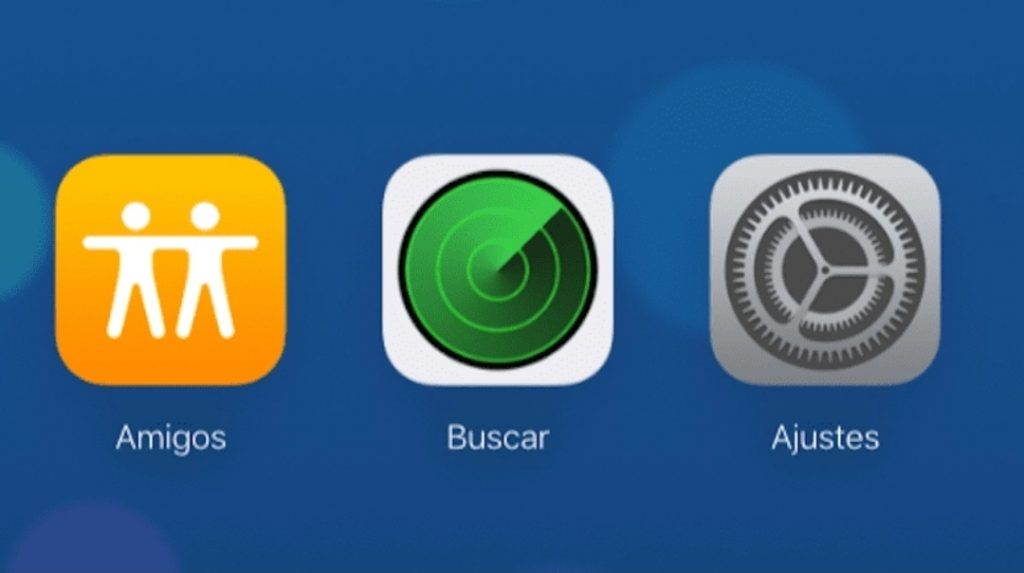
If we do not have our device physically at hand to be able to deactivate the Find my iPhone function, the only way to do so is through the icloud.com website, following the same process that I have commented above in the section Deactivating my iPhone if it doesn’t turn on.