With the Windows 11 exclusive program Winget you can install and uninstall software with console commands. Ubuntu users already know this in a similar way (sudo apt-get). What sounds nerdy has some use.
What was not possible with Windows 10 so far, works with Windows 11 (simple for the first time): Install programs via command line command. This is done using the new on-board tool Winget and expands the range of options available to you for software installations.
As usual, it works under Windows 11 to download programs from the Internet and unzip them into the file system with a double click – and the setup wizard that usually follows. Alternatively, open the App Store app introduced with Windows 8 , which has been given a fresh design on Windows 10 and again on Windows 11.
In store installations UAC warning messages (Me User Account Control, User Account Control) and you don’t need to click through a wizard. With the new Winget variant, you can also purchase popular software: If you want, you can only confirm a UAC prompt to request administrator rights for any number of software downloads . The advantage of Winget: There is no need to follow installer wizards. You type in commands, which seems a bit time consuming.
But once internalized, it goes quickly. And you install new applications “silently” in this way. Silent Install is the technical term for program facilities that run without user interaction. This is usually done using command line commands and parameters such as / s or / q, in the case of Winget you save yourself such command appendices.
The best Winget alternatives
Alternatives to Winget are necessary if you are using an outdated Windows – or if the on-board tool does not work for you or you distrust it. And if you want more comfortable handling. In all these cases you install software using the IObit Software Updater, for example . This is done silently, so there are no installation dialogs to run through manually.
It is sufficient to tick the desired applications and confirm. Since the IObit software has a graphical user interface, it is more convenient to use than Winget. The operating advantage also applies to Chocolatey , which as a Windows software package manager in PowerShell mode is not particularly comfortable. And you can install programs via ninite.com : You can put together an EXE installer on the website that takes up little space. It acts as a web installer and loads the applications previously checked in the browser from the network and installs them; You can update your existing applications by running an associated EXE installer, if one is available online.
Windows 11: Start and use Winget
You can use Winget with or without administrator rights. The execution takes place in the new command interpreter “Windows Terminal”, which combines the command line and PowerShell – each of which appears there in tabs. The terminal is one of the innovations of Windows 11 ; it can be retrofitted under Windows 10.
In the first step you use the key combination Win-X to start Winget and click on “Windows Terminal” in the context menu of the start button. Or you choose the usually better entry “Windows Terminal (Admin)”: A UAC warning appears when you call the terminal, which you confirm with “Yes”. However, there is not a UAC query afterwards for every installation initiated via Winget. This saves you time compared to calling up non-admin rights. When shipped from the factory, the terminal application starts in PowerShell mode; Winget runs here as well as in a classic cmd.exe prompt started with Win-R and cmd .
Enter into the Windows terminal, which is running in PowerShell mode:
winget install <Programme name>Replace <program name> with the name of the application you want to install. If the name contains a space, enclose the application title in quotation marks. An example:
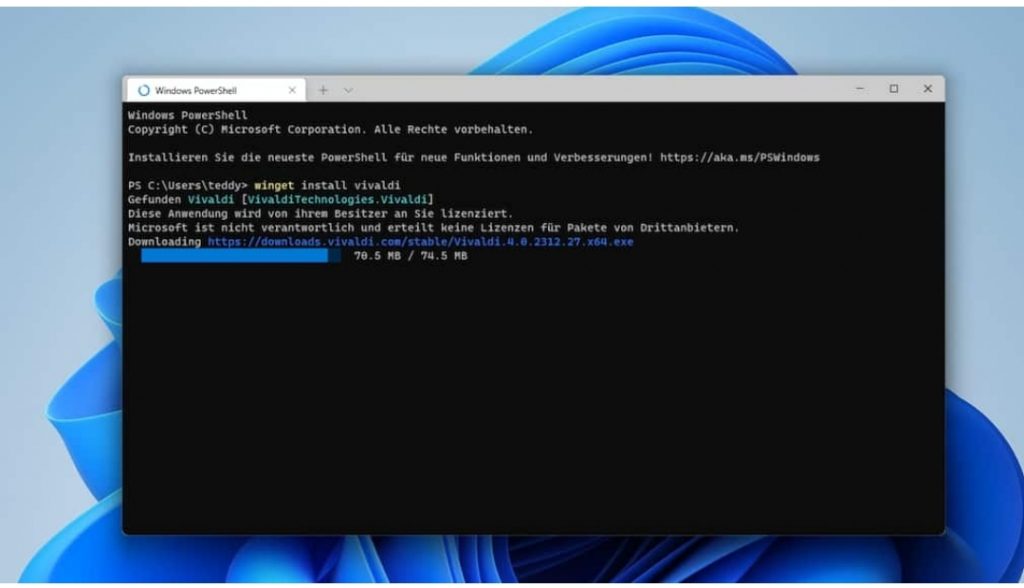
winget install <Programmname>
Replace <program name> with the name of the application you want to install. If the name contains a space, enclose the application title in quotation marks. An example:
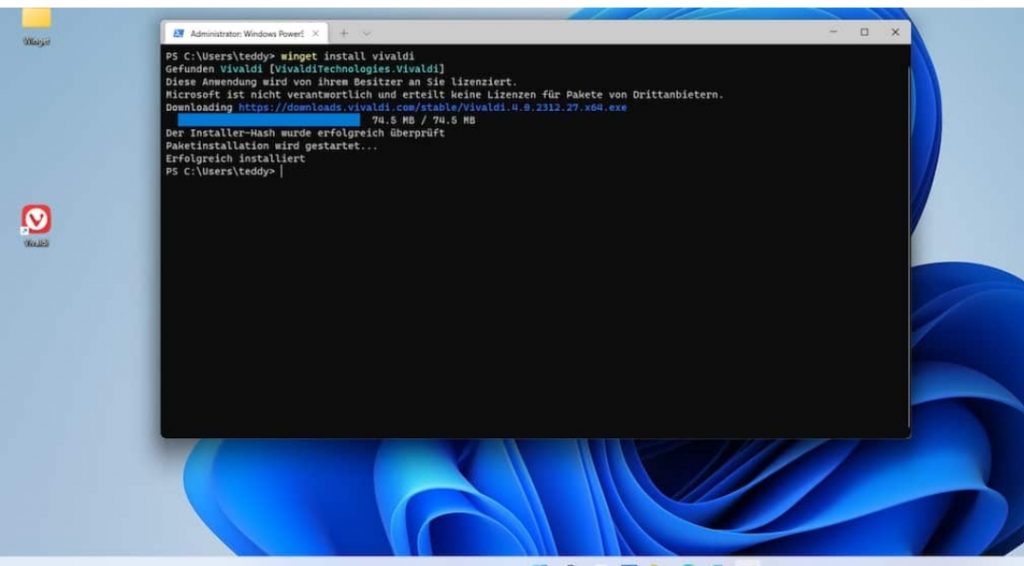
winget install vivaldi.
plays the Chromium-based Vivaldi web browser onto your computer.
You can also use the open source (un) packer 7-Zip:
winget install 7-zip
If you want to add the Opera GX browser, developed for gaming, the quotation mark in the last parameter (which opera gx forms here) requires :
winget install “opera gx”
If you prefer Firefox, you can use the Mozilla Foundation browser as follows:
winget install firefox
Install the audio editor Audacity accordingly:
winget install audacity.
Some users of the open source operating system Ubuntu are reminded of console commands for Linux’s own command prompt: sudo apt-get install wine, for example, is comparable in terms of the syntax (command structure). Ubuntu has supported such silent install commands for years; Microsoft is lagging behind with Windows 11. Ubuntu also knows a special installation option with the snap package format (a suitable command would be snap install chromium ).
The open source operating system also enables uninstallation via the console: The magic word is sudo apt-get remove <program name> or snap remove <program name>. With Windows 11, the syntax is just as easy to remember, as the following article shows.
Winget: Uninstall software and other commands
If you want to uninstall a program with Winget, do this with winget uninstall <program name> . An example is “winget uninstall 7-zip” (without entering quotation marks). Winget is not absolutely necessary to eliminate unpleasant applications: what is set up via the console tool appears in the usual deinstallation managers.
You start this with Win-R and appwiz.cpl (sub-area of the control panel ) or with Win-X and a click on “Apps and Features” (settings app sub-area). appwiz.cpl only lists classic desktop programs and applications installed on the Winget side. The Settings app also lists software downloaded from the app store for which appwiz.cpl is blind.Other useful Winget commands are “winget show” (shows a long list of inspiration which programs can be installed using text commands) and “winget /?”. The latter calls up the help function, which reveals possible winget parameters to you in list form.
Among other things, the “winget list” shows you the programs you have installed. Unfortunately, this is only half done: The overview not only contains applications set up on the Winget side, but also other programs that you have installed in the usual way (app store or installer file) or that are part of the standard tools.Annoying: For deinstallation (!)
You do not need an internet connection with common methods, but with Winget you do. The article author built Winget into CMD scripts for Windows for PC automation – where the need for existing web connectivity was noticed. In this regard, software removals via Silent Uninstall that do without a data network are more flexible.
And also uninstall appwiz.cpl and the Windows 11 Settings app (installed via Winget) without having to be in contact with the outside world. In the specific case, the Internet connection required by Winget expressed itself when uninstalling 7-Zip – that a batch file.For a Winget-side installation into the data network is understandable, the need for an uninstallation, on the other hand, causes frowns. Microsoft may improve Winget with an operating system update.
PS: Use the classic cmd.exe instead of the Windows Terminal in PowerShell mode. Since Windows 10, it has made it possible to open a search window with Ctrl-F. The Terminal PowerShell operating mode does not offer you this luxury. The feature is also missing here if you switch the terminal to CMD (start) mode. The cmd.exe console’s own search is useful if you have called Winget with the “list” parameter and want to quickly find out whether a particular application is installed.