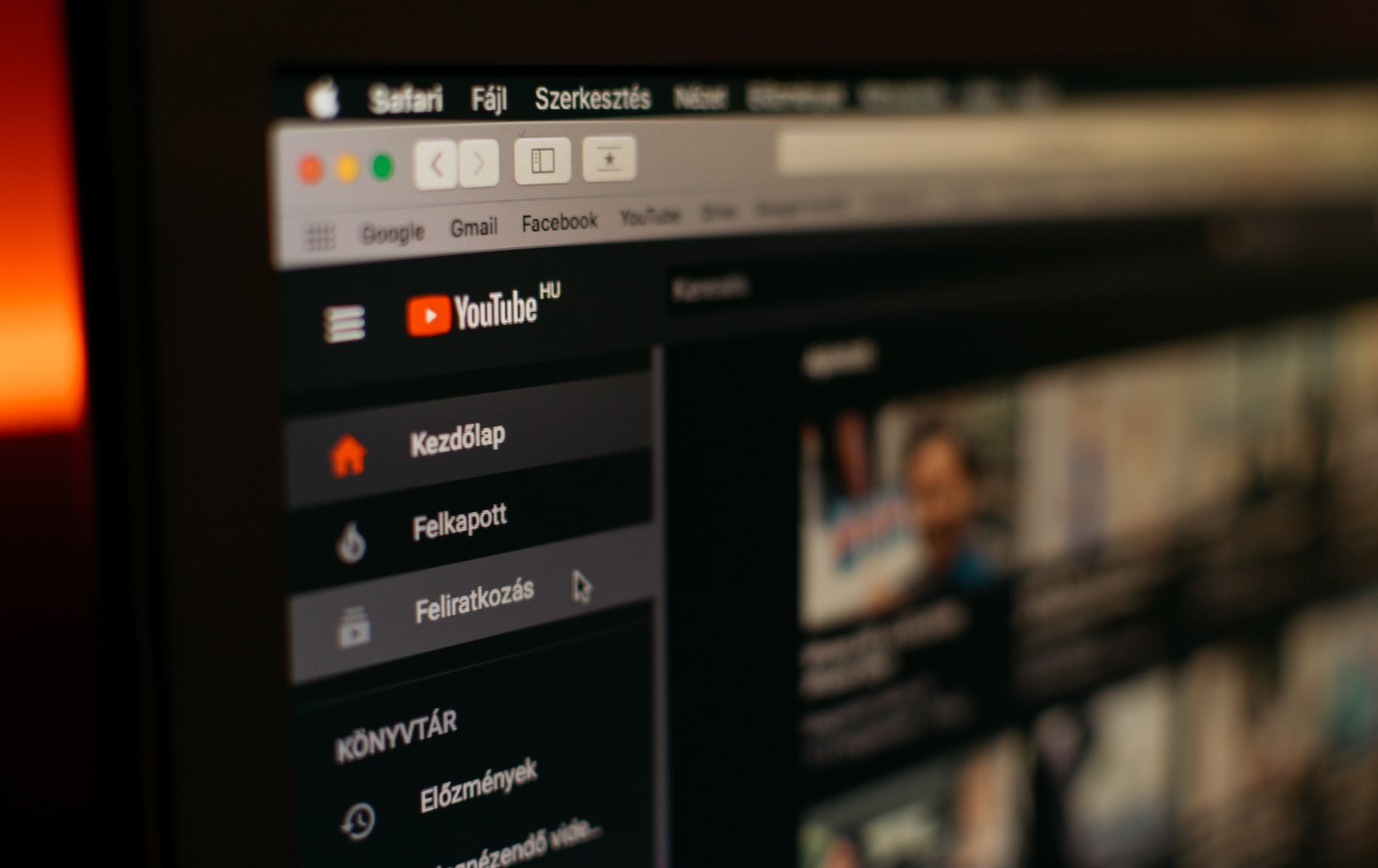Are you tired of seeing ads on YouTube? Do you want to be able to watch your favorite videos without interruption? If so, you’re in luck! There are a number of ways to watch YouTube ad-free, and in this blog post, we’ll show you how to do it on Android TV, Chromecast, and Amazon Fire TV.
One of the most annoying things you can come across on YouTube is undoubtedly the advertising, especially the ones that cannot be skipped and appear during the videos. The bad news is that there is no way to officially remove them unless you check out and pay for the Premium subscription.
Paying for YouTube Premium is the natural solution to end this inconvenience, but to do so you must shell out dollars per month, the only benefit of which is getting rid of ads, having access to YouTube Music and little else, so in the end it is not very attractive.
How to remove YouTube ads for free
Fortunately, in the vast world of the Internet there is always a solution available, so removing YouTube ads for free on Android TV, as well as Chromecast with Google TV, Amazon Fire TV, and even the NVIDIA Shield, is entirely possible.
To do this, we are going to use third-party applications that allow you to block ads before they load in the web browser or the YouTube application. One of the most viable, complete and interesting options is SmartTube.
It is a free and open source app available for download on GitHub, which stands out for blocking advertising without needing to root the device so that you can watch YouTube Ad-free without paying for subscription.
To install it on your device or any Android TV BOX, follow these steps:
- Download Downloader by AFTVnews on your device, this app is available in the Google Play Store, and it is the one you will use to install the APK files.
- Open the app and in the search box in the Home option, type the following address and then select Go and give the necessary permissions: is.gd/stnbeta.

- Now, download the SmartTube APK file from the official website.
- Copy the downloaded APK file to a USB stick.
- Once the above is done, connect the USB device to your Android TV or Fire TV.
- Open the Downloader app and navigate to where the APK file is located.
- Select SmartTube and install.
- Follow the on-screen instructions to complete the installation.
Once SmartTube is installed, you will be able to see it in your device’s app list. It is important that you make sure that your Android TV is connected to the Internet so that you can download and install the necessary files.

If you have problems with the installation, you can try enabling the installation of applications from unknown sources. To do this, just go to Settings > Security > Unknown Sources and activate the Allow from this source option. This way you can watch YouTube without advertising and best of all, at no cost.
Also Read | How to download a YouTube video for free