If you want to enjoy some of the most interesting Windows 11 features on your old Windows 10 computer. Here we tell you how to do it so you can have a more modern and attractive experience without updating your computer.
Windows 11 is the latest version of Microsoft ‘s operating system, and it has recently introduced a number of new features and functions that help improve productivity as well as the user experience.
However, many of the new Windows 11 features are exclusive to this version, and are not available in Windows 10. Thus, if you have a computer that is not updated and you want to enjoy the latest features of Windows 11, there are some effective methods you can follow to achieve this.
Tabbed File Explorer in Windows 10
In Windows 11, File Explorer natively includes tabs, making it easy to manage multiple folders and transfer files between them. On a Windows 10 PC, you need to use third-party apps like QT Tab Bar or Clover to get this functionality.
Both apps, which are not available in the Microsoft Store, work similarly. For example, by installing QT Tab Bar, you will be able to add tabs to the browser by simply clicking the down arrow on the View tab, this way you can manage your folders more efficiently.
Unzip files natively
If you need to unzip or compress Rar or 7-Zip files in Windows 10, as you would in Windows 11, there is no problem. Solving this is easier than you think, you only need to download and install the official applications of these tools on your computer.
7—ZIP is a free and open source application, which you can use to decompress RAR, ZIP, 7—ZIP files and other popular formats. It is easy to use and offers a high compression rate. Another option is WinRAR, one of the oldest, which has advanced capabilities and supports a wide variety of formats.
Alternatives to File Explorer
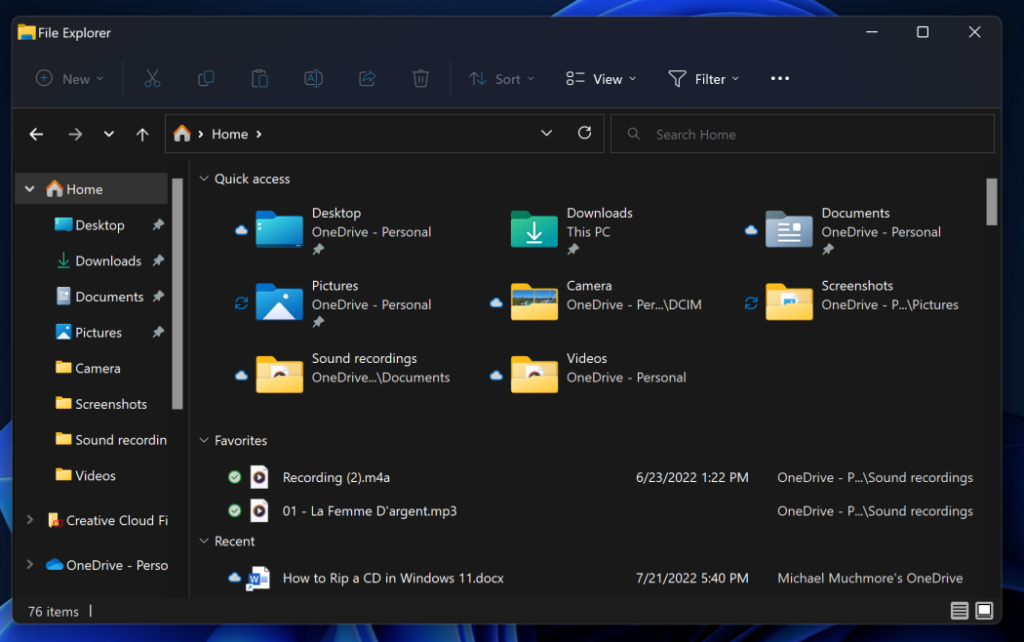
It is worth mentioning that if you are looking for a more advanced, but above all customizable experience than File Explorer in Windows 10, consider installing alternative applications such as Files App.
Downloading this app from the Microsoft Store costs $8.99 (8.55 euros), but there is a way to get it for free from GitHub.
Files offers a similar interface to File Explorer in Windows 11, but with additional features. It highlights that you can open tabs, work in a split view, as well as customize the appearance according to your tastes and needs.
Tabs in all programs in Windows 10

Groupy is a tool developed by Stardock that allows you to group windows into tabs of any program installed on your computer. Simply drag one window over another and they will automatically merge into one tab, making it easy to organize tasks and apps.
Windows 11 has the ability to offer tabs in File Explorer, although in Windows 10 this is not possible. However, with this app you will have many more options to increase your productivity.
Cloud storage control
One of the new features in Windows 11 is that it shows your remaining OneDrive storage space natively in File Explorer. Additionally, you can easily integrate other cloud services, such as Google Drive and Dropbox.
To do this, you can use the Raidrive app, which allows you to mount cloud storage services as local drives in Windows. This means you can access your files in the cloud the same way you access files on your local hard drive.
Screenshots with advanced features
If you want to take advanced screenshots in Windows 10, similar to what the Snipping Tool offers in Windows 11, you can choose to install Greenshot. Thanks to this tool you can capture specific areas of your screen, add annotations and make quick edits.
It also allows you to annotate your screenshots with text, shapes, and arrows. You can save your screenshots to a file or share them directly online.
Use Android apps on Windows 10
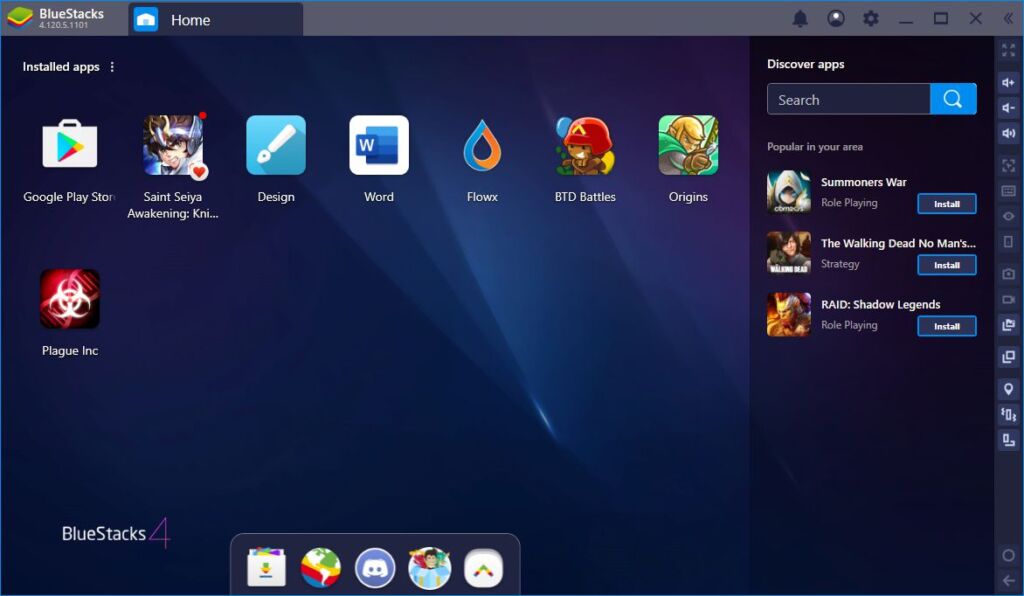
One of the most striking features that Windows 11 includes is the ability to run Android applications directly from the Microsoft Store, making it easier to use mobile apps on your PC.
Obviously, in Windows 10 this is impossible, at least natively, since there is a fairly complete emulator that manages to activate this functionality, it is Bluestacks. After downloading it from its official website and installing it, you can access the Google Play store and enjoy a wide range of mobile apps on your computer.
Windows 11 features: Smart App Control
Windows 11 has released Smart App Control, which uses artificial intelligence to manage and protect applications. On Windows 10 computers, there is no specific feature, but you can rely on Microsoft Defender as well as User Account Control to keep your system secure.
By using both tools you will be able to control the apps and actions that require administrator permissions, ensuring the security of your system.

