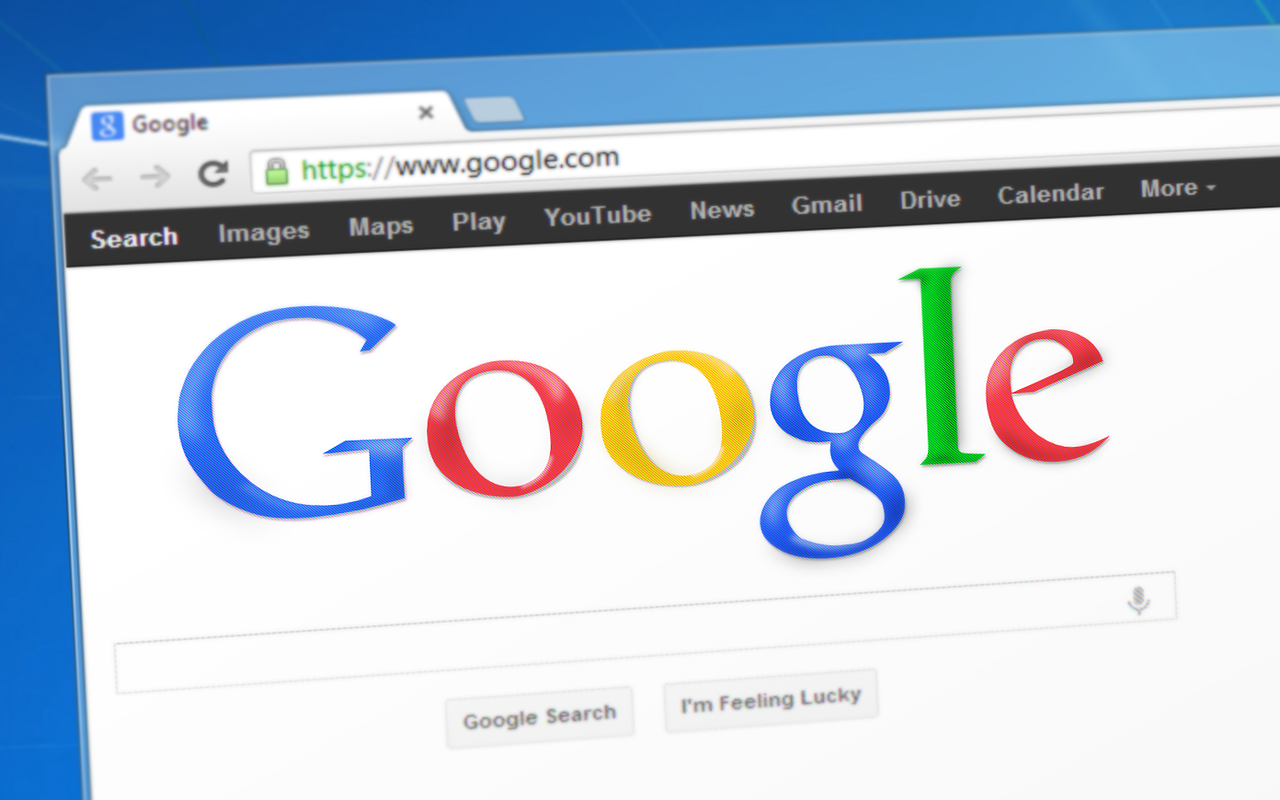Google reading mode brings a clean and distraction-free version to read on the Internet. Find out how to activate it easily.
Reading articles online can be an exhausting experience due to the number of distracting pop-ups, promotions, and ads. But fear not, because Google has a clever solution for us: Chrome’s new Reading Mode.
Chrome ‘s reading mode allows you to see a clean, pleasant, and distraction-free version of any web page. It is optimized for easy reading and customizable to your preferences in fonts, colors, and spacing.
Best of all, it technically still allows ad display and full loading of the original page, if you need it, whether you’re actively interacting with it or not. You can enable Chrome Reading Mode right now on any computer running Chrome by following these simple steps:
You will see the option “ reading mode ”. Click the box next to it and change its setting from “Default” to “On”. Finally, click on the blue “ Reset ” button at the bottom of the screen.
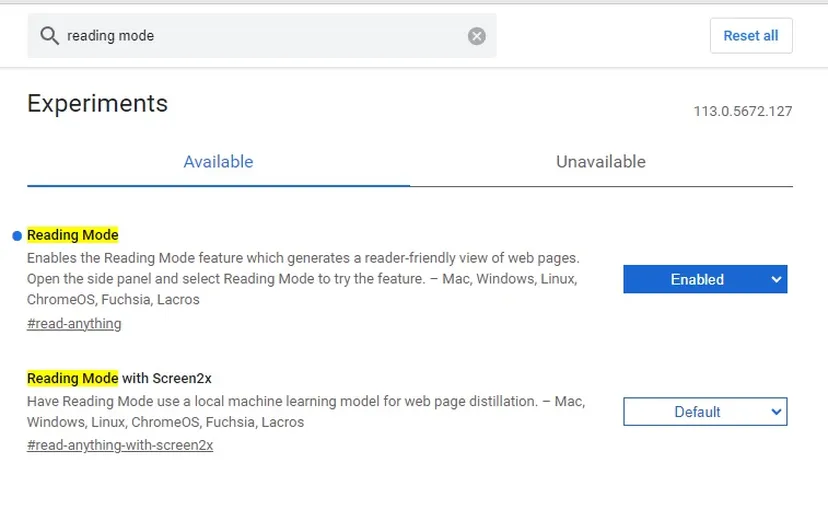
After restarting Chrome, you will be able to find the new reading settings. To access Reading Mode on a web page, simply open any text-heavy article on the web. Look for the side panel icon in the upper right corner of Chrome, which is a box with a dark bar on the right side.
Click on that icon. In the panel that appears, click the dropdown menu at the top and select “Reading Mode”. Now you can enjoy a clean and nice version of the page you are reading along with the original version.
Quick Steps
Here are the steps on how to activate Google Chrome’s new Reading Mode:
- Open Google Chrome.
- Type chrome:flags into the address bar.
- Type reading mode into the search box.
- Click the box next to “Reading Mode” and change its setting from “Default” to “Enabled.”
- Click the blue Relaunch button.
Once Chrome has restarted, you can activate Reading Mode by clicking the three dots in the top right corner of a web page and selecting “Reading Mode.”
Reading Mode Not available on Android
Unfortunately, this feature is not yet available on Android devices. However, Android has its own reading mode, which works across all apps on your phone and offers a text-to-speech option to turn articles into custom audio. Explore the options on your Android device to enhance your reading experience on it.
Remember that with Google ‘s Chrome reading mode you can also customize the reading experience by adjusting the text size, colors, line height and letter spacing within the panel. We recommend always having Chrome updated to access new features.
Also Read : How to use Chrome’s memory saving mode to speed up your browser