Even with Windows 10, Microsoft drove some users to white heat by apparently making it impossible to set up the operating system without a Microsoft account. A little-known trick helps.
Microsoft system provider did not owe ISO files to interested parties for a long time. If you want to test the operating system, you need Windows 10 . Using the Settings app, you can switch to the Windows Insider Program – Windows 11 will then be downloaded and an upgrade to the latest system offshoot will begin. If you want to reload Windows 11 without an already installed operating system, you need an ISO image. Obtain images from unofficial sources; deskmodder.de is a good point of contact here and links to external file hosters. Obtaining an ISO (even if Microsoft will officially offer such files in the future) is also useful if Windows 11 is in a virtual machine(VM) to try out applies.
Not every beta tester has the leisure to first get Windows 10 running in a VM and then switch to Windows 11 via a gigabyte-heavy download. Basically, ISOs have the advantage of saving you download time: A single download is sufficient, then you can install the desired operating system on several PCs with a boot stick that can be created with Rufus . Or you can reinstall Windows 11 on the same device if you have played your current test installation broken.
Annoying when setting up Windows 11: Microsoft wants you to log in to the provider with an email address. Such user accounts already existed in Windows 8. The compulsion to use such an online account, introduced some time ago in newer Windows 10 versions , is still a thorn in the side of many with Windows 11.
Install Windows 11 with an offline account
When the Windows 10 or 11 installer asks you for your email address, you don’t seem to have a choice: you have to enter an email address that belongs to a Microsoft account. If you do not yet have an online profile, create one – the new e-mail address will then be used for registration.
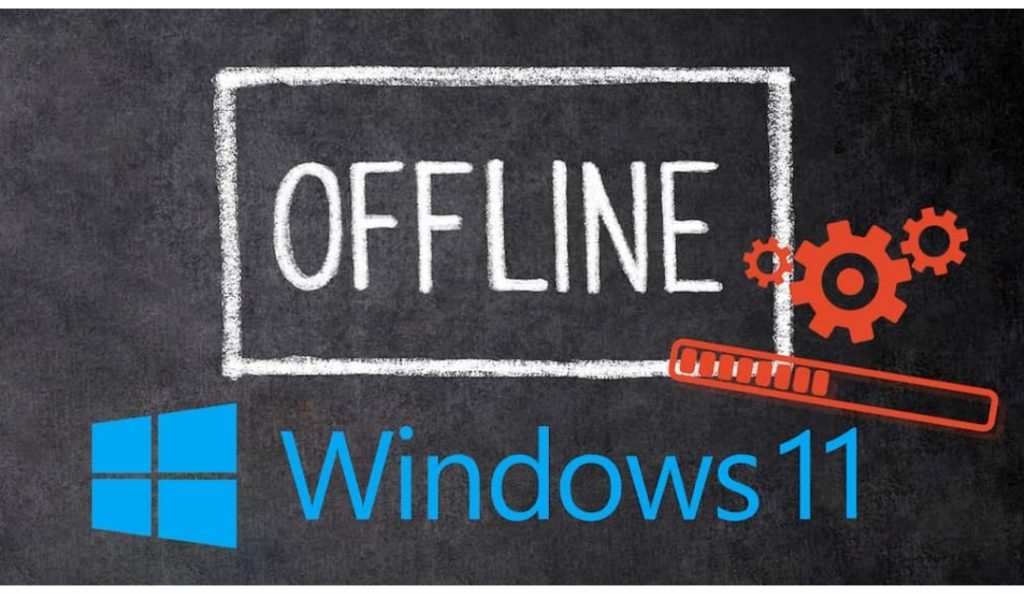
One solution: There are certain keywords that you call the Windows Installer input window for your e-mail address. Then enter a password, specifying anything. You don’t have to remember the phrase. After clicking to confirm, a dialog reports: “Unfortunately a problem has occurred. Someone has entered the wrong password for this account too often. We have temporarily blocked your account for security reasons. Please try again later”. Now click again to go to the next step and in the next screen Windows 11 allows you to define a user name for a local user account.
Among other things, the keywords “spammer” and “elon musk” work. For more keywords that we have been successful with, see the article “Windows 10 without Microsoft: Mastering the operating system perfectly. “We originally tested the” magic words “mentioned there with Windows 10; in the post-test in conjunction with the Windows 11 installer, they all worked again.
An alternative to setting up an offline setup for Windows 10 is to disconnect the Internet connection during the (new) installation. To do this, press Shift-F10, which already called up a command line during Windows XP (!) Setup. Enter ncpa.cpl or control netconnections in the CMDa; then the “Network Settings” window opens.
Here you can right-click the (W) LAN adapter via a context menu entry “Deactivate”. After clicking the back arrow at the top left of the Windows 10/11 installer, it is possible to set up using an offline user account instead of a Microsoft online profile that is potentially problematic under data protection law. With the procedure we had success with Windows 10 as well as Windows 11. The extent to which an online user account is not the best in terms of data protection can be found in our guide ” Windows 10 without Microsoft “.
Windows 11 Pro: Easier to set up an offline account
When installing Windows 11 Pro , it is easier for you than with the home version of the operating system: In the setup you will find the item “Logon options”. This exists with both OS editions, only with the Pro counterpart appears after clicking the link “offline account”. You select this.
Microsoft will then offer you a cloud account, which you can “skip for now” below with a click of the mouse. Next, below “Enter your name”, enter a user account description in the “Name” field, and continue with the “Next” button. The OS installer asks for a password and further information, follow the prompts (or not, if you do not want to use a password, for example).
PS: Note that the tricks “cut internet connection” and “keywords” don’t necessarily work forever. Microsoft may remove both remedies before or after the Windows 11 final release. You will then probably only be left with Windows 11 Pro, where the option of setting up a local user account without such an extensive cloud connection is almost certainly not omitted.
In case you are wondering why Microsoft is already insisting so strongly on entering its cloud: This allows you to collect more data from your own users and potentially generate more sales. Windows 11 also belongs to the “Windows as a Service” (WaaS) principle introduced with Windows 10, whereby the operating system and the feature updates that appear every six months (for Windows 11: annual) are free of charge.Quick Guide to Windows as a Service “.
The Windows system has had a modular structure since Windows 10 at the latest and is closely interlinked with the cloud. You can use WaaS in the context of the (semi) annual major release updates / upgrades even without an account in the Microsoft cloud. But the system provider would like you to use one. You can use the tricks from this article to cheat it – those who are privacy conscious should do that while they can.