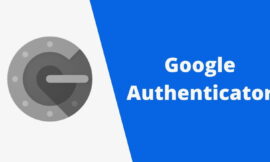Uninstalling apps on Android is a common task to free up space, improve performance, and maintain efficient organization. However, when you have a long list of applications that you no longer need, deleting them one by one can be extremely tedious and time-consuming.
Fortunately, there are methods and tools that allow you to uninstall multiple Android apps at once on your Android device, which speeds up the process and helps you keep your device in optimal condition.
In this article, you will know how to uninstall apps on Android jointly and effectively. You will learn how to use the native functionalities of your device, as well as third-party applications designed to simplify the management of these programs.
You will be able to keep your device clean and organized, uninstalling multiple android apps in one go.
Why uninstall apps on Android that you don’t use?
There are several reasons why it might be advisable to uninstall applications on Android if you are not going to use them:
- Free up space: all the applications that we install take up space in the internal storage of our device. Over time, this space can fill up, meaning that, due to apps that are not used, you cannot have new ones.
- Improve performance: Having many applications installed in the background can affect the performance of your device. The Android operating system and applications that run constantly can consume resources and slow down the smartphone, something absurd if they are apps that you do not use.
- Organization: A long list of apps can make it difficult to find and access the apps you really need. Uninstalling unwanted apps allows you to keep your device organized.
- Data and battery saving: when you uninstall applications that run in the background, that consume both data and battery and that are not used, you can significantly extend the autonomy and even reduce the use of mobile data.
- Security: Maintaining outdated applications can represent a security risk, as this software may not receive updates and may be vulnerable.
Uninstall multiple Android Apps using the Google Play Store
The fact of uninstalling applications on Android without using any third-party app is an advantage, because the system itself, through the Google Play Store, will allow you to perform this action. These are the steps:
- First, open Play Store on your Android device and tap on your profile icon at the top right.
- Then, select Manage apps and devices.
- Now you have to click on the graph where it shows how many gigabytes you have in use.
- You will see all the apps installed from the Play Store on your device. Check the boxes for all the ones you want to uninstall and then tap the trash icon at the top right.
- Finally, confirm that you want to remove the selected applications by clicking Uninstall when prompted.
- All the applications you have marked will now be uninstalled.
This is a great way to free up space by getting rid of a bunch of unused apps at once.

Apps and games can really pile up and take up a lot of space if you don’t take inventory of which ones you’re using on a regular basis.
Uninstall apps on Android using Easy Uninstaller
To uninstall applications on Android at the same time, we can also opt for some third-party software such as Esay Uninstaller.
It is a free app that you can download from the Google Play Store and it has advertising, although you can pay for the premium version to make it disappear.
The steps you must follow in this application to ensure that all the applications you do not want are deleted at once are :
- You enter Easy Uninstaller and see how it shows you the number of apps you have installed.
- Now it’s time to click on Uninstall Apps.
- After that you will see a list of the applications you have on your Android smartphone. It can be placed by name, by installation date or by the amount it occupies, by clicking on Sort By.
- Next, you must mark all those that you want to delete.
- Once marked, all you have to do is click on Uninstall.
- You will get a pop-up window asking you: Do you want to uninstall these applications?
- At that moment you must click on Accept.
- Then you will see how they are deleted one by one. If you have selected many and they are very heavy, it will probably take a few minutes to delete them all.
When it’s finished you will no longer have any of the applications that you have marked installed and, therefore, you will get much more storage space and surely more fluidity in your system. It is a good way for several apps to be deleted automatically, that is, much more convenient for you.
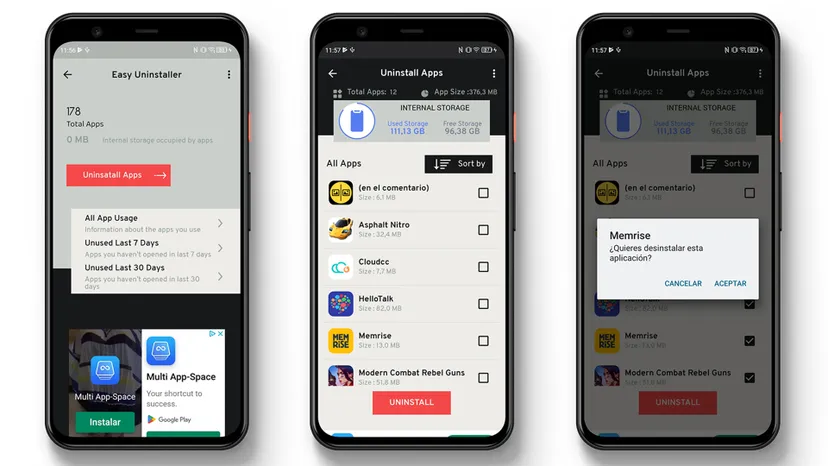
In short, uninstalling apps on Android at once is a valuable skill to keep your phone clean and efficient. Whether you need to free up storage space, improve performance, or simply simplify the management of your applications, the ways to achieve this that you have seen in this article will allow you to do it effectively.
Remember that it is important to carefully review applications before uninstalling them to avoid deleting those that you may need in the future.
For all the others, since you already know how to uninstall apps on Android at the same time, you will now be able to manage your storage just the way you want.
Don’t Miss | Cookies types and Functions