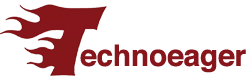Android is the most popular mobile operating system in the world, and for good reason. It’s versatile, feature-rich, and customizable. One of its most useful features is the ability to create multiple user profiles on the same device.
This is like having multiple accounts on a Windows PC, but on your mobile device. It’s especially useful if you share your phone or tablet with family or friends, or if you want to have a separate profile for work or school.
- Android user profiles allow each user to have their own applications, wallpapers, settings and data on a single device.
- It is a very interesting option, for example, if you occasionally leave your cell phone with your children.
Create multiple user profiles on Android
To create a new user profile on Android, open the Settings app and go to System > Multiple users. Tap the Add user button and follow the on-screen instructions.
You can choose to create a standard user profile or a guest profile. Standard user profiles have full access to the device, while guest profiles are more restricted.
Here’s a step-by-step guide on how to create and manage multiple Android user profiles:

- Open the Settings app on your Android device.
- Locate and tap on the “System” option, which may appear under “Accounts & Backups” on some devices, such as Samsung tablets.
- Within the “System” section, you’ll find a category called “Users.” Here, you can enable the “Use multiple users” function by tapping the corresponding button.
- For a temporary and limited profile, choose “Add Guest.” If you want a full-fledged profile with access to all features, select “Add User.” You can then assign a new username and, if desired, a profile picture for easy identification. Click “OK” to confirm your choices.
How to switch between user profiles
- Swipe down from the top of the screen.
- Tap the new user icon to switch to a different profile.
When you no longer need specific profiles, you can easily delete them:
- Open the Settings app.
- Navigate to “System” and then “Multiple users.“
- Select the profile you wish to remove and tap “Delete User.”
It’s important to note that when creating a profile for a child, you can implement content and usage time restrictions. Additionally, for guest profiles, you have the option to disable security features, such as the screen lock.
Keep in mind that while Android’s multiple user profiles provide great flexibility, they can impact the device’s performance. If you’re using a mid-range or low-end Android device, be cautious, as this feature may potentially slow down your device.
Also Read | The most powerful CPUs that ever existed