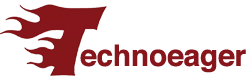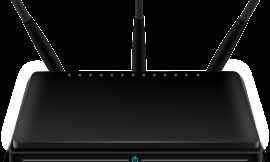Using WhatsApp Web is a great way to receive notifications and continue talking through the most popular messaging application without having to change devices, for example when you’re using your computer for work and don’t want to take your eyes off the screen to take a look at the mobile. However, from time to time problems arise: if WhatsApp Web does not work on your computer, these are the main problems and how to fix them.
What if WhatsApp is down?
Sometimes the simplest and most logical answer is the real one: maybe WhatsApp has crashed, something that happens from time to time. Finding out is as simple as going to websites like Down Detector and taking a look at the graph and WhatsApp status, which by the way is currently operational and without incident:
This should be the first check if WhatsApp doesn’t work for you on your computer or other devices, either in its Web, Desktop version or directly, the application.
WhatsApp open in another window
Since you can only use WhatsApp Web in a single window of your browser, so if you had already opened it previously, the message you see below will appear:
If you click ‘Use here’, the problem is over : it will open in that same window, being disabled in the other. By the way: you can have several versions of WhatsApp Web open on different devices or even on the same device but in two different browsers.
QR code does not load

The first one on the forehead: you are going to try to log in on a computer, but the QR code needed to link your account never appears. This is a clear indication that either your connection has dropped or is so slow that it doesn’t work normally (although it will show up eventually). In that case, give it a few more seconds and if it doesn’t appear, refresh with F5 and verify that you have an internet connection.
Problems with your session
Slow updates, messages that are not sent… blinking is old but effective advice from the SAT. Perhaps your WhatsApp Web session is experiencing a temporary glitch that is simply fixed by logging out and logging back in soon after.
You have two ways to do it: either directly from the session itself, by tapping on the three vertical dots and then on ‘ Log out ‘ or better yet, within the phone application, where you can also see all the sites where you’ve logged in. In ‘ Settings ‘ > ‘ Paired devices ‘ you will see the list. Now just tap on the one that is giving you problems and close the session.
Connection issues
Nowadays, WhatsApp Web works and messages arrive even if you have the main phone where you have the WhatsApp account in airplane mode, but if you have connection problems on your computer, then you will suffer them in the Web or Desktop version of WhatsApp.
How do you know if you are experiencing connection problems? Because a yellow box will appear warning you. If that is the case, then look for anything else in the browser to see if the connection problem is WhatsApp-only or general.
If it is only from WhatsApp, update the page or directly close and reopen it and the same with the session. Be careful because in library, work or educational networks, it is possible that you have a specific configuration to block the service.
Browser issues: compatibility, updates and cache
It is possible that during the loading phase of the browser’s database for WhatsApp Web an error appears that prevents you from using the service normally or directly, which you cannot because your browser is not compatible.
In that case you can choose several solutions. The first and fastest is to use another browser, taking into account that it is compatible with Chrome, Firefox, Microsoft Edge, Opera or Safari in its most recent version.
And here’s another clue: is your browser up to date? Given the importance of the browser in the use and security of the computer, it should be configured to update automatically. In any case, for Google Chrome you will have to click on the icon with the three vertical dots and in ‘ Help ‘ > ‘ Google Chrome Information‘, the software itself will search for updates.
If after all of the above, WhatsApp Web still does not work in your browser, try clearing the cache and cookies. In Chrome, tap on the icon of the three dots and on ‘ More tools’ > ‘ Clear browsing data’ and choose the interval ‘Since always’. Important: Also check the ‘ Cookies and other site data’ and ‘ Cached images and files’ boxes.

In the extreme case of WhatsApp Web still not working in your favorite browser, you can also restore the default settings. In Google Chrome, tap on the icon with the three vertical dots and on ‘Settings’ > ‘Advanced’.
If you have a Chromebook, Linux or Mac, follow the path: ‘ Reset settings’ > ‘ Restore settings to their original settings’ > ‘ Reset settings’. In Windows do the same with ‘ Recover settings and clean up’ > ‘ Restore settings to original defaults’ > ‘ Reset settings’.