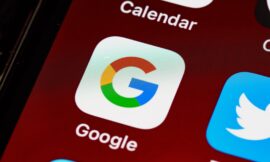There are procedures by which you will be able to protect your applications by app lock password on your iPhone, something that you have surely considered at some point. Read this post if you need app lock with password for Android devices.
After all, when you want to set a password on your iPhone applications because of extra security requirement. It may be that you don’t trust who is around you, that you are going to go to a strange place and want to protect yourself, or that if something happens to your phone, you can buy time to block it due to loss or theft.
Be that as it may, the fact of setting a password for applications on an iPhone is an extra security measure associated with all those already provided by the device itself, making it a little more secure.
There are ways within the device itself that can be used for this purpose and they are the ones that you will be able to learn about below, since it is better to use what iOS offers than any other type of addition.
Keep reading and you will learn how to set passwords for applications on an iPhone, that is, how to block them better.
Why set a password on apps on an iPhone?
Protecting applications with a password marks a higher level of security, there is no doubt about it.
There may be several reasons for wanting that level of protection that may be perfectly viable, such as:
- Privacy: Concern about privacy may lead you to consider setting a password for applications, feeling that with the systems that the iPhone has you will not achieve what you expect.
- Sensitive data: it may be that some of the applications you have installed contain material that is worth protecting at all costs, so the password will help a lot in this matter.
- Parental access: it can be a parental control issue, so that the restrictions you want to undertake are easier.
- Theft or loss: this way, if the iPhone is stolen or you lose it, you will have more time to report that it has been stolen or try to locate it in case you have left it somewhere.
How to set a password on applications on an iPhone
In any case, we must be realistic and say that there is no function on the iPhone to set a password to lock the applications on your iPhone.
However, there is a solution, whereby you are going to use Screen Time to password-protect applications on an iPhone:
- Go to Settings > Screen Time > App and Website Activity > Activate
- Now click on Lock Screen Time settings.
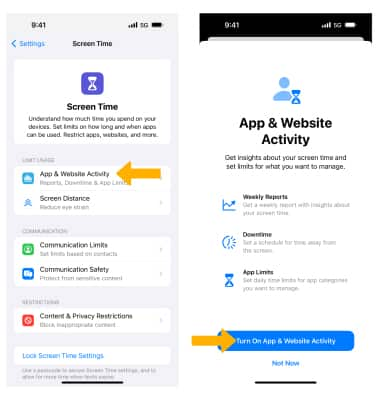
- Then it asks you to enter a code.
- Click on the Usage limits in apps option, and then click Add limit.
- It asks you for the code you set up before for Screen Time.
- Now you will be able to select the apps you want, you can even click on All (apps and categories) if you want.

- When the applications you want to be locked with a password are selected, click Next.
- Define a time limit of only 1 minute, and then click Add.
- You should make sure that the Block reaching limit option is checked.
- That way, anyone who doesn’t know the code won’t be able to use the app for more than the time you’ve set.
How to lock apps on an iPhone using Face ID or Touch ID
Another interesting option you have is to block certain apps through Face ID (facial recognition) or Touch ID (the fingerprint sensor that some older iPhones have).
Starting with iOS 16.4, apps can be protected using this system, something that can be very practical. The steps to achieve this are as follows:
- Enter the iPhone Shortcuts app.
- Now click on Automation.
- At the top right, tap on the icon with a “ + ”.
- Now swipe down and tap on App.
- Once inside you must click on Select and then choose the app that you want to block with Face ID or Touch ID, and then click on OK.
- Now, leaving everything as it is, click Next.
- Click on New empty automation and then Add action.
- In the search bar, type Lock screen and tap on it.
- Check the Run immediately switch and press OK.
With this trick, when you want to enter that app, what you will get is that the terminal is blocked and it has to read your face or you have to click on Touch ID to access it, which places you as the only person who will could get in.
As you just read, setting a password on applications on an iPhone is simple, although it is different than you expected, that’s for sure. The other option that you have learned, with Face ID or Touch ID, can also be very effective.