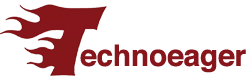Although perhaps there are many users who do not care about the volume of their PC or even have the speakers disconnected, there are many others who listen to music, the radio, videos or even series and movies on a daily basis. Contents that on many occasions may have been recorded at a very low volume and no matter how much we raise the volume of our equipment, we cannot hear it well. Next, we are going to show how we can increase volume on your computer.
Sometimes, these contents that have been recorded at low volume and we do not hear well on our PC may be playing them in streaming directly from the browser, while, on other occasions, it is likely that the source is a file that we have saved in the equipment or that we just downloaded. Either way, we are going to show how we can increase the volume in the browser or directly in the system.
How to increase volume in your computer browser

Taking into account that Google Chrome is the most used browser in the world and that nowadays most of the content that we reproduce is in streaming, we can use an extension that allows us to amplify the volume and thus not have problems with the time to listen to any content.
In this sense, Volume Master is an extension for Chrome that, as its name suggests, allows us to increase the volume of the computer and the Google browser. Specifically, this extension promotes increasing the sound by up to 600%. To do this, the first thing we have to do is go to the Google Chrome Store and add Volume Master to our browser.
Once this is done, to multiply the volume of what we are playing in the browser, all we have to do is click on the extension icon and select the volume of what we are listening to, between 0% and 600%. Therefore, this extension allows us to increase up to 6 times the volume of everything we listen to from the Chrome browser.
If we are one of those who use the Mozilla web browser, Firefox, unfortunately we do not have the same extension compatible with said browser, therefore, we will have to look on the Mozilla add-ons page for any that manages to increase the volume of what we reproduce in the browser. In this sense, SoundFixer is an add-on or extension for Firefox that has been developed to help users solve the typical sound problems that we can find when playing content on YouTube.
It has two controls that allow you to fix those audios that are heard very high or very low, as well as those that for some reason are being heard on a single channel. Therefore, it can help us to increase the volume of what we are listening to in Firefox.
Amplify volume of your PC in Windows 10

Microsoft’s own operating system has certain settings to improve sound reproduction on the computer, control the volume of certain programs or specific applications, etc. If we open the Windows 10 Configuration page, Win + I, and navigate to the System> Sound option, we will find the possibility to choose the output device for the system sound, the volume controller and just below, a link to the sound troubleshooter in Windows 10.
Therefore, we can try to increase the default volume of the system or launch the sound troubleshooter to verify that we do not have any problems in the equipment and hence we cannot increase the volume of the equipment. We can also access the sound settings or the audio troubleshooter by clicking on the speaker icon that is displayed in the system tray.
If we have volume problems with certain applications, then we can try to amplify the volume of some of them from the Windows 10 volume mixer. To do this, we click on the speaker icon that is displayed in the system tray with the right mouse button and select the Volume Mixer option.
This will show us the volume controls for each of the applications open on the desktop that can reproduce sound. In this way, we can raise the volume to the maximum in that application where the sound is heard too low.
Improve sound quality

Windows 10 offers another option to improve the sound quality of the system. To do this, the first thing we have to do is open the control panel, enter the Sound option and then select the Playback tab. There, we select our system speakers and click on the Properties button shown in the lower right.
This will open the speaker properties window where, within the Enchancements tab, we will find the Loudness Equalization option, which is the one we must select and which allows us to select various improvements in the sound configuration.
Activate the sound equalizer in Windows 10
Windows 10 has an application to play music and that allows us to make certain adjustments and improve the sound of the system while we listen to music. The tool we are referring to is Groove, an application that we can open by simply typing its name in the search box on the taskbar and clicking on the result that is shown to us.
This will open a window with the tool’s interface in which we will have to access its configuration from the gear icon that appears in the lower left. Once there, we click on the Equalizer option in the Playback section and a window will open from which we can customize different levels of audio frequency in order to increase the volume of the audio.
Increase the volume above the allowed limit
But if these Windows 10 options do not allow us to solve our problem, then we can use third-party applications to multiply the volume of your PC.
Letasoft Sound Booster

In this sense, Letasoft Sound Booster is a free tool with which we will be able to increase the volume of our computer by up to 500%.
To start using Letasoft Sound Booster, the first thing we have to do is download and install the tool on the computer. Once this is done, we launch the application and we will see how a volume controller will appear on the right side of the Windows 10 taskbar. From there we will be able to activate or deactivate said control, as well as slide the setting to increase the volume of the system up to 500%.
FxSound
We can also use FxSound, a software that has been with us for many years and that allows us to increase the sound capabilities that Windows 10 offers us natively. We will have at our disposal a large number of predefined modes that will help us improve the sound, in addition to increasing the volume level that we normally have by 200%, a considerable amount.

It has an equalization system with 20 bands that allows us to configure the sound according to our needs, it has a display of everything that the audio does to better know how it works, it has several effects at our disposal, such as the bass increase system, and also within all these modes it has a specific one for games in which we will notice the difference. There is a Free Plan for which we will not have to pay anything and another Pro that costs only $ 19.99 a year in which all the extra specifications that the program has such as different designs, extra modes and the creation and saving of our own will be present custom settings.
Boom 3D
We have a third option with Boom 3D, a well-known software with which we can amplify the sound of Windows up to 150% above what it normally sounds. But not everything stops there, since we are facing a very powerful software with several extra functions that will help us to significantly improve the sound. It is guided by certain algorithms to achieve not only more power but also more quality when it comes to sound. All the gain in quality and volume can be experienced with speakers or headphones, but it is much more evident when we wear headphones in our ears.
It has a surround sound system specially designed for movies that makes the detail and sharpness above what Windows achieves on its own. Another of the most interesting faculties that it possesses is that it achieves a deeper bass at the moment when the music is the protagonist of the sound, providing a really good quality to each interaction that the sound achieves.
The equalizer that it brings us is 31 bands, with a volume increase that is also experienced in surround sound thanks to its powerful amplifier. Likewise, we can also put a specific volume on each application and if all this were not enough, we are also talking about a software with more than twenty thousand radio stations at our disposal.
Use an audio amplifier

But if you really need to listen to the sound from your PC at a high volume and without distortion, another recommendation would be to use a sound amplifier. Most professional and semi-professional sound systems are made up of an audio source, an amplifier, and speakers. In this case, the sound source would be our PC and between it and the speakers we must place an audio amplifier.
Depending on the model and the characteristics we have different input connections, but with the appropriate cable (Jack, RCA, XLR, etc.) we can already connect our audio output to the input of the amplifier. On the other hand, we have to connect our speakers to the audio output of the amplifier.
The operation of the amplifier is the same as the applications to increase the volume, but with the difference that this is done by hardware so the sound is increased without acting directly on the audio track and in this way no quality is lost or appear the annoying distortions. In the market there is a wide variety of models with more or less inputs or with more or less output power, so it will be easy to find a system that suits our needs.