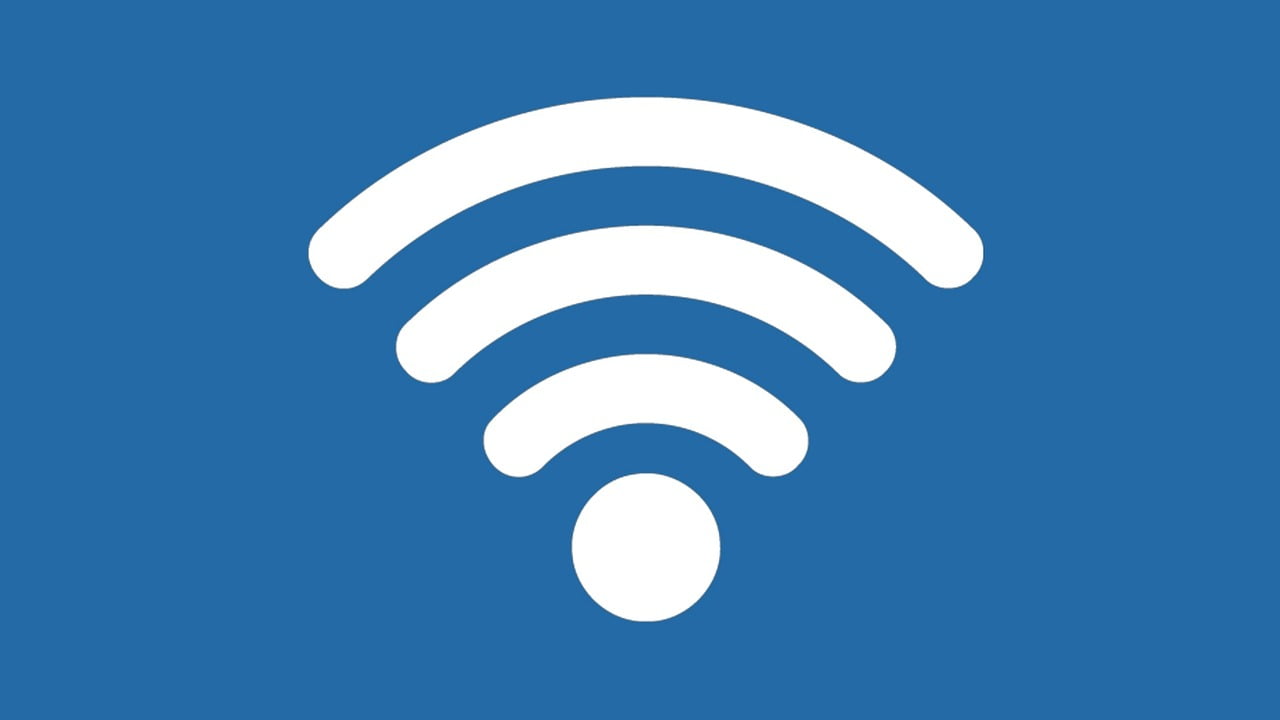Have you forgotten the password of a WiFi network to which you had already connected with your smartphone? Well, all is not lost since you can recover thanks to the registry that is saved on the device. We show you how you can access it.
Update: in addition to giving the article a much clearer and more concise touch, we have also incorporated a way to see the WiFi password on an iPhone or iPad terminal with the iOS operating system.
WiFi passwords are not always easy to remember. In fact, it is best that they are not to avoid security incidents and that a smart neighbor takes advantage of the weakness of that password to steal your WiFi.
If you need to connect another device and can’t remember the password for that WiFi network, or want to share it with someone else, it’s very useful to have it handy. Luckily, your smartphone remembers it for you.
This configuration is not visible in the WiFi configuration, but there are some formulas to recover it and be able to share it. We show you how and where to see WiFi passwords on your mobile.
With Android everything is much easier
Since Android 10 was launched, you can share the password and connection data in the easiest way.
It is presented as an extremely easy way to see WiFi passwords on your mobile, since a QR code is generated that includes all the information of the WiFi network to which you are connected.
To access it you just have to do the following:
- You have to go to Settings and from there, enter the Networks and Internet section.
- After that we go to the WiFi section. Here all nearby WiFi networks and those to which you have already connected on occasion will be displayed.
- Touch on the WiFi network that you want to know or share the connection data and the Forget and Share options will be displayed .
- You must click on Share and identify yourself with your fingerprint or established security pattern.
- Immediately afterwards, a QR code will appear with the password and the connection data of that network,
- The password that will be displayed just below in case you want to use it to connect a laptop or any other device.
EMUI and MIUI also make it very easy
Some manufacturers already had this type of function before it came native to Android.
Huawei or Xiaomi are two examples of brands that, thanks to their cape, achieve the same with practically the same steps, but placing it in their own style.
- You must enter the Settings menu, from the Wireless connections and networks option, to access the list of WiFi networks to which you have connected.
- Tap on one of them to see its details. Here, the QR code containing all the necessary information to connect to the network will appear, so you only have to scan it with another device to see the password.
Android in which you need to be root
Unfortunately, seeing the WiFi passwords on Android phones prior to Android 10 is somewhat more complicated because it will be necessary to have superuser or Root permissions.
In previous versions of Android, all the passwords of WiFi networks to which the device was connected were added to a registry located in the system folders, so only users with special superuser permissions will be able to access the wpa_supplicant . conf
Once these permissions have been obtained, all you have to do is install an app like WiFi Password Recovery on your device and activate it when you are within the coverage range of the network you need.
The application will automatically access the registry of the WiFi networks to which you have connected and will show you your access data with a password included, also allowing you to create a QR code to share the data more easily.
You can also do it by using a file explorer with root permissions to open the WiFi password log file. In our case we have used Total Commander to navigate to the path /data/misc/wifi. Here you will find the wpa_supplicant.conf configuration file.
Long press on this file to bring up the Total Commander context menu and tap on Open with to open it with the editor that comes with the application.
Next to the network= commands of each record, the names of the networks to which you have connected and which remain saved on your smartphone appear, while after the PSK= value, the passwords of those networks appear that you can copy to use.
How to view WiFi password on iPhone?
To view the passwords of WiFi networks in iOS is more complicated and you have to take several steps before achieving it. In general, some section may change, depending on which version of iOS or macOS you have.
To do this we must have a macOS and the synchronization of the iPhone with iCloud.
Let’s first check that iCloud is turned on on the iPhone by going to Settings > Apple ID > iCloud and seeing if iCloud Backup is turned on.
Now we must go to Settings> Personal access point and activate Allow others to connect.
Now we must go to the Mac computer and do the following:
- We connect the Mac to the Access Point from the WiFi menu.
- Now, the passwords saved on the iPhone will be synced to the Mac.
- Open the Keychain app, go to System (top left of the window) and click on Passwords (bottom left).
- At that moment you will see all the iPhone networks, so you can choose the one you want to know the password.
- Press double click and then enter Show password.
- Now you have to enter the administrator username and password or identify yourself with your fingerprint.
- Once these data are entered, you will see the WiFi password.
These are the ways that there are right now to see the WiFi password from the phone.
Although the case of the iPhone may be somewhat more complicated, in the rest of the options for Android it is not difficult to know the WiFi password.