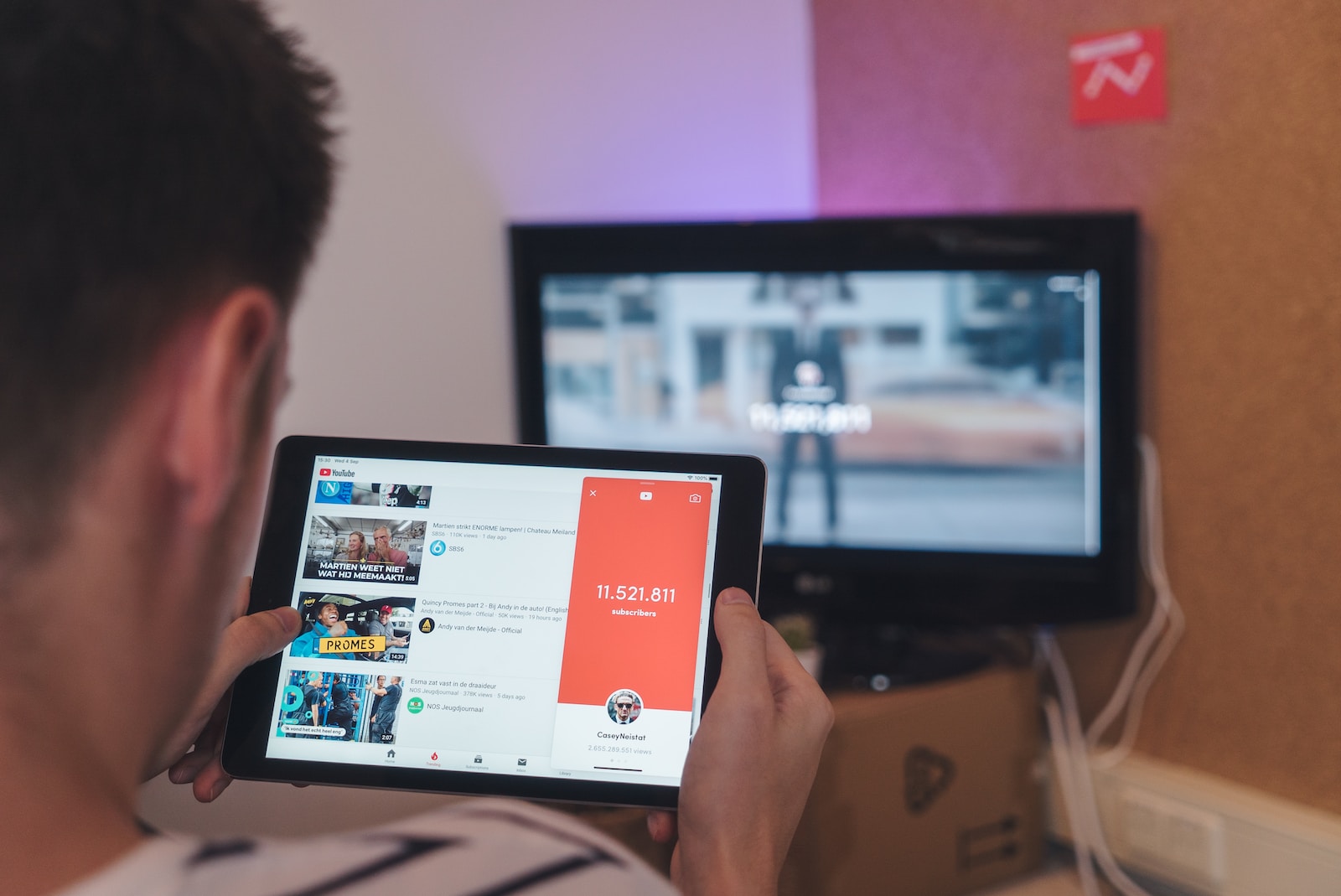If there is a place where you can find a lot of music in video format, that is YouTube, the web par excellence to see and listen to the latest music releases.
If you are one of those people who love music and who want to have all the songs they like the most on their favorite device, be it a smartphone, tablet or a computer with Windows 11, being able to download them may seem like a brilliant idea.
There are websites specialized in downloading audio or video from YouTube, thanks to which we can have MP3 files on our device, to listen to the music, even if we don’t have coverage at that precise moment.
Let’s drop the preambles and get right down to business, looking at how you can download MP3 files from YouTube videos.
How to download songs from YouTube to computer:
Using clipconverter.cc
Clipconverter.cc is a web page through which we will be able to transform a YouTube video URL into an MP3 file, which will mean that we will always have said music at hand, whether or not we have Internet coverage.
The way to work with clipconverter.cc is extremely simple, since it will not cause any type of difficulty, thanks in large part to a very well achieved interface.
- The first thing we must do is go to YouTube and copy the URL of the video from which we want to subtract its audio.
- We enter ClipConverter.cc.
- Now where it says Multimedia Address, we paste the URL of the YouTube video that we want to download in MP3 format.
- Once this is done, we must click on the Continue button.
- When the verification is finished, we must mark the MP3 option in the Conversion Format section and click Continue.
- All that remains is to wait for the video to finish, and then click on the Download button to download the final file.
Another option is Save To MP3
Another website through which we can extract the MP3 file from any YouTube video is Save To MP3, a page very similar to the one we have seen previously.
In this case the interface is even simpler than in the previous case, so it can be easier to understand.
- We open Save To MP3.
- We write the URL of the video and click on Search ..
- Now we will see the thumbnail of the video and two download options Download MP4 and Download MP3. Obviously the one we must choose is the second.
- The MP3 file will be automatically saved where we have the downloads preconfigured.
YouTube Premium: the official option
If we get the paid version of YouTube, we will have many advantages, which are very interesting, especially the one that allows us to listen to music offline, since the files will be stored on our device.
The price of YouTube Premium is 11.99 dollars per month for the individual plan, which has a 30-day trial period, after which you will begin to pay.
If we want a family subscription, the cost will go up to 17.99 dollars per month, with up to 5 members of the family unit being able to participate. The trial month is also present in this option.
The last option if we want to have all the music from YouTube downloaded to our device is the Student version for 4.99 dollars with the first month free. We will have to show that we really are students.
These are the main methods that exist right now to get the music from our favorite YouTube videos to be saved on our device, regardless of whether it’s a computer, smartphone or tablet, so we can enjoy it whenever we want.