Microsoft has made it possible to download Windows 11 beta on your PC easily. Windows 11 has raised a lot of expectations among users. With it, Microsoft intends to improve important aspects such as performance and interface. However, like any other software, Windows 11 takes time to become completely stable. Until now, those responsible had kept it as a previous version. However, it is now moving to the beta channel. In this article we explain what this change implies and how to leave the development channel and join the beta channel.
What are the development and beta channels in Windows insider?
They are ways by which Microsoft delivers updates in advance to users. Depending on the channel that the user chooses, they will receive a greater or lesser number of updates. The dev channel gets news more quickly, but its updates are more unstable. In the case of the beta channel, it happens just the other way around.
How to install Windows 11 beta from Windows 10
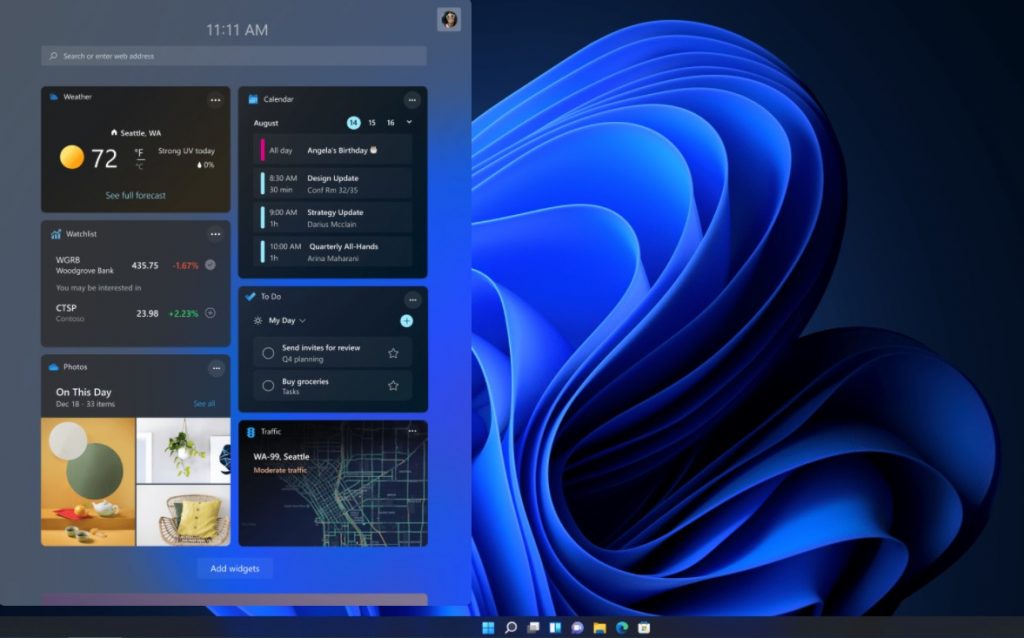
Obviously, before jumping to the Windows 11 beta channel, you must install it on your device. At your expert we have prepared a complete guide to help you download and install the new version of Microsoft’s system on your computer. The steps if you still have Windows 10 are the following:
- Access the official Windows Insiders page.
- Sign up for the program with your Microsoft account.
- Go to Windows 10 settings, go to Update and security and open the Windows Insiders Program section .
- Click Get Started and follow the steps in the wizard.
- Remember to choose the Beta Channel during the process.
If you do not clarify, we recommend that you go to the original article to know all the steps in more detail. Do it with the link that you will see below. On the other hand, if your intention is to test Windows 11, but you don’t want to make changes to your computer, take a look at the guide to install Windows 11 in a virtual machine.
How to downgrade to Windows 11 beta
And what about all those users who already have the previous version of Windows 11? If you were among the first to install Microsoft’s new system, then switching to the beta channel is even easier. Simply do the following:

- Open Windows 11 settings.
- Click on the updates section. You can identify it by the name of Windows Update.
- Access the Windows Insider Program section.
- Click on Start.
- Select the Insider account you want to link to Windows 11.
- In the next step, choose the Beta Channel. The appearance of the window will be the same as it appears in the screenshot above. Press Continue to continue with the process.
- In step 3, select Continue again.
- Finally, use the Restart now button. If you’re in the middle of an important task, click the Restart later button. The changes will not take effect until you reboot.
What’s new in Windows 11 beta
If you run to the updates section after changing the channel, you will see that there are no new updates. Why? Because at the moment there is nothing new in Windows 11 beta. In reality, all Microsoft has done is open a new update channel. The most stable versions of the operating system will be shipped here. So updates will be less frequent, but not as buggy as dev channel releases.
So should you switch me to the beta channel? It is a good idea to do this if you are looking to make your equipment more functional and include fewer errors. In any case, as we have already warned you other times, whether you opt for the development channel or the beta, Windows 11 is not yet a recommended system for daily use.

