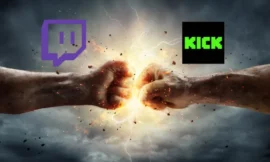We can now Download fleets from twitter easily via our account. The Fleets of Twitter only be viewed on the mobile version of the social network, but it is still a part that is attracting so many people seemed so huge it has with the Stories of Instagram. Well, they can be downloaded and that is why we are going to tell you about it.
Downloading the Fleets will mean that we can have on our device those publications that we like the most or that seem most original of all the people we follow on Twitter
What are Fleets?
Fleets are publications that disappear within 24 hours of being published on the social network. These can be photographs, videos or texts and even tweets, which are seen in full screen, very much in the style of the Stories that Instagram shows us.
It is a place to show in a few seconds where we are, our reflections or everything we want to express so that our followers know it.
It is clear that these types of publications have become fashionable, since practically all social networks already have them incorporated since Snapchat made them fashionable a few years ago. The difference with other networks is that we cannot like, comment, or retweet them, that is, unless we send a private message there will be no way to communicate with the creator of the content. Of course, if you are the author of the Fleet you will be able to know who has seen your publication.
The Fleets only appear in the mobile applications as we have told you before, it does not matter if you are from iOS or Android because in both cases they work perfectly. If you use the web version often, you will see that in that case they are not incorporated at the moment.

Download Fleets from twitter
To download Fleets from Twitter, the first thing we have to do is look at the one we like the most to get, following a few simple steps, have it downloaded to our mobile.
- We just have to enter Fleet that we liked the most and look at the username of the person who created the content. This name appears at the top left of the screen, just below the normal name, always preceded by an @ symbol.
- You must write down the name of the creator’s account in order to download the Fleet.
- Then we have to go to the DDLVid website. This page will allow us to download all the fleets that we want and it also works very well.
- Now is the moment in which we must put in the writing field dedicated to the web the full URL of the account from which we want to download the Fleet. The structure should be the following : http://twitter.com/MovilZona, to give you an example.
- That is, the name that we have noted before that had an at sign, now we place it at the end of the URL, but without that symbol.
- Once we have written this address, it is time to click on Get Video, the blue button on the right side of the image.
- Now we will see all the videos, photographs or texts that this profile has that we have indicated at this precise moment in their Fleets.
- At this moment we must be the ones who look for the one we liked the most and then click on the Download button that is just below each publication that is active.
- The download will automatically begin and it will be saved on our device. Obviously this process can also be done on the computer and thus have the best Fleets also on our PC.
Post a Fleet
Publishing a Fleet is extremely easy and simple, without having to go around a lot, you will get one for all your followers to see.
- We just have to press the button of your profile and it will automatically go to another window where we can choose what we want to publish, asking us for the relevant permissions if it is the first time we use it:
- Text : just in case we want to write something.
- Gallery : in case we want a photo or video already created to be the theme of the Fleet.
- Capturer : we are going to use this to take a photograph at that precise moment.
- Video : exactly the same as in the previous case, but recording a video.
- Once we have chosen what we want to publish, we will go to the editing screen where there are not as many customization options as in Instagram, but some we do have at our disposal.
- Text : we will be able to carry out very few tasks, just write a text, being able to change the color, intensity of the letter, with or without filling and the placement in the center, right or left.
- Stickers : we will also be able to put a sticker on the publication, but there are very few and we will not have much to choose from.
- When we have it the way we want it, within the few possibilities that Twitter gives us, we will click on Fleet for it to be published.
Also to be able to share a tweet on our Fleets. For that we must enter tweet and then click on the symbol of three with three circles joined by stripes that appears in the lower left part. After that we will see how a window opens where we can Share in a Fleet just where we must click.
This will make that publication automatically go to the Fleets section that we have and we can publish it as such. We just click on Fleet and it will be published at that precise moment.
If you don’t like any Fleet, you can delete it by clicking on the three vertical dots that appear at the top right and in the next menu by clicking on Delete Fleet.
As you have seen, the Fleets offer us several possibilities to enjoy it as we do on Instagram, although it still has a wide margin for improvement, since they are still very limited in a fundamental part for the user, such as personalization. What is clear is that Twitter does not want to be left behind with respect to this type of offer, since the rest of the most popular social networks already have it implemented.
In Technoeager | Twitter Spaces release for everyone will be in April