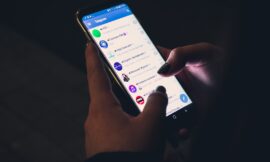Gmail has a free storage limit of 15 GB. If you are running out of space, you can follow some tricks to delete unnecessary files.
Every Google account includes 15 GB of free storage, which is discounted from everything you have saved in services like Google Photos, Google Drive and, of course, Gmail.
Seems like a lot of space, right? But over time, those gigabytes can quickly disappear, especially if you receive a lot of emails with attachments or if you use it to store a lot of media files.
That’s why it’s important to be aware of how you’re using your storage space and take steps to delete unnecessary files when necessary.
Fortunately, there are several tricks and techniques you can use to optimize your space in Gmail and keep your inbox organized and efficient. With the aim of not paying for a Google One plan.
Effective methods to free up storage space in Gmail
1. Back up your files: If you have important files that you don’t want to delete, but that take up a lot of space, consider backing them up on your computer. Once you’ve done that, you can delete the files from your Gmail account to free up space.
2. Delete old emails: As time goes by, it is natural to accumulate a large number of old emails that you no longer need. Use the search function to find emails older than a specific date and delete them to free up space. You can do this using commands like older:YYYY/MM/DD.
3. Manage Google Drive and Google Photos: Remember that Gmail storage space is shared with Drive and Photos. Therefore, it is important to regularly review your files and the photos and videos on these services to delete those you no longer need and free up space in your account.
4. Filter your emails: Gmail offers a filtering tool that allows you to organize your messages according to different criteria. You can create filters based on the sender, subject, or even keywords that appear in the body of the message. This will keep your inbox tidy.
5. Delete large attachments: You can use the advanced search function to find emails with large attachments. Type has:attachment larger:10M in the search bar and Gmail will show you all emails with attachments larger than 10 MB. Once identified, you can download them and delete the emails.
6. Empty the Spam folder: This folder is where each and every unwanted email that takes up unnecessary space in your Gmail account goes. Make it a habit to regularly review and empty this folder to quickly and easily free up space.
With the Gmail tricks mentioned above you can free up space and keep your inbox organized. Plus, you won’t have to spend any money on additional storage space on a Google One plan.
Don’t Miss | Tricks to free up space in Gmail four steps