- With programs like WinZIP and WinRAR you can repair corrupted files in Windows 11 in a matter of minutes.
- We explain how to do it step by step so that you don’t lose important information.
- Windows 11 adds native RAR support, signaling the end of WinRAR
A common problem that can occur when working with files is that they become damaged and cannot be opened. This can be very frustrating, especially if the file contains valuable data or data necessary for your work.
Whether you are a content creator, a photographer, or any other professional who works with ZIP files, it is important that you know how to easily recover them in Windows 11 and access their content. To do this, you can use two very useful and popular programs: WinZIP and WinRAR.
These tools allow you to repair a damaged ZIP in different ways, depending on the type and degree of damage it has. This way, you can extract the information you need and avoid losing your job.
Recover a damaged file with WinZIP
WinZIP is a program that allows you to reduce the size of your documents and save space on your computer’s hard drive. Additionally, it has an option to restore damaged or corrupt files.
To take advantage of this function, the first thing you must do is download and install this program from its official website. Then, you must follow the following steps:
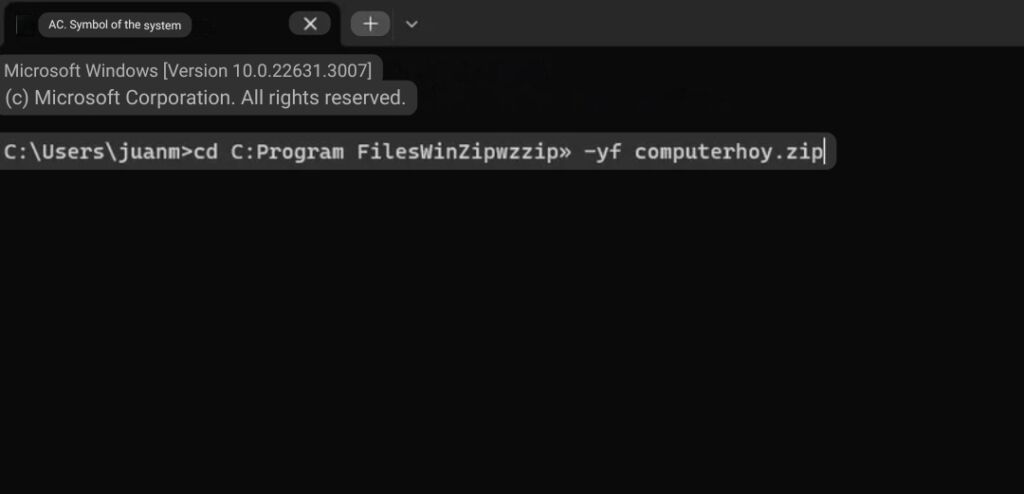
- Open WinZIP and navigate to the location where the corrupted ZIP file is located.
- Select and right click on it and then Copy as path.
- Now, open the Start menu and open Command Prompt.
- The next step is to write cd and paste the path that you copied in step number two, but you must do it as follows: C:Program FilesWinZipwzzip» -yf computerhoy.zip, where you have to change computerhoy.zip to the name from your folder and press Enter.
- The system will generate a new file with the name Fixed in the same folder with the already repaired ZIP file.
Recover damaged ZIP file with WinRAR

WinRAR is an old acquaintance in Windows, in fact, it is one of the oldest programs for compressing and decompressing files. But its functions also include repairing damaged files, where you can recover them in a much easier way than WinZIP.
If you do not have this tool on your PC, you can download it for free on its official website. Once it is installed, what you have to do is open File Explorer and right click on the file you want to repair.
Then, select WinRAR and Open with WinRAR, where the program explorer will immediately open. In the top menu, click Tools and then Repair File. A new window will open where you have to click on Treat the damaged file as if it were ZIP and OK.
WinRAR will begin repairing the ZIP file, which may take a few minutes or longer depending on the size and condition of the file. When it finishes, you will be able to open the new file without problems.


