If you have images on your computer that you have taken with your camera, we will tell you how you can upload photos to Instagram from your Windows PC in a very easy and simple way. Let’s do it!
Uploading photos to Instagram from our Windows 10 computer is something that for many people can be very comfortable, but it has not always been an easy task, especially since this function was forgotten by the social network itself.
Obviously doing it with the mobile is very simple, but if we wanted to put a photo that was saved on the computer, the situation changed there and we had to use alternatives to achieve it.
This problem has already been solved, but even so, we still have alternatives that may be interesting to know in case the native way does not merge at any given time.
Photos to Instagram from Windows:
Upload photos thanks to the social network itself
Something that had been requested of them for years was to have some way on the Instagram website itself to upload the photos that we wanted, as it happens in the mobile version.
Well, it seems that at last they heard the users and paid attention to them, since now the simplest and easiest way to upload photos is to use the website itself. We explain how:
- We open Instagram in our browser, regardless of whether it is Chrome, Microsoft Edge, Opera or Firefox.
- Once inside our account, we will see how in the icons in the upper right part one appears in the form of a + sign within a square. Well, that is exactly where we must click.
- Now we can drag the photo or video to this window that just came out or click on Select from computer, find the snapshot and upload it.
- Next we will see how it allows us to cut the image in square (1: 1) , vertical (4: 5) or Horizontal (16: 9) format, in addition to leaving it as it is in Original.
- Then it is the turn of the Edit menu, where we can put different filters on the photos, in addition to modifying parameters such as brightness, contrast and saturation, among others.
- The next screen is now the final one where we can put the caption of the photo to later click on Share and it will be published on our Instagram wall.

Upload photos to Instagram from Chrome
In case the official way of uploading photos fails or they decide to remove it, something highly unlikely, it is convenient to know other ways to perform the same task, but if they depend on the social network itself.
This trick to upload photos to Instagram from the computer is based on taking advantage of the web development options of the browsers to “trick” the Instagram page.
In this way, the system believes that the page is being displayed on a mobile device, so it activates the tools for uploading photos.
This is a much easier trick to apply than it might seem at first glance. If you are used to using Google Chrome, it will not be difficult for you to follow the steps to upload photos to Instagram from the computer that we are going to tell you below:
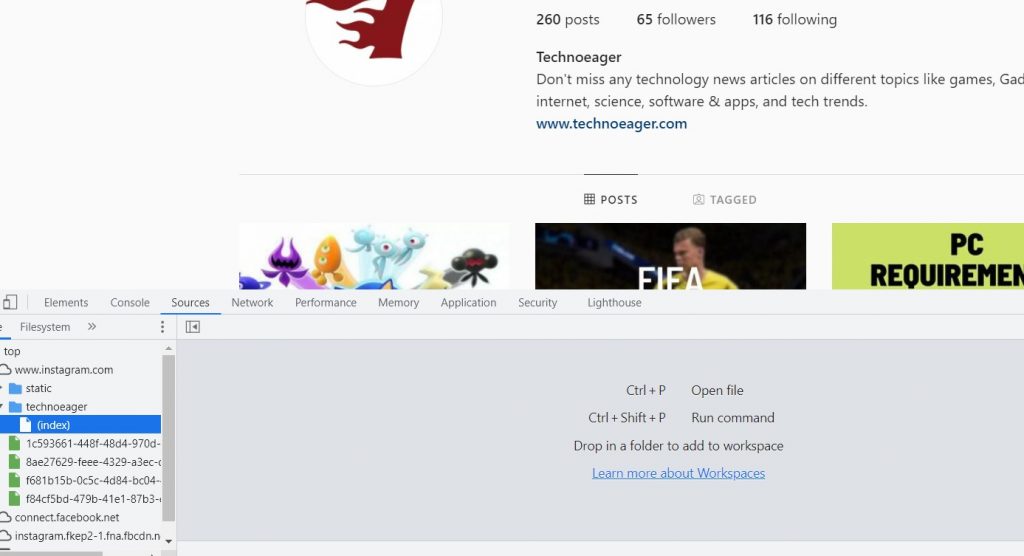
- First, access the Instagram website and log in with your user account.
- Then press the CTRL + Shift + i key combination , or access the Google Chrome options menu, click More Tools, and then click Developer Tools.
- This will activate the browser’s developer options, with which you can adapt the format of the Instagram page to make it believe that you are viewing it through a mobile device.
- In the top left corner of the Chrome developer options, click on the tool icon Toggle Device Toolbar or press the key combination Ctrl + Shift + M. This will activate the options to choose what type of device you want to choose for the screen display to be emulated.
- Now, at the top of the page, display the list of available devices and choose one of the smartphones that appear in the list.

- Then, press the F5 key to update the browser view and at the bottom of the emulated view, the same Instagram icon bar that you have in your mobile app appears.
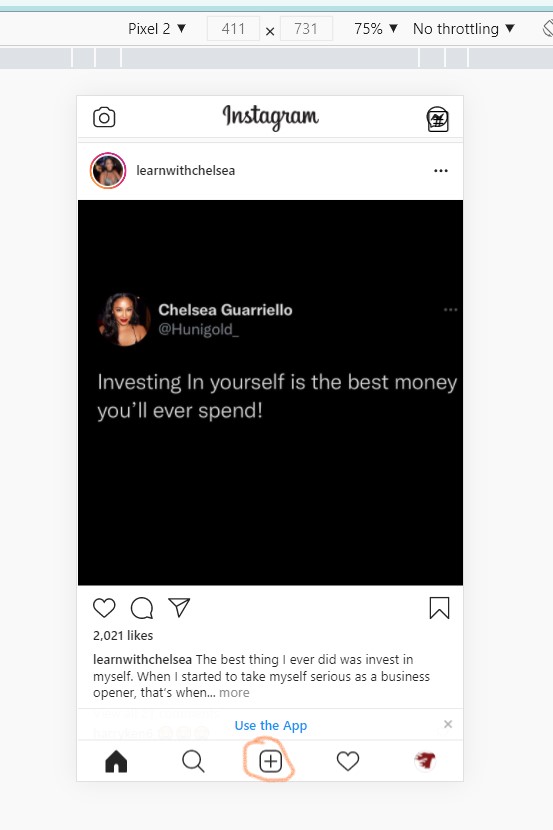
- Once this is done, now you just have to click on the + icon in the center and find the photo you want to upload to your computer. The rest of the steps to publish a photo on Instagram from your PC is exactly the same as when you do it from the mobile app.
Upload photos to Instagram from your computer with Firefox
If you prefer, you can also upload photos to Instagram from your computer with Firefox . The method to do it is a bit different, since its developer mode is modular and you will have to activate some options from its menus.
However, the process is also very simple, and if you are related to the browser, it will not be difficult for you to follow the following steps:
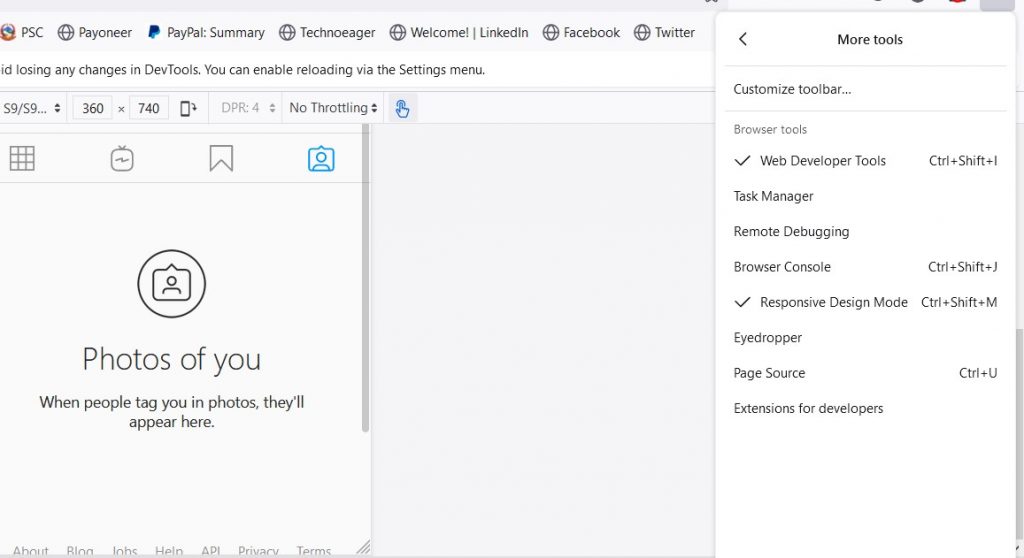
- As we told you in the previous step from Chrome, access the Instagram page from your Firefox browser and log into your Instagram account.
- Then, expand the Firefox options from the Open Menu icon in the upper right corner and click on the Web Developer option, then click on the Responsive Design Mode option and thus activate this view emulation function in the browser.
- Now, in the upper edge of the window where the screen is emulated, display the list of available devices, and choose a smartphone model from that list.
- Once this is done, press the F5 key to update the browser view and, at the bottom edge, the Instagram icon bar will appear from where by pressing the + icon you can upload your photo to Instagram from your computer.
- When you finish uploading photos to Instagram from your Windows PC, just close the tab and the developer view will disappear.
It is clear that the easiest and simplest is to directly use the option that Instagram now offers us, but the other ways it is very convenient to know them, in case the web version does not work one day or there is a problem. All of them are very efficient and work very well.
