The collection of widgets that Google is developing finally reaches the company’s browser in its stable version: Chrome already includes the dinosaur widget and the quick search widget. To add them to the desktop, it is essential to activate the new elements from the flags, the experimental functions of Google Chrome.
With the entry into force of Android 12, of which we already have a stable update for the first mobiles, Google has redesigned several of the widgets of its apps, such as the weather in its own application, Google’s. Not only that: the company is taking advantage of the situation to transfer Chrome widgets from iOS to Android, a move that until now could be tested in the experimental versions of Chrome. Now, the famous dinosaur is present in most of Android, although hidden.
No need to install Chrome in testing anymore
As usually happens in all the changes that are introduced in Google Chrome, the widgets brought from iOS appeared first in the most unstable version (Canary) and then go up step by step to the stable version, as it currently happens. Although yes, one last step is missing: that Google enables direct installation on desktops without activating any flag .
Since the dinosaur widget and company widgets are still experimental functions, the previous step to activate them must pass through the relevant flag. Of course, the process is really simple, it does not involve risk or complication. Knowing how flags work, and which ones are the best, is an excellent way to test what’s new in Google Chrome before anyone else.
To activate the search and dinosaur widget you must do the following:
- Make sure your Google Chrome is updated to the latest stable version. You just have to check it in the Play Store.
- Type “chrome: // flags” in the address box to enter the experimental menu.
- Search for “widget” until you find the two available.
- Click on the selector until “Enabled” is marked.
- Restart Google Chrome by clicking on the “Relaunch” button. You may have to restart the browser a second time for the widgets to be revealed.
- Now go back to the desktop, add a new widget and choose the Chrome ones. The dinosaur and the new search engines will appear (in total there are five widgets).
- It is possible that the widgets still do not appear for you to select, the activation is done from the Google servers. Try restarting your device in that case. If they still do not appear, you have no choice but to wait.
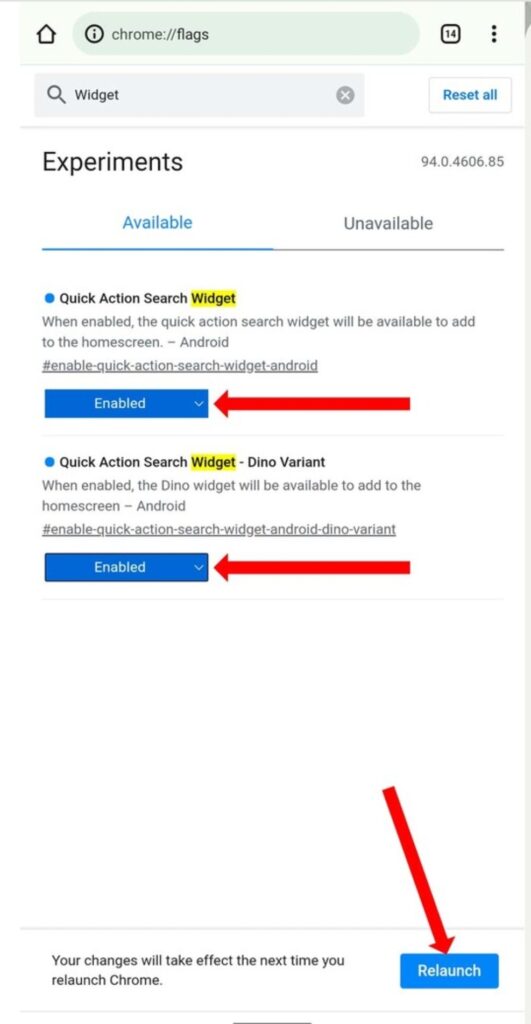
Now it only remains for Google to activate the inclusion of widgets without the flag, it will happen in the next Chrome updates. In the meantime, you can use them through the relevant flags.

