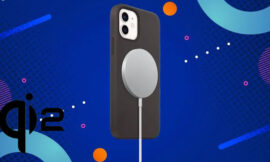SSDs are the ultimate performance boost for PCs and notebooks – careless use, however, shortens their lifespan. These free tools save and tune you, read your health and update firmware.
A PC without an SSD is unthinkable these days: Such a fast flash drive is now standard equipment. Once you’ve experienced the magic of performance, you won’t want to go back. Using a computer with an old-fashioned hard disk (HDD, Hard Disk Drive ) as a boot drive is dreadful . If you use a PC with an HDD, you usually miss out on the biggest increase in speed with an SSD upgrade – a larger one than would be possible by expanding the main memory or replacing the processor.
SSDs access all storage areas equally quickly and do not require any mechanical components. Unlike with hard drives, fragmentation does not slow things down. A disadvantage of SSDs is that they do not last indefinitely due to the way they work: storage and erasing processes wear them out. This is theoretical, but some people want to be on the safe side.
Introducing and providing free SSD tools that delay wear and tear. This will increase the lifespan of your SSD, improve its speed and overall PC speed, be aware of the health of the drive and free up storage space.
It is better to only install Windows 10 and Windows 11 on an SSD. In our experience, Windows 7 is the last Windows to run at lightning speed from magnetic hard drives. Since Windows 10 at the latest, there have been significant speed deficits when using an HDD.
MiniTool Partition Wizard Free: Migrate to SSD
In the gallery above you can find various tools that migrate OS from hard disk (HDD) to SSD, for example MiniTool Partition Wizard Free: After installation, select “Migrate OS to SSD/HD Wizard” in the interface, a wizard will start assisted relocation assistance. The advantage is that there is no need to reinstall Windows, configure the system or reinstall programs. In the test, moving the data from a SATA hard drive/HDD to a SATA SSD worked without any problems: the SSD was in a SATA housing that was connected to the notebook via USB.
MiniTool Partition Wizard restarted our notebook and shoveled the HDD data onto the (in the test run external) SSD storage. After opening the bottom of the notebook and replacing its HDD with an SSD, the migrated Windows 10 booted without any problems. MiniTool Partition Wizard has numerous partitioning functions beyond system migration.
SSD Fresh & Co. increase the service life
While Windows XP does not recognize the fast SSDs and runs suboptimally on them, the successor Vista supports the drives better: an AHCI driver for the highest possible speed is integrated. However, only Windows 7 to Windows 11 get along really well with SSDs: The systems recognize the drives, use the TRIM command, which is important for permanently high write performance, and adjust themselves optimally to the data memory. The operating systems do not use superfluous system functions such as defragmentation on SSDs.However, newer Windows systems do not always realize that they are running on an SSD. They may then behave inappropriately, which will reduce the lifespan of the built-in flash drive. The recognition of the fast memory fails, for example, when users use a data migration tool to switch to a newer Windows.
To be on the safe side, you should use the ” SSD Fresh 2023 ” tweaking utility to check whether the system settings are optimal. The freeware is a recommendation both in the event that you have migrated to a newer operating system and in the scenario of a clean Windows installation on your SSD.
After startup, SSD Fresh 2023 automatically checks which nonessential functions are on or off. Factors that put a strain on the SSD, such as saving 8+3 file names , hibernation or defragmentation of boot files, can be switched off at the touch of a button. The live analysis compiles a top 10 negative list of the programs that are currently causing the most write workload: They are slowly wearing out your SSD.
Terminate such processes and possibly uninstall the associated applications, relieve your memory in the long term and promote general performance. You do this in the Windows task manager, for example (or in the resource monitor , which also reveals write loads on the “Disk” tab).
Ashampoo WinOptimizer 19: further increase the speed
After installing an SSD, Windows acts quickly compared to a hard disk installation (unexpected from the point of view of those who are switching), but in terms of responsiveness there is even more: The Ashampoo WinOptimizer 19 checks whether data garbage is present – and sweeps it away. This includes temporary files and browser overhead. The program also deactivates unnecessary autostart programs and services : such software loads automatically when Windows starts and thus permanently eats up working memory. As with hard drives, it is advisable to clean the registry from time to time with SSDs. Windows saves settings in it, and leftovers are often left behind when programs are uninstalled.
The WinOptimizer takes care of this area and mucks it out. The data shredder function only needs users who use a hard disk in addition to an SSD. Such data protection tools for secure file deletion do not work properly with SSD storage, since the latter prevent targeted deletion access via so-called wear leveling. The tweaking module in the Ashampoo suite, which you can use to configure your OS to measure, is very useful in many ways.
SSDlife: View remaining usage time
The more intensively an SSD is used, the higher the probability of a failure. There are formulas that can be used to calculate the approximate remaining service life, and you can get this information much more easily with
SSDlife. The free analysis tool reveals how many hours a drive has been in operation, how many power-ups there have been, the amount of data written so far (which usually significantly exceeds the total capacity) and the expected lifetime in years, months and days.A green shield icon will appear if everything is ok. Practical: Thanks to the data displayed, you can easily find out whether your new SSD is actually brand new. Some may fear that SSD disks are going over the (online) shop counter, which are supposedly new products, but are already recording write and erase operations.Thanks to SSDlife, you can be sure that you have actually purchased a new product. SSDlife does not always succeed in reading, depending on the SSD model, part of the data set is missing.
In this case, however, CrystalDiskInfo usually works and informs you about the gigabytes written.