Expanding the storage of PlayStation 4 and PlayStation 5 with an external hard drive is much easier than you can imagine. You just have to connect it with a USB cable to the console, format it in the corresponding format and you can use it to store more games or whatever you need, as long as it is possible to save it there. Of course, it is important to know that if you are thinking of buying an external hard drive for your console, you should choose one that is compatible, but we also recommend that you buy a higher storage than you think you will need, otherwise you will regret it later if it is not enough and you cannot store more things in it.
If you have a PS5 or PS4 at home and you are realizing that storage is falling short, we will tell you which are the most suitable disks, how to start using them, format them to the necessary format and use them safely so that you can store your files there, games, digital content and games in each of the Sony console models discussed.
Use external hard drive on PS4
If you are thinking of buying and using an external hard drive for your PlayStation 4, we will tell you what you need, the requirements and how to prepare it to use it and stop using it safely.
What are requirements
If your console has become free and you have no choice but to delete things or add an external hard drive, the first thing you have to know is that compatibility with these occurs in version 4.5 of the operating system. Therefore, you will need to have this or a later version of system firmware.
The hard drive to be used must have a capacity between 250 GB and 8 TB. Also, you must have a USB 3.0 or later. If it doesn’t meet these requirements, you won’t be able to use it to connect to the Play, so before buying one, check that it has at least the minimum features. In addition, they do not guarantee the correct operation of all models.
How to start using it
The first thing you have to do is format the storage device so that you can use it as storage and to install applications, in addition to being able to move the ones that are already in the system storage and vice versa. To do this you have to go to Settings, Devices and then USB storage devices. You must select the one you want to format and give Format as extended storage. The Play will prepare it for FAT32, to be able to use it correctly.
After having formatted, we must tell the PS4 that this will be the default. In Storage we choose the disk and with Options we mark it as default. It will be the one we can use to install apps and add-ons and download add-ons. We can also download games and accessories from the PlayStation Store and move games.
To change the installation location of your applications, you will choose where you want to save them. You won’t be able to do this during the download. You will go to Settings, Storage and give options. There you will select Application installation location and Extended storage.
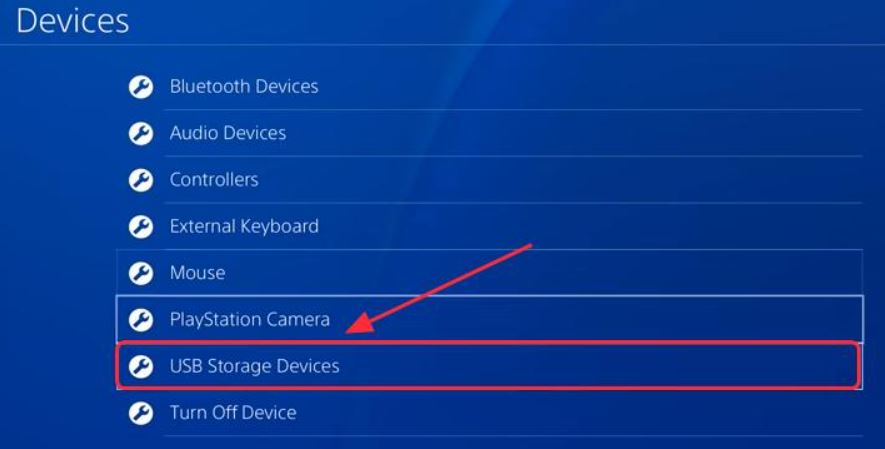
Something you have to keep in mind that you can only use one device as expanded storage, since if you connect two only one of them will be active and the other can be used as a multimedia player. These must be connected directly to the system.
Disconnect it
Do not unplug the hard drive while it is shutting down or in sleep mode. To do so you must make sure that you do it safely to avoid damage to the stored data. Sometimes, out of haste or ignorance, we end up having the habit of disconnecting devices such as USB or hard drives from the computer “abruptly”. It is a practice that carries risks and we certainly should not do it on a console like the PS4.
To do this, select from the quick menu Sound / Devices and Stop using storage.

You can also choose the drive in Settings, Devices and USB storage devices. There you will give him to stop using it.
Use external hard drive on PS5
If you have decided to move to the PlayStation 5 after having the previous model or it is simply the first time that you use one, we will tell you what are the requirements of the hard drive that you need and how to use it for what you need. We recommend that you get a model with good storage to be able to save your favorite games and much more without the limitations of the internal storage of your console.
Requirements
If your PS5’s internal storage is running low because games are taking up more than you thought and you need something else, you can use a compatible external hard drive. For this, it must have a minimum of 250 GB and a maximum of 8 TB and must be compatible with SuperSpeed USB2 of 5Gbps or higher. Also, not all of them are guaranteed to work and cannot be connected with USB hub.
As in the other previous model of the Sony console, only one expanded storage unit can be used at a time, although you can connect several. Therefore, it is good that you think about the capacity that you are going to need before choosing the hard drive.
What can you do with it
You can store games for PS5 and PS4, play directly from it, enjoy saved games externally or transfer them to the internal drive. Plus, you can transfer compatible games and add-ons, including those downloaded from the PlayStation Store, from internal storage to your external USB drive. To play PS5 titles you will need to copy your game data from the drive to internal storage.
If you have changed your console model and want to use the hard drive of your PS4, you will only have to connect it to the new one and you will enjoy all the PS4 games you have. If you have an older hard drive for this purpose, you’ll be able to take advantage of it, at least initially.
Format and start using it
To format an external hard drive you will have to plug it into a USB port on the back. Then you will go to Settings and then to Storage. You will select USB Extended Storage and give it a format as exFAT. If there are several connected, choose the one you want to use by clicking Select another USB drive if it is not the one that appears. Do not unplug or turn off the console while it is formatting.
Formatting a USB drive will erase all data stored on it, so be careful if you repurpose one for use on your Play. Also, you don’t need to format it more than once to be able to use it again. If you used it on PS4 you don’t need to.
How to transfer games
To transfer games between the external hard drive and the internal storage you will have to go to the Game Library, highlight the data to move, press the options button and click on Move games and applications. If you’re using both M.2 SSD storage and expanded storage, you’ll go to the Items you can move to expanded storage tab and tap move.
To play, you will need to copy your game data. You will have to go to the home section and choose the Game Library. In Your collection you will highlight the one you want to copy, give options and copy. You can play PS4 games from the hard drive directly. To configure them to be installed on it, you must go to Settings, Storage and installation location. If you want to delete data, from the same site you will give Expanded storage by USB, games and applications and give Delete content. Select what you want to delete and confirm.
Disconnect
You have to disconnect it properly to avoid damaging it, the console, or data loss or corruption. You have to remove the USB drive safely. So if you want to temporarily stop using it or use it on another console, you’ll need to see that the power indicator is off before you remove the expanded storage drive.
To disconnect it while it is on you must go to Settings, Storage, USB Extended Storage and choose the option Safely eject from PS5. With this done, disconnect. You will have done it safely and without risk.