Today, when we go to the home of a family member or friend, we are in a cafeteria, restaurant or hotel. One of the things we usually ask is what is the key to WiFi. By default, Internet providers use key generation tools to make the password as secure as possible, but the truth is that in most cases they are impossible to memorize. The truth is that from the router configuration we can modify it and put another one that we remember more easily, but if we want to share the password of a WiFi much more easily, then we can do it through a QR code. If you’re interested in how to share your WiFi key through a QR code then here is the solution.
When choosing a password, security experts always recommend that it be as strong and secure as possible, which makes it difficult to remember in most cases. However, as complicated as the key is, it can be easily shared through a QR code. Now, surely you are wondering how we can generate a code with the key of our WiFi to be able to share it with anyone.
Well, the answer is very simple, there are different services that offer us precisely what we are looking for: generating a QR code through the configuration of our wireless network.
How to generate a QR code with the WiFi key
As we indicated previously, to generate a code with the configuration of our network and that someone can connect to it with the simple fact of reading it from your mobile or tablet, we can use any of the free online services that offer us this option .
QR Code Generator
One of the most popular and used is QR Code Generator and its use is very simple. To generate a QR with our network these are the steps to follow:
- We go to the tool page .
- We display the list that appears next to the Contents field and select the WiFi NetWork option.
- Next, we indicate the SSID or name of our wireless network.
- We enter the password .
- Select the type of network.
- Check the Hidden box in case our WiFi is hidden. Otherwise we leave it unchecked.
- We complete the rest of the technical aspects of the network.
- Click on the Generate button .
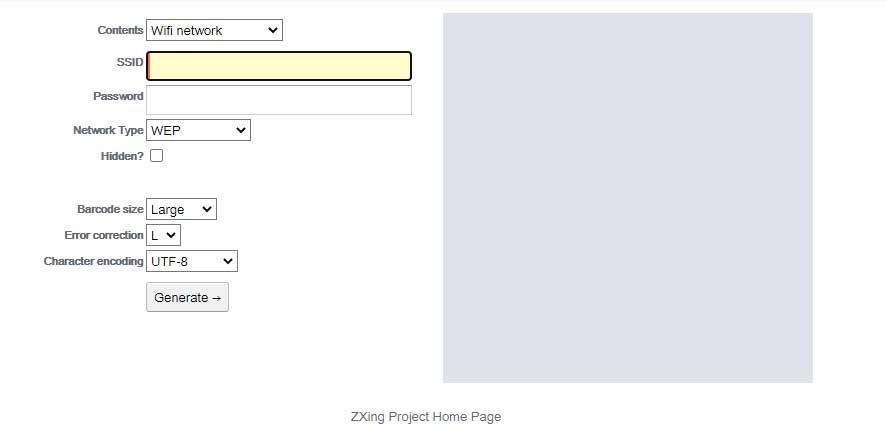
Automatically we will see how on the right side a QR code is generated that we can download and that will contain the necessary information, SSID and password, so that we can share it with those who want to connect to our WiFi at home, in a bar, restaurant, hotel , etc.
Qifi.org
Qifi.org is another site to which we can go to generate a QR code with the name and password of our WiFi. Like the previous one, just indicate the information associated with our network and the code will automatically be generated for us.
On this occasion, the only data to enter are:
- SSID
- Encryption Type
- Password
- If our WiFi is hidden or not.
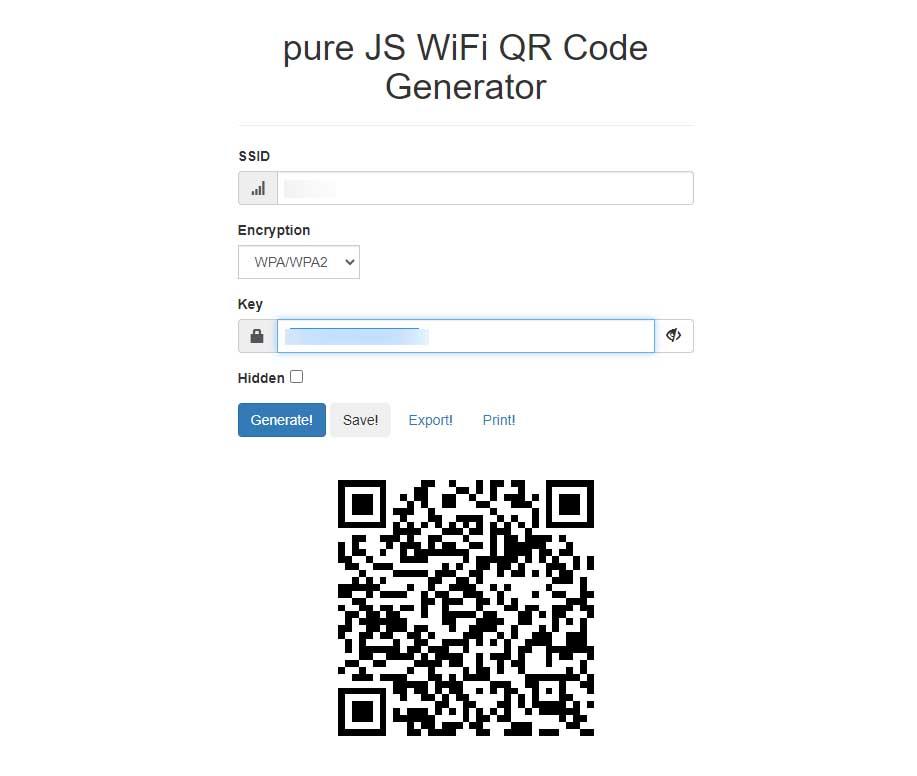
Simply with that information we can already click on the Generate button and the corresponding QR code will automatically be displayed so that we can save it, export it or print it and that we can comfortably share it with whoever we want.
RCODEMONKEY
This is another great alternative, since in addition to offering us the option of generating a QR code for a url in question, a text, an email, telephone, vCard, place, Facebook profile, etc., it also allows us to create a QR code for share the WiFi key of our network and customize it.
That is, it allows us to personalize our QR code by choosing the design, the colors and even allows us to add an image that is displayed in the center of our code. It also allows us to choose the size, quality or format of the image.
In this way, we can generate a completely personalized code with the logo of our establishment, for example. The steps to follow are:
- We go to the qrcodemonkey website
- hose the WiFi option from the top menu.
- nter the data of the WiFi, SSID, Key and encryption.
- Choose the colors of the code.
- Add the image .
- Select the design .
- Set the quality and format settings
- Finally click on Create QR code
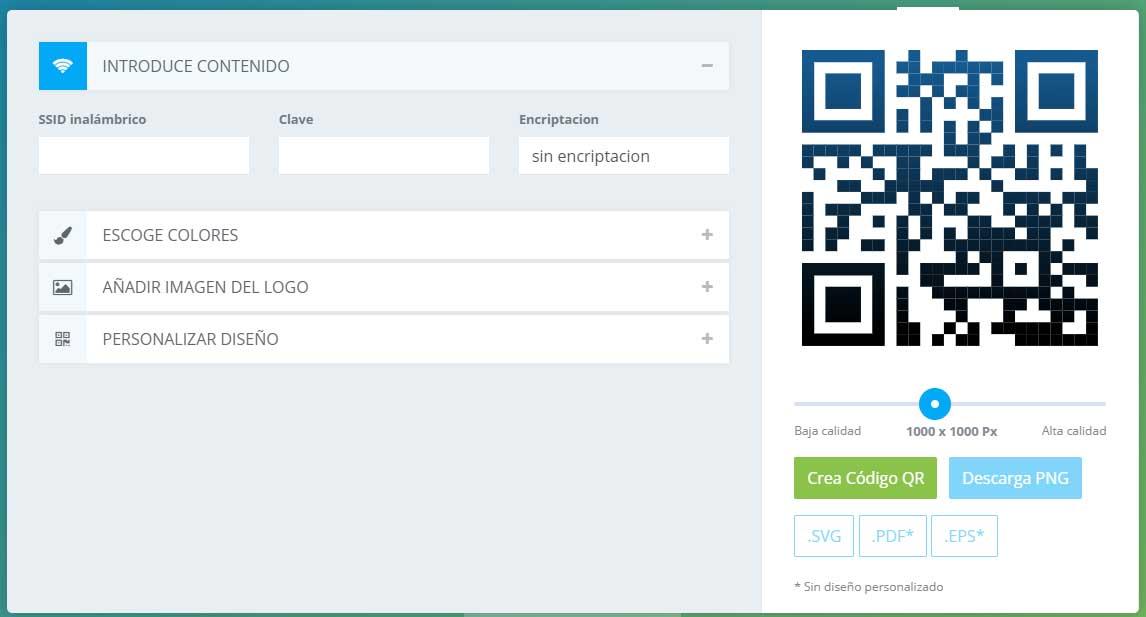
Generate a QR code from your mobile
If we want, it is also possible to generate a QR code to share the access data to our wireless network from the mobile itself. To do this, all we have to do is visit one of the online services mentioned above from the phone’s browser, or download an app specially designed for this purpose.
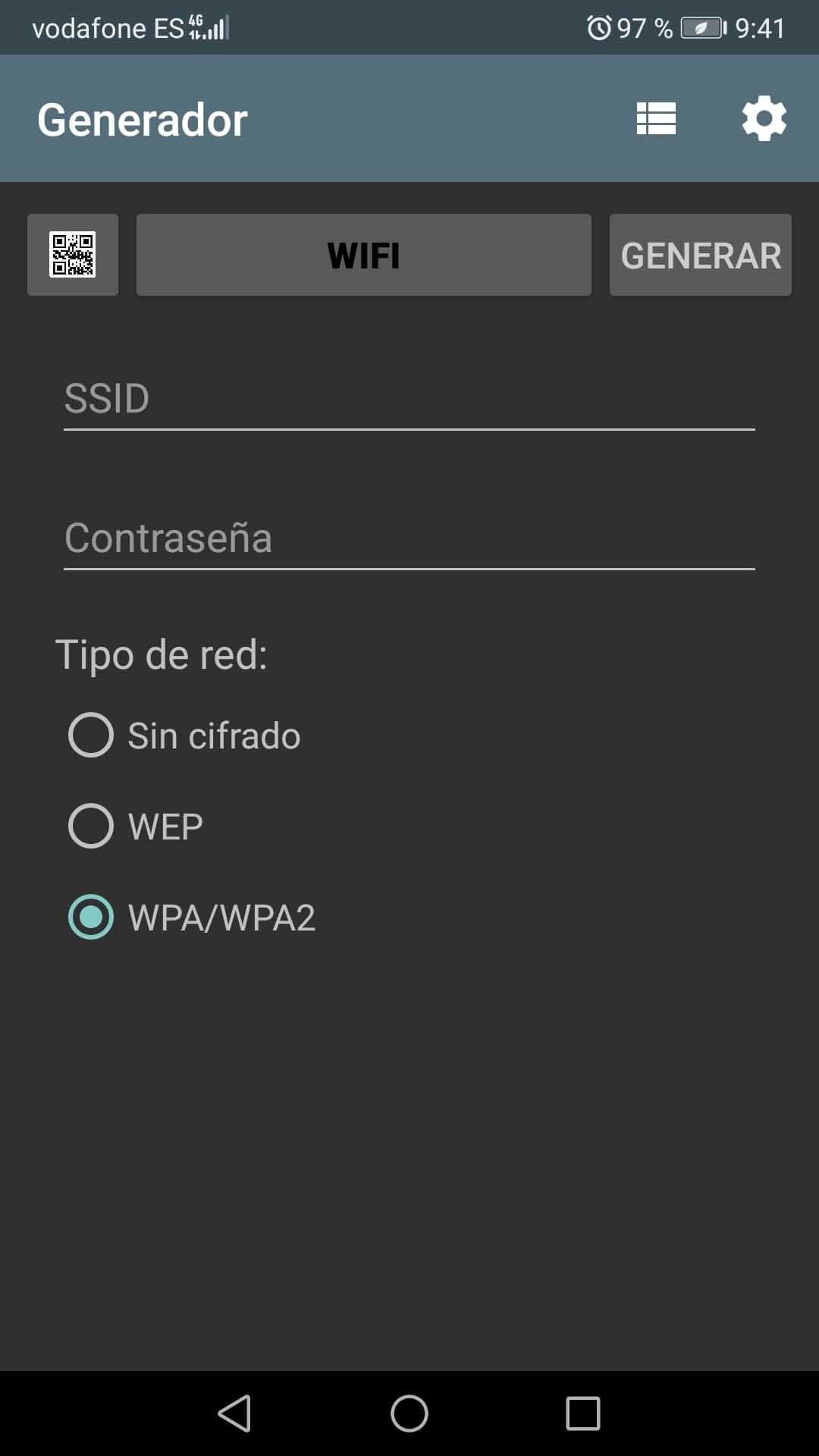
For Android we can download and install the QR code generator app for free from the Google Play Store . A very simple app to handle, since the only thing we will have to do is choose the type of WiFi, fill in the fields with the SSID, password and encryption type and that’s it. In a few moments we will have our QR code available.
How to connect to a WiFi from a QR code
Now the question is, after generating the code to share the password of our WiFi, what does the person who does the reading or scanning of said code have to do. Well, the first thing we have to do is have an app that allows us to read QR codes from the phone’s camera.
In the case of iOS, the Apple operating system has this option from the iOS 11 version , so we only have to open the application and read the code in question. As soon as you read it, the SSID of the network will be shown, that is, the name and the password to connect to it.
Therefore, all we have to do is copy the password, go to the WiFi network settings of our phone, select the network to which we want to connect and paste the password provided by the QR code.
In the case of Android , if we still do not have an app that allows us to read these types of codes, we will have to go to the Play Store to download and install one. QR code reader or Free QR reader are two of the most used, but we can find many others available.
Once we have installed a tool that allows us to read QR codes, all we have to do is repeat the same steps as in iOS. In other words, we scan the code, copy the password that is provided and from the WiFi settings select the network and enter the password. It’s that simple, without having to go looking for the password under the router or having to dictate those complicated kilometers and passwords to anyone.

