If we don’t use either Google Chat or Meet, it seems a bit absurd to have them on the side of Gmail, so it’s best to remove it. It is that easy to get it.
Whenever an application is remodeled to give it a better design and more features, it’s good, even more so if we’re talking about one as famous and widely used as Gmail.
That happened in 2022, when Google decided not only to give Gmail a facelift, but also added Google Chat, Meet, and Spaces to the sidebar. This made it easy to access all three services directly from the Gmail inbox.
The problem is that there are many Gmail users who have never or practically never used any of these programs added to the email client.
Fortunately, Google allows us to remove the shortcuts from the sidebar with just a few steps, so it will not be a problem to remove them, both Chat and Meet from the Gmail sidebar.
What are Google Chat and Meet?
They are applications with which we can carry out text, voice or video chats, both in groups and from one to another.
Chat is a messaging application, like WhatsApp can be, although it is more similar to Slack in the way it works. Currently it allows you to share Docs, Slides and Sheets with other users.
It is a penalized app for people in a work group to communicate with each other for work issues. It offers virtual rooms and threaded conversations, to give you two examples.
The interface is well cared for with that air of simplicity that Google always gives to its creations.
For its part, Google Meet is a video call app with a maximum of 100 participants for each one, for 60 minutes in the free version. We can say that it has a style similar to Zoom.
It is an application that has a light interface and that is quite agile in everything that is required of it. Meetings of up to 500 people can be managed (only if you are Business Plus, Enterprise Standard, Enterprise Plus and Education Plus), but depending on the account that we have, this will be the functionalities that we will have.
So we can remove Chat and Meet from the Gmail sidebar
In order to remove Chat and Meet additions from the Gmail side, you must perform a few steps that are very simple and that will not cause any kind of problem.
- They are exactly what we are going to describe below:
- We started Gmail in Windows 11.
- In the upper right corner, click on the Settings icon, which is none other than a drawing of a cogwheel.
- Now we will have two ways to remove the additions.
- The first is by clicking on Personalize in the Gmail Applications > Chat and Meet menu.
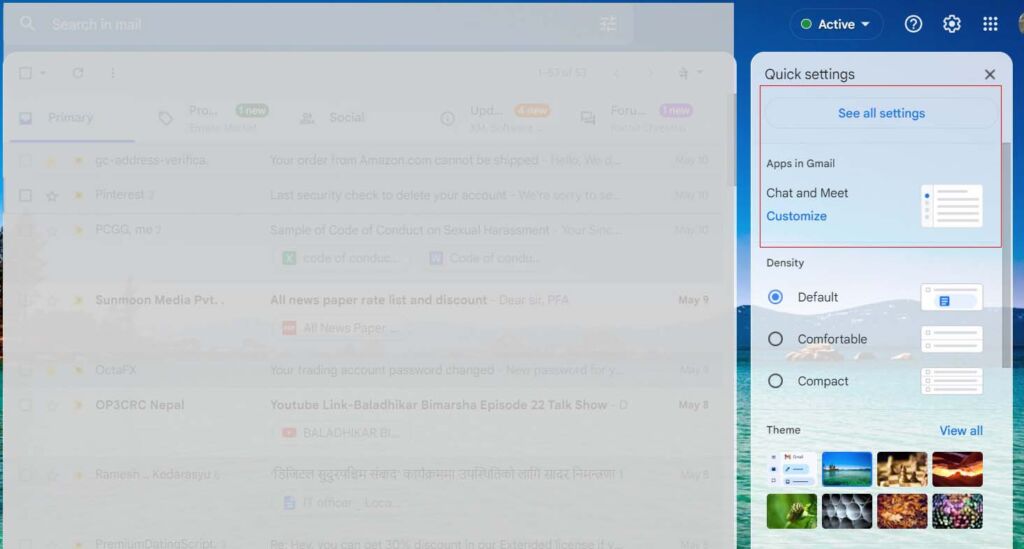
- At that moment a sign will appear that says Choose which applications are going to be used in Gmail, having to deactivate both Google Chat and Google Meet and then click on Done.
- If what we have just told you does not come out, we can do it by clicking on See all settings.
Then click on the Chat and Meet tab at the top.

- We must click on No within Chat and on Hide the Meet section in the main menu in Meet, to then click on Save changes.
Reload Chat and Meet in the Gmail sidebar
If you have regretted it and now you do use any of the apps, you can put them back on the side of Gmail in a very simple way.
You just have to follow these steps:
- We open Gmail on the computer.
- We touch on Settings again.
- We go to the Applications section in Gmail and click on Personalize.
- In the Choose which apps to use in Gmail dialog, we checked two boxes that we suppressed before Google Chat and Google Meet.
- We click Done and we will see how Gmail reloads so that Chat and Meet reappear on the left side.
Now you know a little better what exactly Google Chat and Meet are, the two additions that appear in Gmail.
But besides that, if you don’t use them, you already have the tools to know how to remove them from Gmail, since it’s absurd not to use them for them to appear in the email client interface.
Also Read: Tricks to free up space in Gmail four steps


