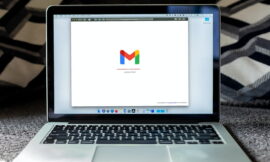There are devices that take photos in HEIF image format, in addition to the fact that on the network there are snapshots whose extension is HEIC. Well, there are ways for Windows 11 to open these files or, at least, they can be converted.
It may be the case that your computer with Windows 11 or Windows 10 is not able to open those files that come in HEIF image format.
If this is the case, you should not worry, since you have several really interesting solutions to be able to open this file with an HEIC extension without having to exit Windows. That is to say, that the Microsoft operating system is capable of letting us see what photo is hidden behind this file.
Normally, Windows 11 already comes with the ability to open it, but it may be the case that it does not work, which is all the more reason to have the knowledge with which to solve this problem.
We have several options at our disposal. We are going to show you and then you decide which of all is the best for you.
How to open files with HEIC extension in Windows:
- install extensions
- Convert to JPEG
install extensions
If you cannot read HEIC files on your computer, then you should install official support for HEIC files from the Microsoft Store.
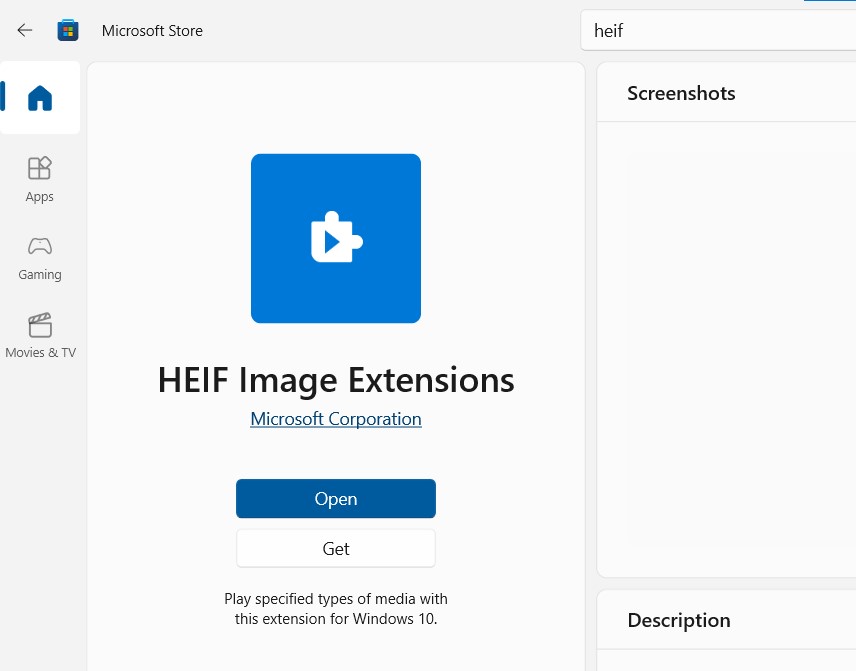
It is best to perform the following steps to achieve this:
- The first thing is to enter the Microsoft application store, just where HEIF Image Extensions.
- We will see how on the right side it says Get In Store app. This will take us to the Microsoft Store that we have installed on the computer.
- Once inside, it is time to click on Obtain so that it is installed on our computer.
- Now we have this part installed.
To get it to open all the files related to this extension, we must get another one that completes the one we have just installed. This new installation will allow our system to boot videos in HEVC format, similar to HEIC, but for video.
This is what we must do, although we must warn you that this extension costs 0.99 dollars. This is not a mandatory step, but it can be interesting to achieve higher compatibility within Windows.
- Enter the Microsoft app store by going to HEVC Video Extensions.
- We will see how on the right side it says Get In Store app. This will take us to the Microsoft Store that we have installed on the computer.
- Once inside, it is time to click on Obtain so that it is installed on our computer, although we must first pay its cost.
- The extension is already installed on the computer.
You have another solution to get to see this type of videos and without having to pay anything. We only have to download an application from its website:
- We enter the VLC website.
- We will see how on the screen you get Download VLC, where you have to press.
- We will download an EXE file that we must open and follow the instructions until the program is installed.
- When you are on the computer, we go to the HEIV file in question, click on it with the right mouse button and click Open with.
- After that we choose VLC.
- At first it should read the file with no problem. If this is not the case, it will offer us the opportunity to install some codecs to be able to carry out this action.
Convert to JPEG
If what we want is to convert an HEIC file into a JPEG because the program we have to use is not capable of opening an extension like this, then we must carry out a few specific steps.
We can use an application to convert all kinds of files or at least these specifically.
- The application that we must install is CopyTrans HEIC for Windows.
- Once inside your website, click on Download.
- This will cause an EXE file to be downloaded to our computer.
- We execute said file and we follow the instructions until we already have it in our internal storage.
- For it to work we just have to right click on the HEIC file and select Convert to JPEG with CopyTrans.
- This will automatically make the same photo appear in that same folder, but in JPEG format. Simple as that.
As you have been able to read, it is very easy to get an HEIC file to work in Windows and we can open it without problems.
Also Read | What Is AVIF? The Image Format With Which Google Wants To Retire JPG