A while ago we got to know what the new Windows 10X File Explorer looks like, that is, the special version of Windows 10 that Microsoft is working on to be used on dual-screen devices and also to compete with ChromeOS.
Windows 10X brings several design changes in relation to Windows 10, such as that start menu without Live Tiles, and a Modern / Fluent style Windows 10X file explorer. While it is possible to test Windows 10X with the Microsoft Emulator, it is also possible to install only File Explorer in Windows 10, without the need for another system. We explain how..
Requirements
- You need to be running Windows 10 64-bit, specifically version 2004 or later than build 19041.
- You need to have the classic version of OneDrive installed ( download here )
- You need to sign in to the OneDrive app with your Microsoft account and keep it that way
- You need to activate Windows 10 scheduler mode
How to install file explorer
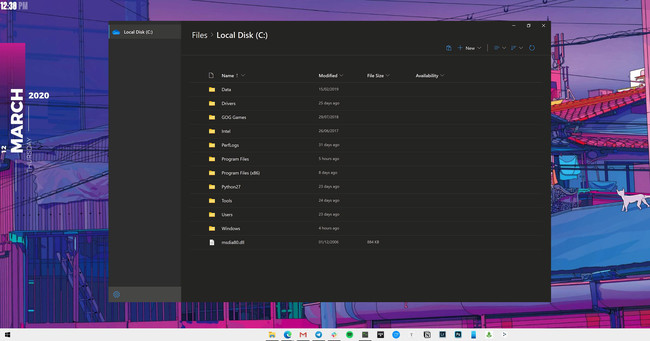
First activate the programmer mode. To do this, go to Windows Settings ( Windows key + I), select Update and security, in the left menu click on For developers and check the Developer Mode box.

When the confirmation message appears, click “Yes” and wait for the process to finish. You should see something like this to know that you have successfully activated it:
Now you need to download the necessary files from this link. That zip file includes everything you need to install the browser, they are courtesy of Thecommunity and were re- uploaded by us after being scanned by VirusTotal for any malware.
Unzip the ZIP file to any folder on your C: / drive. For example, I have created a so-called “Explorer” on my local disk. Inside the folder look for the file install.ps1 and right click on it.

Select Run with PowerShell for a Windows script to do all the necessary operations, and wait. After the PowerShell window closes automatically, you can find the new File Explorer in the start menu:

Again, the browser won’t work if you don’t have the 2004 version of Windows 10, without the classic OneDrive app, and without logging into your account. You can install it, but it will fail to start.