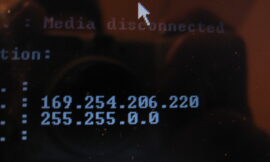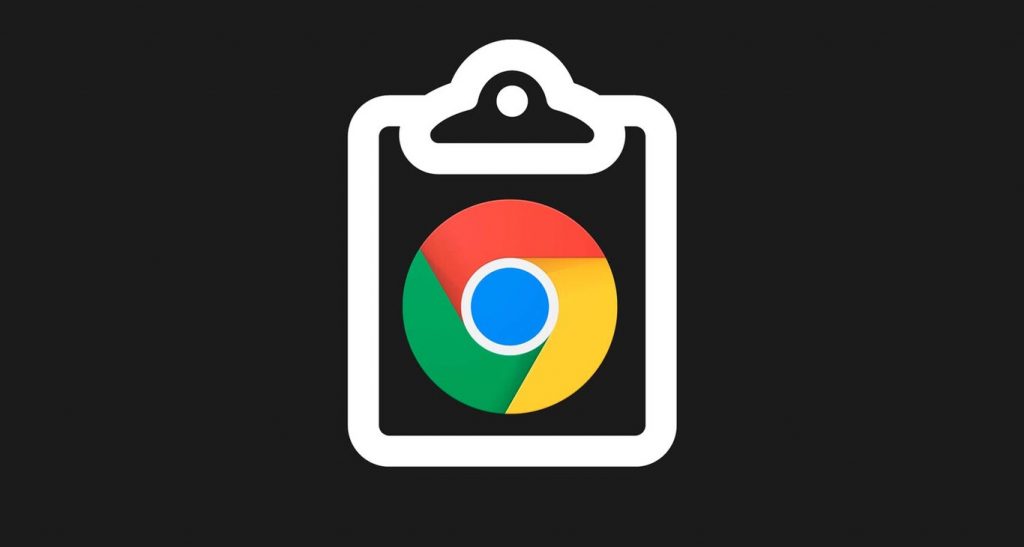
If you want to copy paste items of clipboard from phone to computer and vice versa then you can do it easily. With Google Chrome it is possible to share links between devices, also copy text so that it appears on the computer’s clipboard (or vice versa). It’s a super useful experimental feature that is now available in the latest stable version of browsers. Of course, you have to activate it from the ‘flags’.
Among the most used Google applications is Chrome, a browser that has become number one on desktops and also on smartphones. Thanks to this domain, Google has been evolving integration with operating systems, with other apps in the group and also between different devices, an integration that is favored by the Google account. Because, would you like to copy and paste text between your mobile, tablet and computer instantly and easily? We explain how to do it.
Clipboard shared between all devices

The option we are talking about allows you to copy any text from the Chrome browser and have it available on the rest of the devices that you have synchronized with your Google account. And it not only happens with the text of the browser, also with the one you copy in any other app on your mobile.
The shared clipboard is already within the stable version of Google Chrome, both on mobile devices and in the desktop browser. Of course, at the moment it is experimental, so it needs to be activated through the usual ‘flags’. To easily copy paste from phone to computer follow the given steps.
- Open Google Chrome on your mobile and type ‘chrome: // flags’. Accept and you will see a list of options.

- Search for ‘clipboard’ and find the option called ‘ Enable shared clipboard feature signals to be handled ‘.
- Click on the menu and click on ‘Enabled’. Then restart Chrome by clicking on the ‘Relaunch’ at the bottom.
- Repeat the process on all your Android phones and tablets.

- In order for the text to be copied from mobile to computer you need to change a couple of ‘flags’ in your desktop Google Chrome. Open the ‘flags’ menu with ‘chrome: // flags’.
- Search for ‘clipboard’ and find the option called ‘ Enable shared clipboard feature signals to be handled ‘. Activate it.
- Search for ‘remote’ and find the option ‘ Enables the remote copy feature to recieve messages ‘. Activate it.
- Restart Google Chrome on your computer and you will have the clipboard synchronized between all devices.

To send text to the computer or to another mobile / tablet, choose any text on your phone and click on the share option. Choose the Google Chrome icon (‘ Send text message to your devices ‘) and select your computer: the text will be automatically copied to the clipboard. Of course, you need to have Google Chrome open.
In the event that you want to paste the text on an Android other than the one you copy it from, you need to share the selected words with Google Chrome and choose any of those devices. A notification will appear advising of the sending of text and you can copy it from there with the relevant icon.