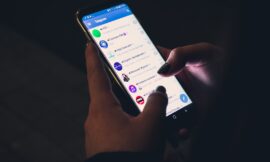If you have a smartphone that does not have the Google Play Store application store or, for whatever reason, it has disappeared, we are going to show you how you can install it.
Google Play is the Android application store, without which it becomes more difficult to install apps on a mobile device with the big G operating system.
In theory, it should come pre-installed on any mobile device with Android, but this may be the case, especially on some phones from China or on Amazon Fire tablets, to give you two examples, in which it is not installed.
If this problem happens to you, you should not “put your hands on your head” since it can be solved in a rather simple way, without big steps, but you do have to install certain tools that will help us to work with Google Play without problems.
Something that we must be clear about is that, when a device does not have the Google Play Store, it will be able to be installed, but it is not possible to guarantee one hundred percent that all applications work perfectly, precisely because that it is not associated with the operating system.
Enable the use of unknown sources
The first thing we must do to be able to install the Google Play Store on your Android device is to grant it permission to install applications from unknown or external sources to our browser.
It does not matter which browser you normally use, since, even if it is Google Chrome, Opera or Firefox, you will be able to execute this permission that we are commenting on in the same way.
To activate unknown sources you must perform these steps:
- Next, we look for the browser that we use the most and click on it.
- In the next window we must activate the Allow application downloads or Authorize downloads from this source tab .
- If we have an old version of Android, instead of being able to authorize each app individually, we will have to do it for all of them at the same time.
Download APKs from Google Play Store
It is the moment in which we must download what we are going to need for the Google Play Store to work perfectly .
What we are going to do is download a series of applications for our Google device, which are essential to make everything work correctly. For this we are going to use the APKMirror website.
This is what we should download but not install, for now.
- Google Account Manager : we must enter APKMirror to download the apk of this Google service.
- Google Services Framework – we download the most convenient variant to our operating system. That is, if we have Android 10, we must download Google Services Framework 10.
- Google Play Services – We are going to download the version of our Android operating system and our CPU architecture.
- Google Play Store : just download the latest version from the Google Play Store.
If you don’t know what your CPU architecture is, before downloading Google Play Services you should get Device Info HW.
Once you have it downloaded and installed, you just have to go to the SOC > ABI tab and there we will see what the architecture of your Android is.
Install Google apps and services
Now what we must have on our Android device is a file manager to be able to continue with the installation. If we don’t have one already pre-installed, we can download Files from Google or Solid Explorer, for example.
Once a manager has been downloaded and installed, we enter it and go to the path where we have saved the APK files that we have downloaded in the previous point. The vast majority of the time it will be the Downloads folder.
Now we do install them all in the same order in which we have downloaded them if possible, although if this is not the case, it is not essential either.
From there, if we go to the applications of the device, we will see how the Google Play Store is already installed among them , having to open it and log in with our Google account to be able to use it.
If we see that it does not appear, it is normal that we have made a mistake in the version, so we must review it.
What about Huawei phones?
Initially, the Google Play Store cannot be installed on current Huawei smartphones due to the veto that the United States imposed on Huawei a few years ago.
It is true that several methods were published some time ago that claimed to work and with which Google services could be installed on these phones, but we had to have EMUI 10 and success was not guaranteed at all.
Those who have this version of the Huawei system can test it (at their own risk) by searching for it on the net, but the rest with EMUI 11 and 12 should know that it is not possible to have the Play Store in any way.
Now you know how you should do so that your Android device has the Google Play Store installed if it does not have it by default or it has been deleted due to an error.