One of the first things any PS5 user should do is fiddle with the privacy settings a bit. I understand that, for convenience, most choose to use the default configuration provided by said console, something that may be appropriate for a majority but which, however, may be a bad idea for other users.
If you are concerned about the privacy of PS5, and you want to keep your activity away from prying eyes, do not worry, in this article we will explain, step by step, everything you can do through the different options offered by the console next-gen Sony. Keep in mind that everything we are going to see can be reversed, at any time, by repeating the steps indicated.
In my case, I like to carry out this type of configuration and I tend to be quite radical, that is, I configure options such as “who can see it in games” under “nobody” mode, since the friends I play with are “the of a lifetime ”, and to play a game together we simply send each other a WhatsApp and that’s it. I took this step since I had some very annoying experiences playing online with Xbox 360, a few years ago, but obviously this does not mean that you have to do the same.
I remind you that in case, after reading the tutorial, you have any kind of doubt, you can leave it in the comments, and we will be happy to help you solve it. Without further ado, we begin.
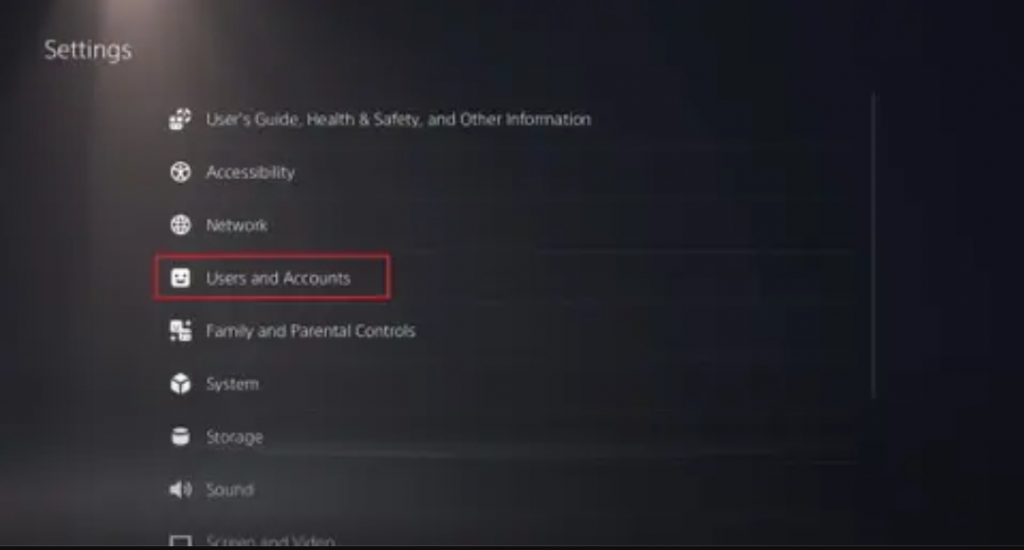
At the beginning: Where are the privacy settings on PS5?
It is very easy to access them. We go to the “settings” icon, represented by a white circle with a gear, which is just to the left of the clock. Once inside we follow this route:
- Users and Accounts.
- Privacy.
- Press the crosshair to the right and different options will appear: view and customize privacy settings, modify privacy settings by selecting a profile and others related to the collection and use of data.
View and customize privacy settings on PS5
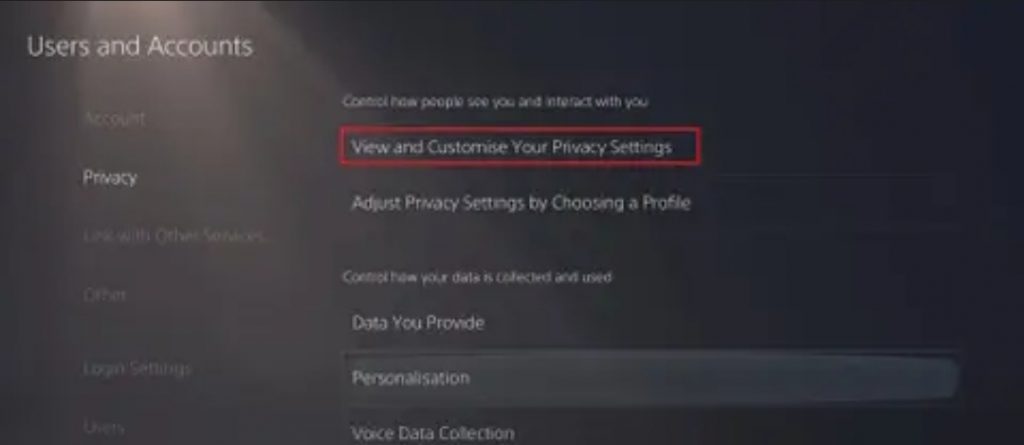
This section is, without a doubt, the most important if we really want to improve, and refine, the privacy of our PS5, since in it we will find a large number of options related to what we show to other users, and to our friends, while we are using the console.
Take it easy, since there are many things here that you must value, and configure. As I have told you before, I am totally radical and I usually have everything set to “Nobody”, but I understand that each person is a different world, and that most likely you want to have some things visible to your friends. Here is a simple explanation of what are, in my opinion, the five most important options:
- Who can see me in search results : This implies whether or not we want our name to appear on PSN. Thus, if a person searches for our name, we will appear, or not, depending on the configuration that we have activated. If we have chosen “any”, our name will appear in any search. We can limit it to our friends, or restrict it entirely with the “no one” option.
- Who can see us in games : this option is similar to the previous one, but applies to games. Let them see us, or not, when we are in a game. If we have it activated, when we are playing a certain title our real name and our profile photo will be displayed depending on the configuration we have chosen. If we have friends who stream, it is highly recommended to deactivate this option when we go to play with them, unless we want to “be in the picture.”
- Who can see us as a suggestion of friendship : it is an option designed to expand our circle of friends, since it allows the system to show us as a suggestion of friendship to other friends of our friends. Limiting this to close friends is generally the best option.
- Who can see your online status and what you are currently playing : we can set it to “friends only”, “friends of friends” and “everyone. In this case, I usually limit the settings to just friends, as this minimizes the risk that someone might disturb me while I’m playing.
- Who can request to be your friend: Receiving friend requests too often, or at the worst possible time, is something that no one likes. I learned that lesson a few years ago, which is why I have it marked with the “no one” option.

We will also find other interesting options on PS5 of some importance, such as who can see our game history, hide our games from other players, who can interact with us in groups, games and through messages, and we will also find the option to review a list of players we have blocked.
The list of options is very wide, and in the end it is you who should assess how you want to configure the privacy of your PS5. If you want to socialize and expand your list of friends, the ideal is that you mark the different options in the most open way possible, although I already warn you that you may have more than one unpleasant experience, after all you already know that the « fauna ”that we can find online is very varied, that is, we can find great people, and also other people who are the opposite.
Modify privacy settings by selecting a profile on PS5

It is an interesting option for those who want to configure the privacy of their account in seconds, without having to look at the settings individually. Through this section we can find a total of four predefined profiles that will give us a totally personalized user experience, and that will revolve around the simple description of each option.
- Sociable and outgoing profile: it is the profile that fits with what I told you earlier if you want to prioritize your more sociable side and make new friends to play online on your PS5. It will help you connect more easily with other people.
- Work well as a team: this is a more balanced point than the previous one. It does not lose the sociable touch, but it is more discreet than the previous one.
- Focused on friends: it is a more closed profile that focuses the privacy settings on enjoying a good experience with our friends.
- Individualistic and focused : a profile that perfectly fits my needs, and my style. We will be in full control, and only our friends will be able to see when we are online and communicate with us.
Remember that you can review and customize each of those predefined profiles that PS5 offers, and that if your situation, or your interests, change at any time, you can move between each of them completely freely.

Control how your data is collected and used on PS5
For those who are most concerned about their privacy, this section is one of the most important. In it, we can find three main categories : data that you provide, personalization and collection of voice data. Each one has its own subsections, and they offer us different options that we are going to explore right now.
- Information you provide: we can find two different options that are predefined, and that do not offer any type of option when customizing them, “complete” and “limited”. The former shares behavioral data that will, in theory, be used to constantly improve and personalize our user experience, while the latter only shares the data necessary to maintain and use the core features and services of PlayStation.
- Personalization : here we will find more options. We can enable or disable personalized shopping recommendations, personalized advertising, personalized multimedia content, and opt for standard personalization.
- Voice data collection: we will also find two options on our PS5, limited to “allow” and “not allow”. According to Sony, this data will only be used to improve voice functions.
Remember, also, that if you wake up with one of those classic days in which “you are not for anyone” you can choose the option to appear offline. In this way, not even your friends will know that you are connected on your PS5, and you can dedicate yourself to playing the titles you want knowing that absolutely no one will bother you. You can make this adjustment in a few seconds through your profile.