You can clone whatsapp on multiple Mobile phones to use on multiple devices. WhatsApp is the most used messaging application in the world to communicate with our friends, family, co-workers, etc. from the mobile phone. However, despite the large number of functions that the Facebook-owned app has, there are certain limitations when using it. One of them, and the one that many users perhaps most accuse, is being able to use the same WhatsApp account from two different phones. Next, we are going to show how to clone WhatsApp so that it can be used on two devices at the same time.
If you have ever tried to install WhatsApp on another mobile and use the same phone number, surely you have noticed how the application itself does not allow you to install the app and associate it with a number if it is already being used on another device. Therefore, we will have to use certain third-party apps to be able to use WhatsApp on two mobiles at the same time. This guide will help you to clone whatsapp on two phones.
Use WhatsApp on another mobile with WhatsApp Web
Everyone knows the possibility that WhatsApp Web allows us to use our WhatsApp account on mobile and computer at the same time, however, it is also possible to use the web version of the famous messaging applications to use our WhatsApp on two different mobiles at the same time.
To do this, all we have to do is take the mobile from which we want to access our WhatsApp and open a web browser. Now, we write the WhatsApp Web address and a screen will appear telling us to install the mobile app to use the messaging app. However, to avoid this, what we have to do is tap on the browser’s menu button and check the option show desktop version.
In this way, it will show us the page as it looks on the computer and, therefore, we can already scan the QR code that is shown in the browser from the WhatsApp Web option of our mobile and we will automatically see how all our chats are loaded in the browser version on the other mobile. From that moment, we can chat with all our contacts from the new device as if we were doing it from our own or from the PC through the web version.
Clone WhatsApp with mSpy

The first of the alternatives that we are going to know is the one offered by mSpy, a complete application that allows, among other things, to control WhatsApp activity. In addition to that, we can record all the activity of a mobile device including call history, GPS location, update calendar, text messages, emails, web history and much more. Therefore, it is as if we cloned the WhatsApp information on another mobile phone. The mSpy application allows us to read all the text messages received or sent even after they have been deleted from the device.
The complete control panel, which we see in the upper screenshot, offers us access to the entire WhatsApp account cloned from the other device. In addition, we must emphasize that it is a solution compatible with the vast majority of mobile terminals on the market, whether iOS or Android. Finally, we must point out that rooting the Android mobile or Jailbreak the iOS device is necessary, since otherwise, we will only obtain access to text messages.
Other options to clone your WhatsApp
The truth is that for a few months or years ago, you may have heard the name of an app that allows you to clone WhatsApp and thus be able to use it on another device at the same time. However, many of these applications are no longer available on the Play Store. In any case, there are other apps that we can find in the Android application store that allow us to use the same WhatsApp on two phones at the same time. This is the case of tools such as WhatsClone or Clonapp Messenger, two apps that allow you to use the same WhatsApp on two devices in the style of WhatsApp Web.
WhatsClone
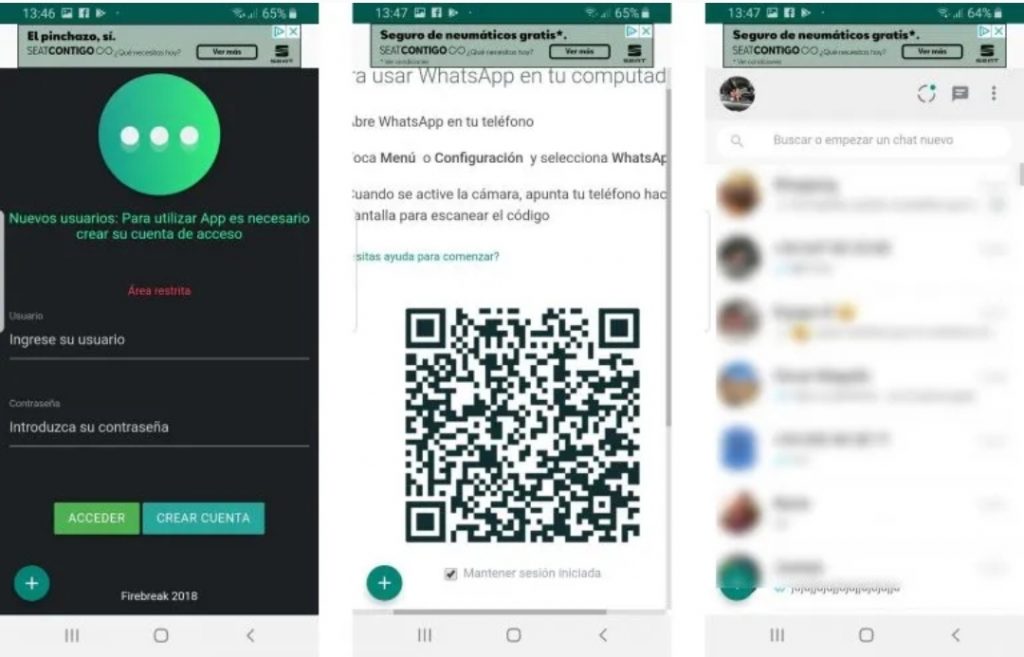
As their name indicates, these apps have been developed with the aim of being able to duplicate your WhatsApp and to be able to use the messaging app on two phones at the same time. To do this, all we have to do is take the mobile where we want to duplicate or clone WhatsApp, download and install the application.
Once we have installed WhatsClone on the mobile where we also want to have our WhatsApp, it will ask us to register and we will have to follow a few steps.
- We must indicate a username, email address and password
- We log in with the data of the account we just created
- We will be shown a QR code that we must scan from the WhatsApp of our mobile
- We pick up our phone now
- We open WhatsApp
- From the main page we touch on the menu button to select the WhatsApp We option
- We scan the QR code from our mobile on the mobile where we want to clone WhatsApp …
- We will automatically see how all our chats and messages are displayed on the other phone .
Clonapp Messenger
Clonapp Messenger works in a very similar way, once the app is installed on the phone where we want to start using our WhatsApp, we run the application and click on the Clonapp Messenger button. Without the need for prior registration as in the previous app, we will see how after assigning all the necessary permissions to the application, we will quickly have all our chats on the other device from which we can send and receive messages normally.
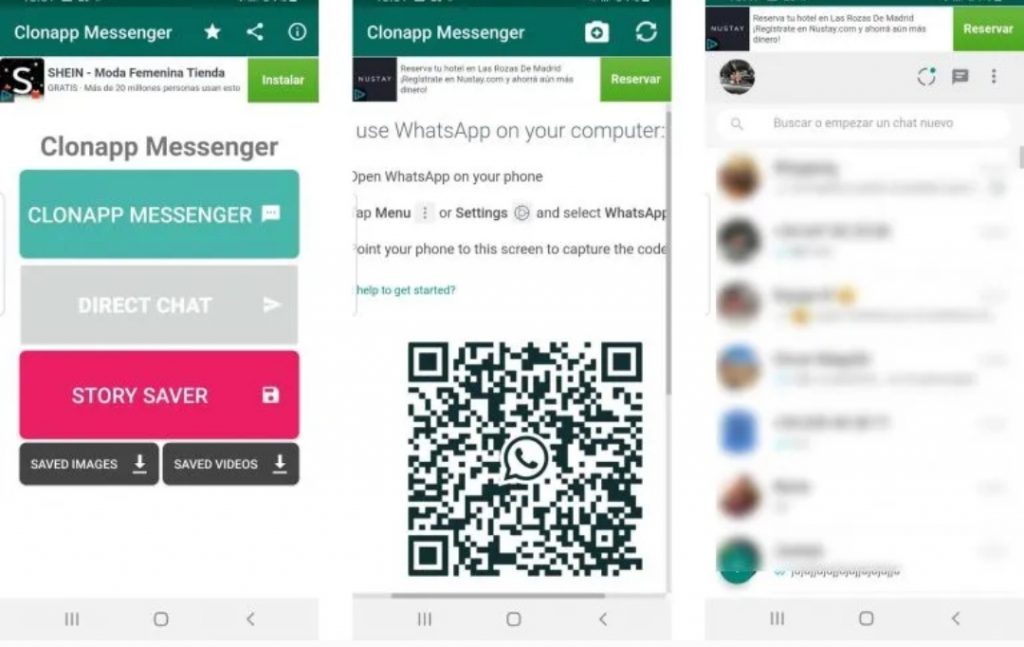
Clonapp Messenger offers other functions such as being able to send WhatsApp messages easily to anyone even if we do not have the phone number saved in our contacts, as well as downloading stories, photos or videos to the device.
Clone WhatsApp account on root devices
If we have two root mobiles or two devices that we do not mind rooting them, then we can also make a clone of our WhatsApp account to another mobile and manage the same account from both devices. For it:
- The first thing we have to do is know the IME of the mobile in which we are already using WhatsApp and that we have rooted. We can find out by simply dialing * # 06 #. We write it down because we will need it next.
- We install Titanium Backup if we don’t have it installed yet and we accept when it asks for root permission.
- Now we can save the WhatsApp data and pass the generated file to our computer. The path where it is saved by default is in sdcard / titaniumbackup.
- Next, we install WhatsApp and Titanium Backup on the second mobile, which must also be root. And then we also installed Xposed and Donkey Guard.
- Once the installations are finished, we open Donkey Guard and look for the WhatsApp App.
- Then, we go to Settings> Identity and check the box that appears next to Device ID. This will open a box in which you must enter the IMEI of the first device.
- Now we click on the icon in the upper corner that allows us to save everything and we can close Donkey Guard.
- The next thing is to copy the Titanium Backup file from the first terminal and that we save on the PC and paste it in the second mobile in the same path.
- Finally, we open Titanium Backup and restore the data.
If all goes well, we can now use the same WhatsApp account on both mobiles with root.
How to use two or more WhatsApp Web accounts
If, in addition to using two accounts on your mobile phone at the same time, you want to know how to use two or more WhatsApp accounts on your computer, it is also very simple.
There are two ways to use WhatsApp from your computer. The first is to use its web version from the browser and the other is using a desktop client of the messaging application owned by Facebook. The web version can be used from any browser and computer whenever you want, you do not need to install any program, just have your mobile with your WhatsApp account open next to it. In the case of the desktop version, you can only use it on the computer where you have installed it.
In this way, if we want to use two different WhatsApp accounts at the same time on our computer, we can do so by logging in to the web version of the application with one and in the desktop client with the other. If we want to use more WhatsApp accounts we can open a new window in the browser (not tab) to start a new session with a different account.