One should know these excel tips and tricks with powerful shortcuts to boost their workflow. Do you regularly use Microsoft Excel? There are several hidden functions and shortcuts that are not used by too many users and that can save you considerable effort when using this popular computer program.
Most people, for study, work, management or accounting reasons use the Excel program on a regular basis, but few people know the shortcuts and “tricks” that can be applied to using this tool to save time, effort and despair. The next time you are faced with a spreadsheet, keep in mind the following hidden Excel tricks and shortcuts, you will surely appreciate it.
This spreadsheet program is part of the Microsoft Office suite, and is one of the most used, along with Word, as well as being one of the most demanded skills in job offers. However, having an advanced level of this Excel tool is not a simple process , as it is a complex application with a wide series of functions, which is constantly evolving. So that you can get the most out of this program, pay attention to the following practical tips and shortcuts.
13 practical tricks and shortcuts to use in Excel
- Select all with a single click: The most common way to select multiple cells at once is to use the command “Ctrl + A” on Windows or “Cmd + A” in Mac OS X . However, within the Excel tool itself there is an easier way to do it. In the upper right corner you will find a button with which just by clicking on it you can select the entire file.
- Menu with personalized shortcuts: Usually, in the upper menu you will find the shortcuts called “Save“, “Undo” and “Redo“. However, you can add more in this same menu, such as “Cut”, “Paste” or “Copy”. Access this functionality through File> Options> Quick Access Toolbar, and add all the options you want. Once saved, the icons will appear in the top menu.
- Insert more than one row or column at a time : Inserting them one by one is a great waste of time. To be able to do it simultaneously, drag the cursor and select the number of rows or columns that you need to add. Next, right-click on the selected area and hit “insert. “
- Open several files at the same time : If you want to work with several files simultaneously – something that greatly improves your productivity – you can open them at the same time without having to go one by one. To do this, you must select all files and press “Enter.” Thus, they will all open with a single click.
- Repeat the content of the upper cell : If you want to write the same content in a cell as in the cell immediately above it, the most comfortable and fastest way is by pressing “CTRL” and “apostrophe ”. In the case of Mac OS X you must replace “Ctrl” with “Cmd”.
- Diagonal line in a cell : Many users of the Microsoft program despair to find the diagonal line and insert it into the cell of their spreadsheet. You must go to Home> Format cells> Borders> More borders. In that place you will find the diagonal line, click on it, save it, and from then on you can add it to the cells whenever you need it.
- Insert comments in cells : Excel allows you to add annotations in cells that serve as a guide when editing documents. To do this, simultaneously press “Shift” and “F2” within the desired cell and the comment box will appear so that you can fill it in as you like.
The 7 best Excel tips and tricks websites
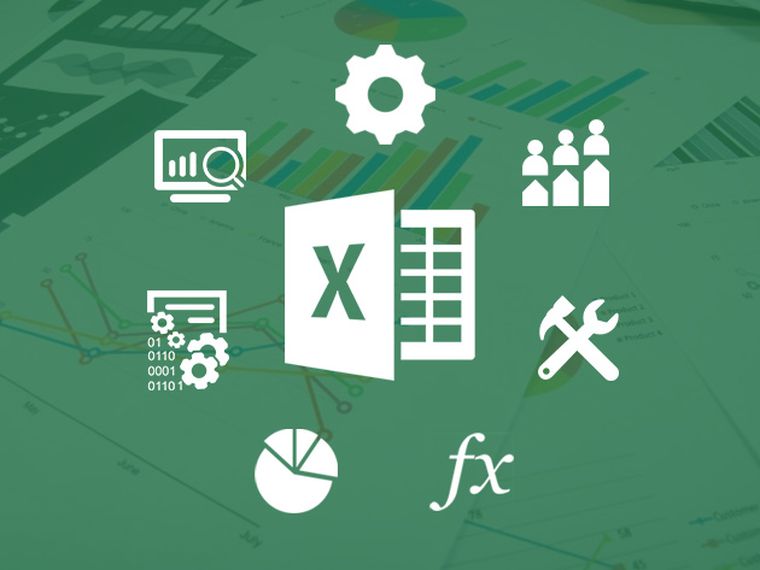
- Set the date and time automatically : If we press “Ctrl” and “:” the date and time will appear automatically in the cell where the cursor is located.
- Make content italic: If you want to make the text of the cell italic, just select it and press “Ctrl” + “K” on it .
- Make content bold : If you want to make the text in the cell bold, just select it and press “Ctrl” + “N” on it .
- Underline the content : To underline without having to use the toolbar, just select the text and press “Ctrl” + “S” on it .
- Repeat the last action performed on a cell : You only have to press the ” F4″ key. This function will reproduce the last action you have carried out in the cell that is now active -either change the color, apply a border, format a font, etc.-. Thus, you can repeat as many times as you want any action applied to another part of the document.
- Delete all the existing content in the cells : Press “Alt” plus H, E or A , which will allow you to delete all the content in the cells such as text, formatting, links and comments nested in them. Thus, you can perform a complete reset of all the marked cells instead of having to go one by one.
- Adjust the size of all columns or lines to the size of the cell: Finally, if you want to adjust the size you must press “Alt” together with the O or I keys. Thus, you will be able to automatically adjust the size of all columns or lines to the size of the cell you marked as an example.
As you may have seen, Excel is a tool that hides a great series of tips, tricks and very useful shortcuts to increase your productivity, save time and produce more complete and specialized documents.