Google chrome has made it possible to to run commands from the addGoogle is gradually rolling out a new feature that we announced for the Chrome 87 stable release : commands in Google Chrome. It will allow you to write orders in the address bar to quickly and easily execute certain actions in the browser.
Google calls it “Chrome Actions” and it will be very useful for users who like these kinds of functions, reminiscent of the ability to execute commands from the Windows 10 file explorer . Or keeping the distances, which are many, the possibilities of command line tools such as the console in Windows or the Terminal in Linux.
Of course, the execution of these “actions” in Google Chrome is not as powerful as the command line interfaces, but their basic idea is similar. You write an order in the address bar, hit enter and it will be executed without using the graphical interface .
There are dozens of actions that can be used. See the Chromium source code for the full list. The problem is that the original commands are in English and (at least for the moment) they do not work directly in the Spanish version of Chrome and they have to be translated. The translation is simple, but it does not always correspond to the commands programmed by Google.
As an example of use, the “delete cookies” command can be used to delete computer cookies with information sent by a website and stored in the browser or “update chrome” to update the browser to the latest version available. The execution is not straightforward but requires a click on the shortcut that will return when typing the command in the address bar:
Other commands available are:
- Clear browsing data by typing “clear history”.
- Manage payment methods by typing “edit credit card”.
- Open an incognito window by typing “open incognito”.
- Manage passwords by typing “edit passwords”.
- Translate page by typing “translate page”.
- Change Password by typing “change password”
There will be hundreds as in the English version. We suppose that when the function is displayed we will be able to know the complete list of actions in Spanish.
How to enable commands in Google Chrome
Google is gradually implementing this function and will soon reach all users because it is being enabled in the stable version Chrome 87. For those who want to use it, there is already a way to do it through the ‘flags’, the experimental functions that Google makes available. test in browser. Enabling it is very simple :
- Type Chrome: // flags in the address bar and hit enter
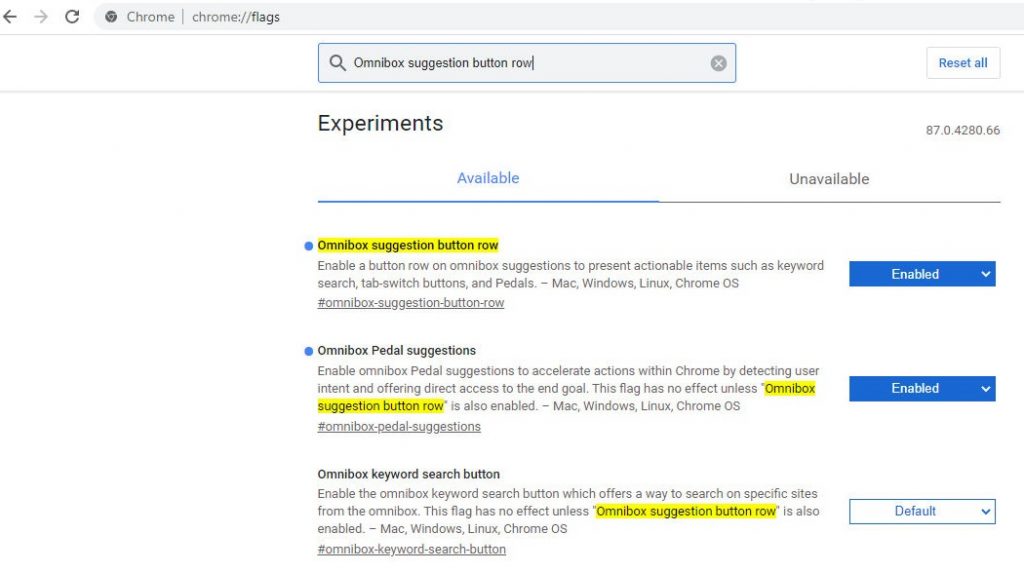
- Search for ‘ Omnibox suggestion button row ‘ and enable it
- Search for ‘ Omnibox Pedal suggestions ‘ and enable it
- Restart the browser
The execution of commands in Google Chrome can be useful for a part of users and perhaps faster than using the graphical interface to execute some actions. You like? Are you going to use it?
