The app selection is manageable for Amazon’s Fire tablets. The solution: Install Google’s Play Store. And it’s very easy to do, as this new step-by-step guide shows.
Why should you install the Google Play Store on an Amazon Fire tablet ? Quite simply: In contrast to Android tablets, Amazon tablets work with the Fire OS operating system, which is trimmed for shopping and entertainment. And that only has access to Amazon’s App store – which is not exactly equipped with an immense number of programs and games.
For example, users search in vain for apps such as Word, Excel or WhatsApp . The Play Store online marketplace, which is available on almost all Android smartphones and tablets, offers the right app for almost every need – including tens of thousands of games, useful tools and productive applications.
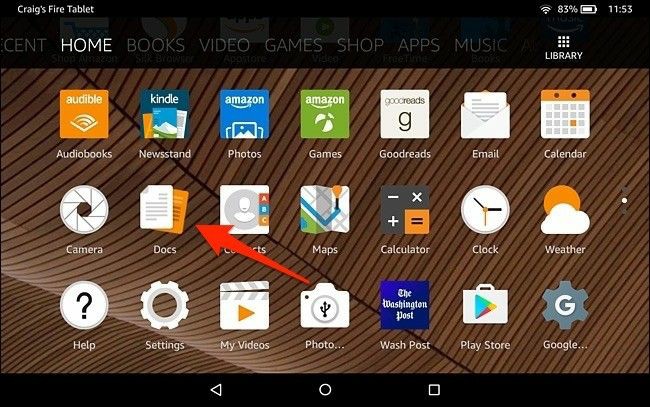
Install the Play Store: you need it!
All that is required for the installation is the following four files, which you load onto your tablet. Important! Be sure to install them as described in the step-by-step instructions below.
- Download Google Account manager
- Download Google Service Framework
- Download Google Play Services
- Download Playstore
Install Play Store: Here’s how
Amazon delivers its Fire tablets, such as the current models Fire 7 (2019) , Fire HD 8 Plus (2020) , Fire HD 8 (2020) , Fire HD 10 (2019) and Fire HD 10 Kids Edition , in the factory state without access to the Google Play Store . If you want to retrofit it, you don’t need to be afraid – this is not rocket science. The installation is done in a few minutes. Best of all: With the new step-by-step instructions from Technoeager, you can install the Play Store on your Fire tablet without going through the PC. The editorial team shows how it works:
- Allow apps of unknown origin
- Download Google Account Manager
- Allow memory access (1)
- Allow memory access (2)
- Download the Google Services Framework
- Download Google Play Services
- Download the Google Play Store
- Open the “Documents” app
- Open the “Downloads” folder
- Install Google Account Manager (1)
- Install Google Account Manager (2)
- Google Services Framework install
- Google Play Services install
- Google Play Store install
- Play Store starten(1)
- Play Store starten (2)
- Installation completed
Fire tablet with Play Store: Caution, loss of warranty!
A bit of caution is advised, however, because according to Amazon, the warranty expires when the Google Play Store is installed. In response to a request from Technoeager the online mail order company said: “As improper use has occurred due to the installation of the Google Play Store on the devices, the guarantee no longer applies warrant that the device will be free from defects in material and workmanship under normal consumer use for a period of one year from the date of original purchase .
“The explanation is somewhat incomprehensible in relation to the retrofitting of the Google Play Store, but if you still have a warranty claim on your Fire tablet (twelve months from a new purchase), you should be aware of the loss of warranty when installing the Google Play Store .