No Windows is updated indefinitely. Since a version of the system reaches the market (for example, Windows 7 ), it has already established its end of support date, which usually ranges between 8 and 12 years, depending on the popularity of the system. After that, updating a system like Windows 7 becomes a very complicated task. Although not impossible.
During its life, Windows support goes through several phases. In the first years, the system receives full support, both in safety and in maintenance and quality. From the fifth year, normally, this support becomes only security, receiving patches for vulnerabilities, but nothing more. And when you reach the end of your life, what we know as “extended support” comes into play – paid-for-business upgrades.
How to update Windows 7
Microsoft offers us two ways to update its Windows 7 operating system. On the one hand, we can do it through Windows Update, while on the other we can download and install the updates by hand from the Microsoft Update catalog. We, of course, recommend using the first method, since Windows 7 does not have “cumulative patches” like Windows 10 or Windows 11, all of the above apply when installing the latter. To have Windows 7 up to date it is necessary to install all the patches one by one.
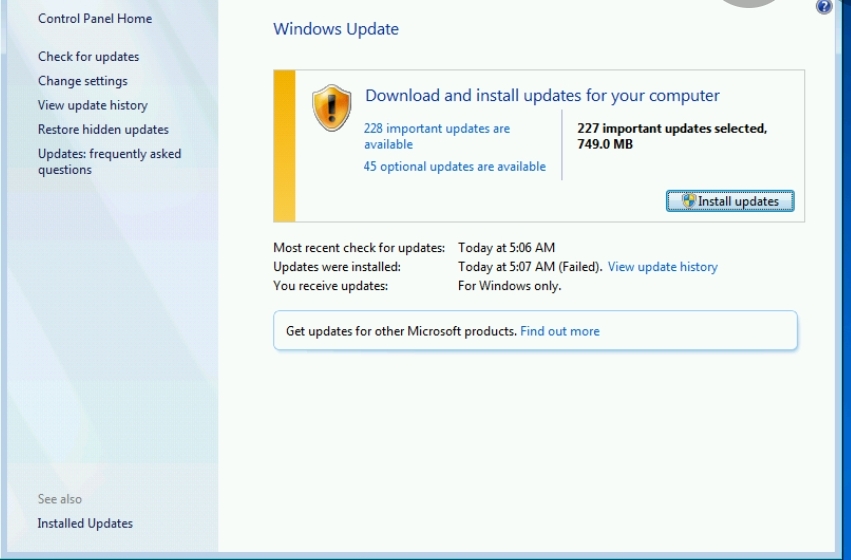
Con Windows Update
Windows Update is a tool, which is installed by default in all Windows, with which we can automatically download and install all the patches released for our computer. To use it, what we must do is open the Windows Control Panel , and go to the ” System and security > Windows Update ” section.
From here we will be able to control all the computer updates. The system will automatically search for new patches to download and install. However, we can check for updates by hand using the “Check for updates” link on the left side of the window.As we can see, two types of updates will appear, the important ones (which are security and quality), and the optional updates.
We can review all of them and choose which ones we want to install, and which ones we don’t.Once the updates are installed, we simply have to restart the computer for the changes to take effect, and that’s it.
From the Microsoft Update Catalog
If for some reason Windows Update doesn’t work on Windows 7, there is also another way to download updates. To do this, what we must do is enter the Microsoft Update Catalog, a section where Microsoft publishes all the updates of its operating system and from which we can download them to install by hand.Of course, we must know the code of each update, and make sure that we are downloading the correct version for our OS, since, if not, we will not be able to install it on the PC.
And what about Windows 7 Service Pack 2?
The Service Pack are most similar to Windows cumulative updates. These allow us to update our system with all the patches released until the launch of the SP so that, if we install the system again we do not have to download all of them, but those released beyond the launch of this service pack.
The problem is that Windows 7 only received its Service Pack 1 in February 2011, and since then it has not received any more updated SPs. Although on the web we can find some images that promise a Service Pack 2, they are unofficial versions modified by users, and the only thing that they will give us without problems.
Continue installing updates starting in 2020
In January 2020, Windows 7 reached the end of its life cycle. The operating system went to the list of abandoned systems by Microsoft, and users who continue to use this system are left to their own devices without receiving any more updates, neither security nor, much less, quality.Companies that are still using Windows 7, or users who want to pay to continue updating this system, will be able to continue receiving updates for 3 more years (until January 2023) from an external Microsoft collaborating company.
Of course, in order to receive these updates we must make sure that our PC is ready.In July 2019, Microsoft made the use of SHA-2 mandatory in order to continue updating Windows 7. This means that, if we have not installed these updates, we will not be able to receive any more updates in Windows 7. And not only with these support updates extended, but also if we format and install this system again and try to update it, seeing a “SHA-2 code signing” error that prevents us from downloading anything.
Any connection to Windows Update through SHA-2 is totally blocked.In order to update Windows 7, it is necessary to make sure that we have 3 specific updates installed: KB4474419, KB4490628 and KB4484071.
Download patches KB4474419, KB4490628 and KB4484071
On the one hand, update KB4474419 is responsible for adding support for SHA-2 code signing in Windows 7 Service Pack 1 and the Windows Server 2008 R2 server version. KB4490628, on the other hand, is a necessary update to complement the previous one, since Microsoft made a mistake in the implementation of SHA-2 and it did not work.
Neither update is useless without the other, so in order to have SHA-2 in Windows 7 and that this algorithm can be used for Windows Update, it is necessary that both patches are installed.There is also a third update, KB4484071, responsible for adding support for Windows Server Update Services 3.0 Service Pack 2, or WSUS 3.2, to the system.
This server is necessary to be able to receive the signed updates in the operating system. WSUS version 4.0 is available for versions of Windows Server 2012 onwards, and already includes native support for SHA-2. This patch is only necessary in the case of Windows Server, it does not have to be installed in Windows 7.
And how can I download these updates if Windows Update is not working? Well, downloading them directly through the Microsoft Update catalog and installing them by hand on the system:
Of course, we must make sure that we are downloading the version that corresponds to our operating system so as not to have problems.
Check if they are installed
To check if we already have these updates installed in Windows 7, and our system is ready to continue receiving updates through Windows Update, all we have to do is check the history of Windows patches.
We can do this from the Control Panel of the system, moving to the section System and security> Windows Update> View update history . And in it we will find that the patches “KB4474419” and “KB4490628” are installed correctly (and KB4484071, in the case of Windows Server).
If the patches appear in this list, we will already have our system updated and up to date, being able to update Windows 7 for free until its end of support, and paying until 2023. Otherwise, we will have to go back a step and download and install updates by hand.
Bypass to update Windows 7 for free
Updates after end of support, ESU , are paid updates. What’s more, they are only available for Professional and Enterprise editions of Windows 7. These updates are intended exclusively for companies that cannot afford to upgrade to a newer version of the operating system. Therefore, with expertise, we can continue to update our operating system for free for a few more years. Even if we use the Home edition of Windows 7.
The first thing we must do for this is to make sure that we do not have the KB4537829 patch installed on our PC. And do not install it under any circumstances, since, if we do, this trick will not work.
Next, we download the “bypass” to install the ESU updates, unzip it and install it on the PC. We must also download and install the KB4528069 patch from the Microsoft catalog. And, at this point, restart the PC.
Next, we must download and install the following updates: KB4538483, KB4537820 , KB4537767, and KB4537813. And, once installed, restart the PC again.
We already have our Windows 7 ready to receive free ESU updates of the operating system. At least until 2023.