Editing a PDF on Windows is no longer a headache. Whether you need to make quick and easy changes or more complex modifications, you have a variety of tools at your disposal.
If you have received a PDF document, either by email or WhatsApp, and you want to edit it, you have surely encountered a fairly serious problem: this type of file is not intended to be modified.
But the good news is that with the right tools, it’s not as complicated as you might think. It’s worth noting that the Portable Document Format was developed by Adobe and is designed to present documents consistently on any computer or operating system.
Maintains layout, fonts, images and other elements , regardless of the software, hardware used to display them. It is used for official documents, forms, manuals, ebooks and any other type of file that requires viewing but not necessarily editing.
The main advantage of PDF is its ability to preserve the original format, ensuring that it looks the same on any device, be it a computer, tablet or mobile phone. Below, we present three simple and effective options to edit your PDFs without complications .
Edit a PDF in Windows
Word, Microsoft’s popular word processor, offers a built-in feature for editing PDF files. This option is ideal if your document contains mostly text and you need to make minor changes, such as correcting typos or adding paragraphs.
This method is ideal if you already have the program installed and prefer not to download additional software to your computer. Open Word on your PC, then click File, Open, tap the Browse option, and select the PDF document you want to edit.
Word will notify you that the PDF will be converted to an editable document. Click OK. At this point you should make any necessary changes to the document. Once you are done, save the file by clicking File, Save As and selecting the PDF format.
Use Microsoft Edge
The Microsoft Edge browser integrates a function that allows you to edit a PDF in a basic way. This method is useful if you need to make simple edits without installing additional software. It offers annotation and editing tools that allow quick and effective modifications.
If you have Edge as your default browser, simply double-click the PDF to open it and start editing. Another way is to right-click the file, select Open with, and choose your browser.
On the top toolbar, you’ll find options to add text, highlight, draw, and sign. Once you’ve edited and adapted it to your needs, click on the diskette icon at the top of the browser to save your changes to the original PDF file.
Use third party tools- PDFgear
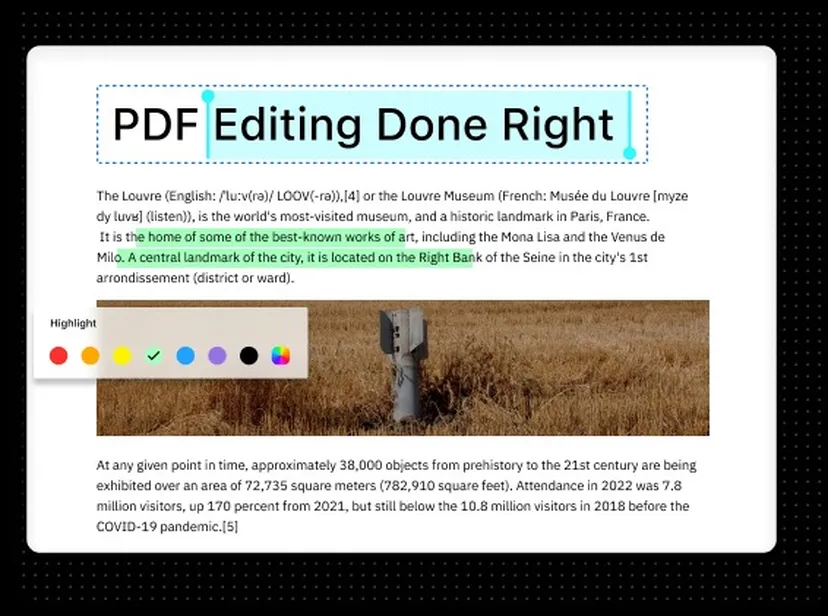
There are a large number of third-party tools that have advanced features and allow you to edit a PDF easily. Among the best options is PDFgear. It offers an intuitive interface that makes editing documents easy.
You can edit text, add images, sign documents and much more. First, download the tool from its website and install it on your computer. Open it and select the PDF document you want to edit. You can do this by dragging the file to the app window or using the Open file option.
PDFgear offers an intuitive toolbar where you can select the function you need. If you want to edit text, select the text tool; if you need to add images, select the corresponding tool, and so on.
Once you have made all the modifications, press the Ctrl + S keys or you can also click on the Save icon, which is located in the upper left corner. By following these steps, you will be able to edit your PDFs easily and without dying trying.
Also Read – ONLYOFFICE Docs 7.5: New PDF editor, automatic hyphenation, and page breaks
