There sometimes you may need to cancel your Amazon Prime subscription. The fact that more and more people come to Amazon to make online purchases means that every day there are also many who are interested in subscribing to the Amazon Prime service. Remember that it is a service that offers us numerous advantages, however, after signing up, we may realize that it is not worth paying for the service or that we simply want to cancel after a while. These are the steps to follow to cancel your Amazon Prime subscription.
Although you may already have decided, it is important to assess first of all if for a price of 36 euros per year, which is the cost of the service fee, we want to lose all the advantages that the service offers us. However, even if we are sure, we must know that once we cancel the subscription to the service, we will no longer be able to enjoy its benefits:
- Shipping in 24 hours on millions of products.
- Shipping in 2 or 3 days on many other products.
- Free delivery in 2 hours in certain cities.
- Access Flash Offers before anyone else.
- Access to a wide catalog of Amazon Prime Video series and movies.
- Access to the Prime Music service.
- Access to the Prime Reading service.
- Available space to store photos with Amazon Photos.
- Access to many products in pre-sale or on the day of their launch.
- Enjoy certain benefits on Twitch.tv.
- Discounts on Amazon Pantry.
We must bear in mind that there are two types of subscription to Amazon or two plans (beyond specific plans for students or plans for companies) There is an annual plan of 36 euros per year that you only have to pay once every twelve months and that you cannot cancel until it is renewed. That is, if you hired it in October, you will not be able to cancel it until October of the following year. Or you can unsubscribe but you will have already paid. On the other hand, if you bet on the monthly plan of 3.99 euros per month, you can cancel it whenever you want without having to wait.
If you have one or the other plan and you are one of those who do not use these services and finally buy less than you thought in the famous online shopping platform and have decided to unsubscribe, here are the steps you must follow.
Unsubscribe from Amazon Prime subscription
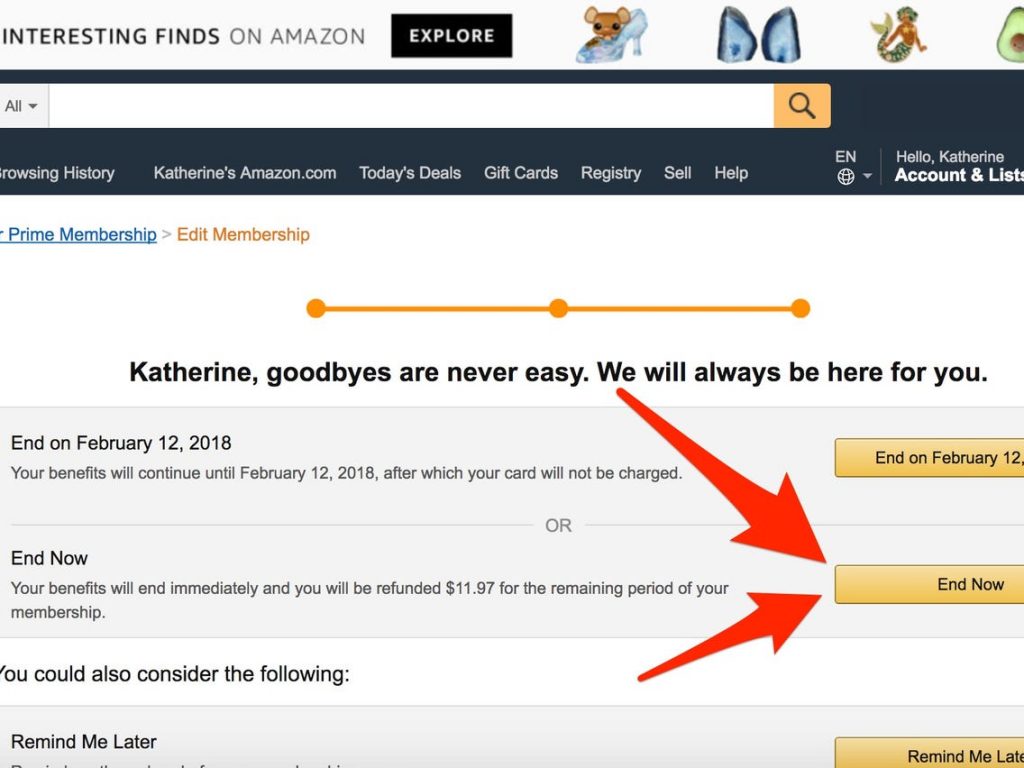
Whether we are subscribed to the Amazon payment service or if we are simply enjoying the trial period that the service offers us, these are the steps to follow to cancel or unsubscribe from Amazon Prime:
- We open the browser and go to the configuration page of our subscription.
- To access, it will ask us to log into our platform account.
- We check the renewal date. We will find it on the left side of the page.
At the top of the web page we will see three fundamental information:
- What Amazon Prime plan do we have (annual or monthly)
- When is the exact renewal or payment date
- Manage (you can update, cancel the subscription…)
- In the event that we are enjoying the free trial period: We click on Do not update and then on Deactivate automatic update.
- If we are within our subscription cycle: We scroll down to click on the option End my subscription and benefits (within the Manage Subscription section). We can also access the cancellation of Amazon Prime directly from this link.
If we have not benefited from the benefits of Prime since we were charged for the current subscription period, then we will receive a full refund of the subscription fee and we will receive an email with the details of the refund. In the case of enjoying the free trial period, the Amazon Prime subscription will be canceled automatically and we will not be charged anything for it. In addition, if at any time we change our mind, we can click the option Update automatically to continue subscribing after the 30-day trial.
If we request the option End my subscription and benefits, before our request is final, Amazon itself will try to convince us not to do so and will offer us the possibility of making a monthly subscription. On that screen, we can make a change and that our plan is monthly at a cost of $12.99 per month or request the definitive cancellation.
Keep in mind that the cancellation process of our Amazon Prime subscription may take around two business days to be effective. If for any reason we have trouble canceling our subscription or have any questions about it, these are all the ways to contact Amazon.
Turn off auto-renew for Amazon Prime
The subscription is configured to renew automatically at the end of the free trial period, however, we can deactivate this automatic renewal from our account settings. For it:
- We open the browser and go to the service configuration page.
- To access, it will ask us to log into our platform account.
- If we are still in the free trial period, we click End my benefits and then End my subscription. Finally, we click on Cancel and give up my benefits.
- If, on the other hand, the free trial period has ended, then we have to click on End my benefits. Then, to confirm that we want to unsubscribe, click End my subscription . On the next screen, we select End and renounce my benefits as of your next renewal date.
It is important to know that, even if we deactivate the automatic renewal, we can continue to enjoy the benefits of the service until said renewal date. We can also choose to receive a reminder email 3 days before the renewal date. To do this, we access Manage my Amazon Prime subscription and once there, click on Remember later.
Make Amazon remind you of the end of the subscription
So that the subscription is not renewed automatically, in addition to deactivating this option, we can also activate a reminder. In this way, the platform itself will send us a reminder three days before our renewal date. To activate or deactivate this reminder, what we have to do is:
- We open the browser and go to the configuration page of our Amazon Prime subscription.
- To access, it will ask us to log into our platform account.
- We scroll down to the Manage Subscription section.
- If the reminder is deactivated, click on the option Warn before my next payment.
- If it was activated and we want to deactivate it, then we click on Deactivate reminder.
Request a refund of your Amazon Prime fee
As we have already indicated above, by default the subscription to the Amazon Prime service is automatically renewed. Therefore, if we want to cancel the service, it is best that we deactivate the automatic renewal following the steps indicated above.
However, we may suddenly see that after the end date of our subscription, we have been charged the corresponding fee with Amazon Prime. This may be because we have forgotten to cancel the automatic renewal, we do not have the service configured so that the platform will notify us of the next renewal or simply that we thought we had canceled it and it was not. Although it could also be an administrative failure on the part of the online shopping giant and that the collection has passed us by mistake.
In any case, if our objective was to cancel the service, what we have to do is contact Amazon and request the definitive cancellation and refund of the fee that they have charged us. To do this, we will choose the way we want to notify the platform of the problem. Perhaps the fastest is through the online chat offered by Amazon or by sending an email message to the company. In the latter case, the normal thing is that within a maximum period of 12 hours we obtain a response from the customer service.
Now, it is important to know that in order to request and be reimbursed for the fee charged, it is essential that since the renewal of the same we have not made any order that had the advantages of Amazon Prime or have made use of some of the services to which you give us access. In that case, we will have to endure one more billing cycle to be able to cancel the subscription.
In Technoeager | What is Fast charging of mobile & how it works